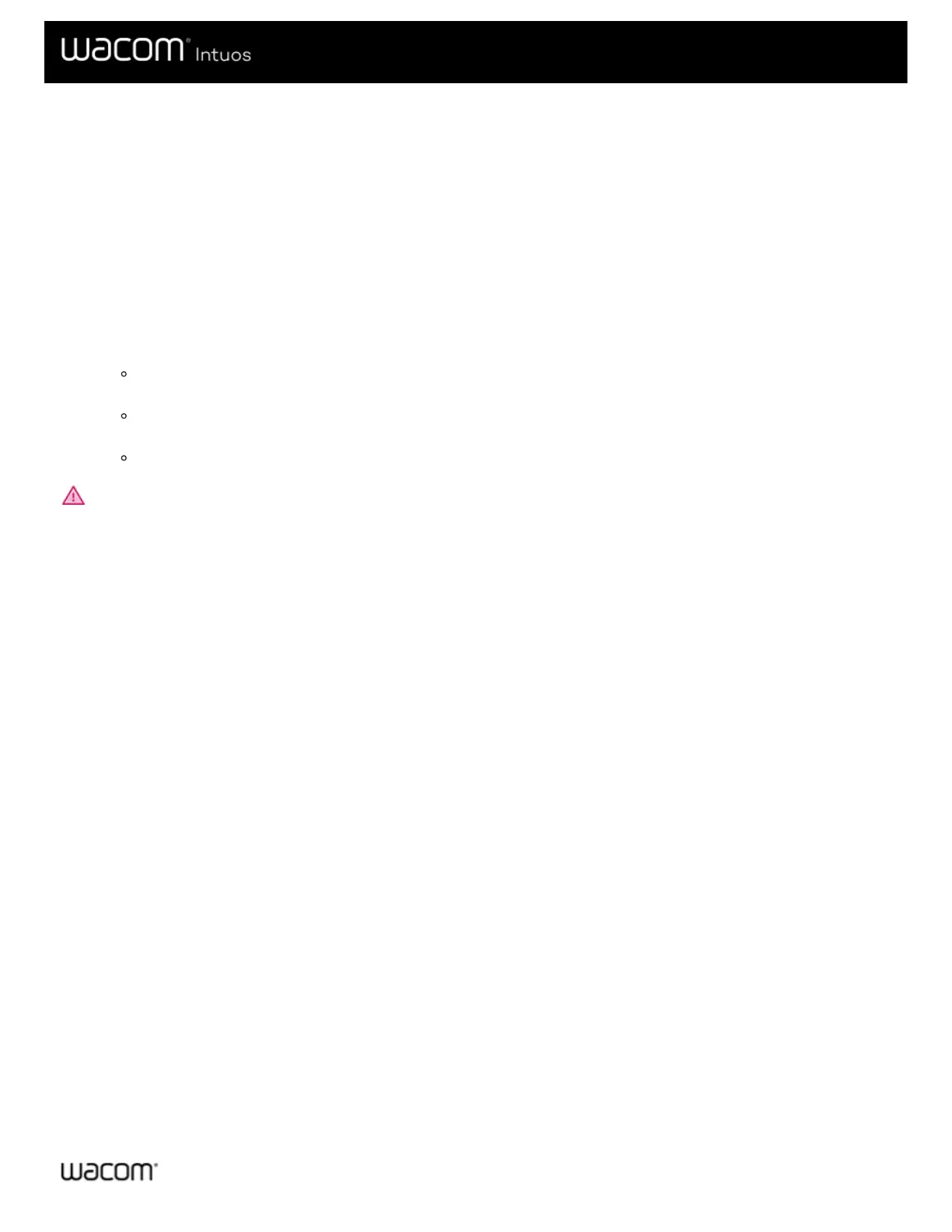Map your device in mouse mode
In Mouse mode, you use the pen like a mouse. The cursor stays on the point that you left it when you pick up your pen, and you
interact with your device like you interact with a mousepad or trackpad.
1. In Wacom Tablet Properties, select your pen from the Tool list, and then select the Mapping tab.
2. From Mode, select Mouse.
3. If desired, change the mouse settings.
Tip: The best way to decide how to adjust these settings is by moving the sliders and testing how they affect your screen
cursor movement. Mouse Acceleration and Mouse Speed affect each other, so be sure to move them both to see how
they work together.
Mouse Height: Move the slider to adjust how high you have to lift up off the tablet in order to continue moving the
cursor across the screen.
Mouse Acceleration: Move the slider to adjust how far the screen cursor moves based on how quickly you are
moving across the device.
Mouse Speed: Move the slider to adjust how far the screen cursor moves as you move across the device.
CAUTION: When you make changes to these settings, you are not changing corresponding settings in your computer's
system settings. However, if you make changes to mouse settings in your computer's system settings, those changes may affect
how your mouse works in Mouse mode.