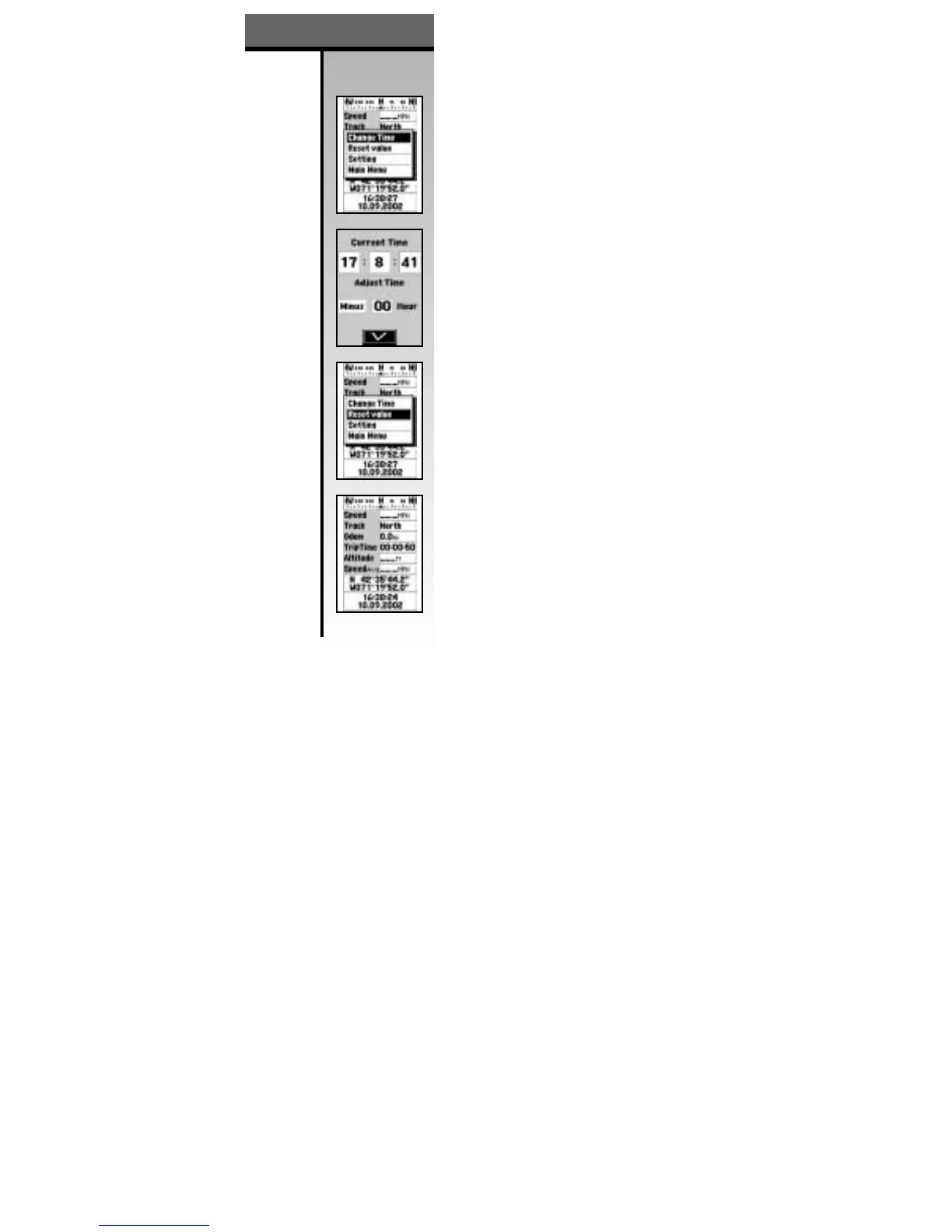Trip Page
The Trip Page displays many data fields with information
as you travel. This information displayed includes compass
heading, speed, track, trip time, altitude, average speed,
coordinates, date and time information.
Set the Correct Time:
1. From the Trip Page, press the MENU Button.
2. With the Direction Button, move to “Change Time” option and
press OK. See 22-A.
3. Move the Direction Button to the “hour” location and press OK.
4. Select the correct time difference for your location by moving
the Direction Button up or down.
5. Press the OK Button when correct adjustment is made.
Eastern 5 hours
Central 6 hours
Mountain 7 hours
Pacific 8 hours
(Add 1 hour for non-daylight savings time)
6. Move the Direction Button to the “Check” box to save changes
and exit. See 22-B.
Reset Values
After a trip is completed or if you are reversing your
direction, you can reset the Trip Page to start again.
1. From the Trip Page, press the MENU button.
2. Select “Reset Value” and press the OK Button. See 22-C.
Change the Track or Speed / Distance Measurements
(US vs. Metric)
1. From the Trip Page, press the MENU Button.
2. Select “Settings” and press the OK Button.
3. Move the Direction Button to “Units” and press the OK Button.
4. Select either “KM/KMH” or “Mi/MPH”.
5. Select “OK” to exit and save changed settings.
Note: This setting change is for all pages not just for the
Trip page.
Trip Page
GALILEO
™
GPS
22
Trip Page / Set Time
22-A
22-B
22-C
Trip Page