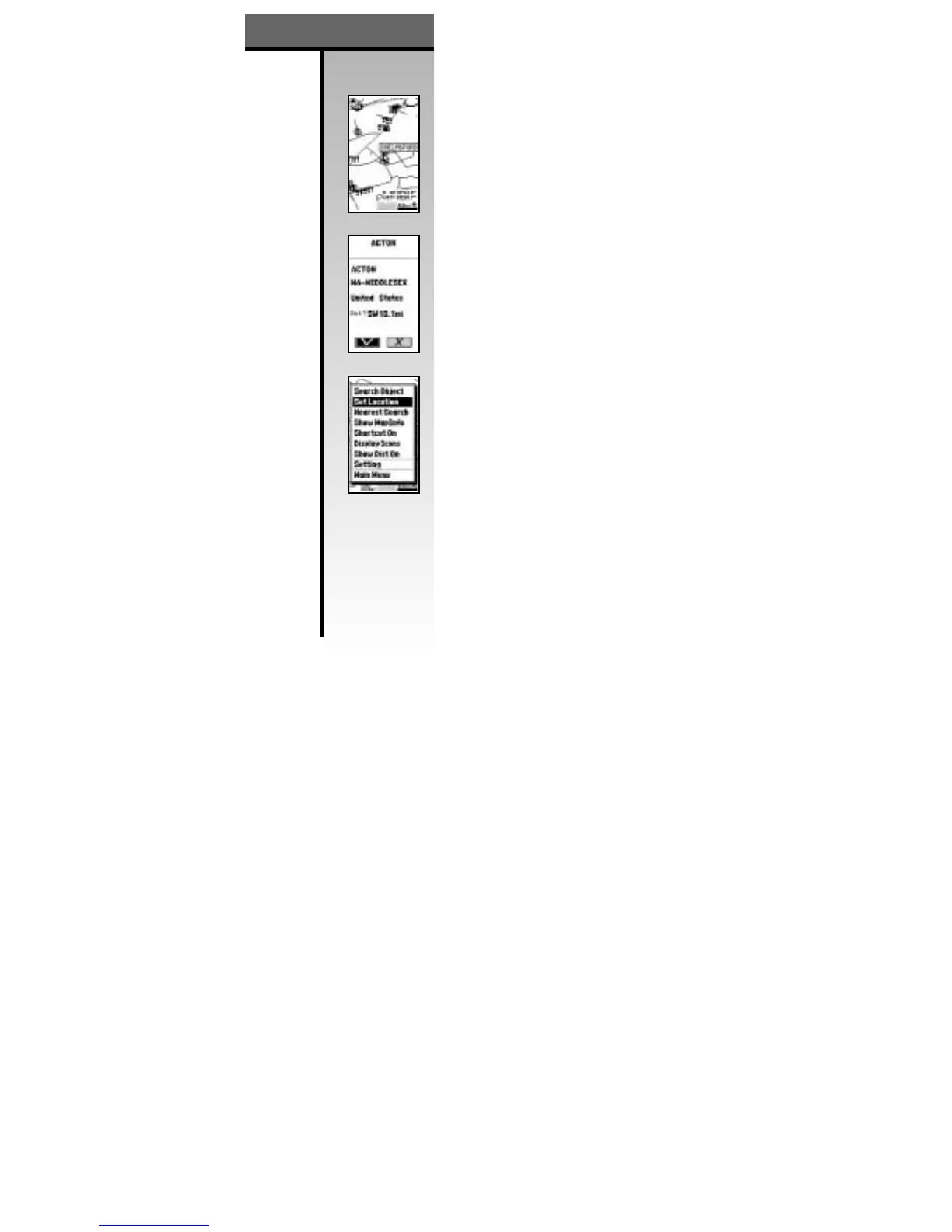Find A City
1. Start from the Map Page [See 24-A] & press the MENU Button.
2. Move the Direction Button to the Search Object option and
press the OK Button.
3. Move the Direction Button to the State desired and press OK.
4. Move the Direction Button to the City option and press OK.
5. Move the Direction Button to the City desired and press OK.
When a city is selected a City Info screen will display the
city name, county, state, country and distance from last
known GPS location in its memory. See 24-B. To have the
Map Page show you the selected city, simply press the OK
Button.
Set Location
If the city selected is out of max zoom range and you
need information on POI’s in that area, simply use the
“Set Location” menu item from the main menu list.
The “Set Location” item allows the Galileo
™
to think that
you are at that location. See 24-C.
Note: Detailed information is only available with the
Whistler Map
™
detailed mapping software provided with
the Galileo
™
GPS Accessory Upgrade Pack and the
Galileo Elite
™
.
To find services, cities, POI’s that are close to your GPS
location (under five miles), you can select Nearest Search
from the menu items on the Map Page.
Find A City
GALILEO
™
GPS
24
Find A City
24-A
24-B
24-C