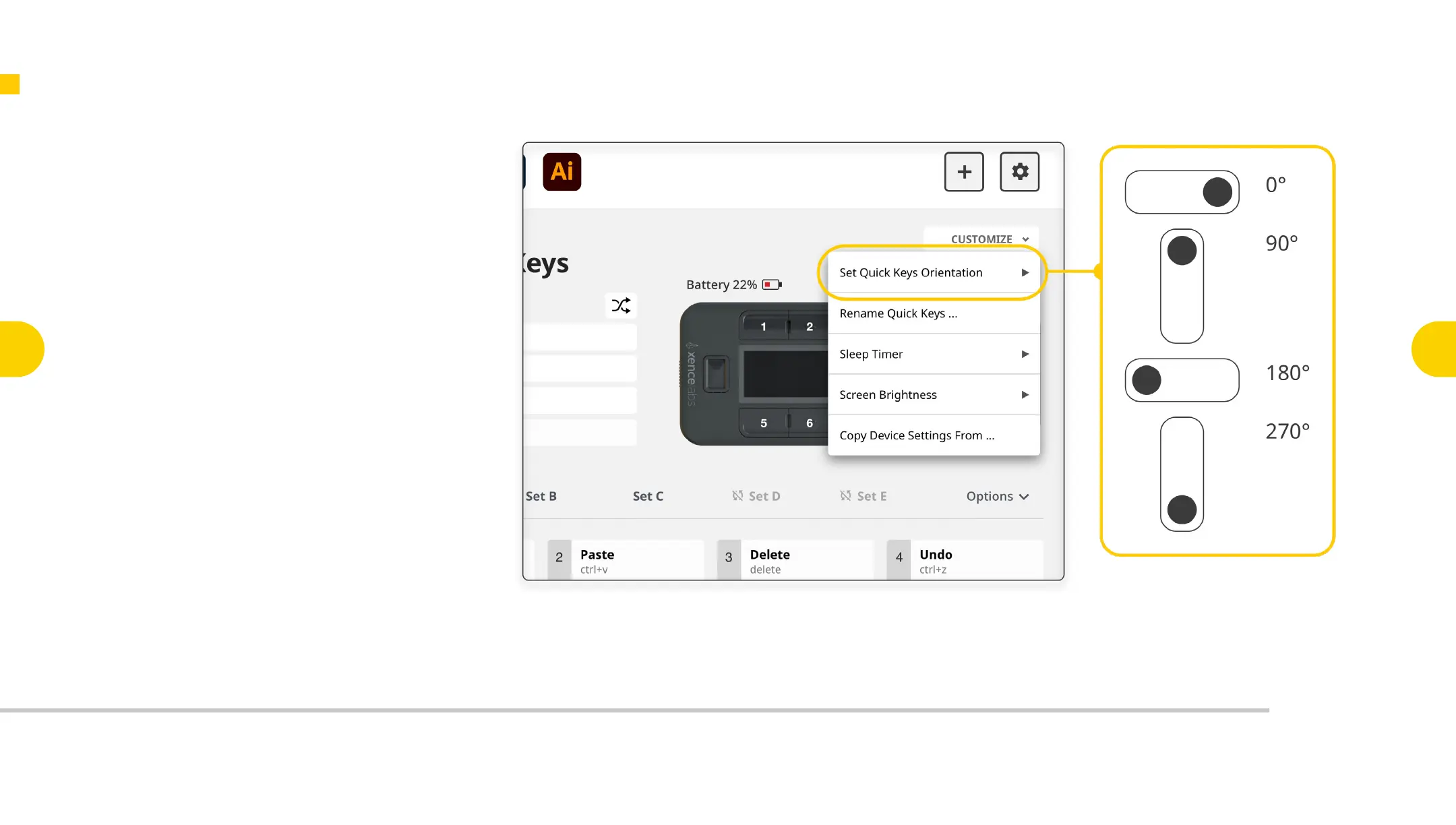Adjust Your Quick Keys Orientation
Because the Quick Keys can be used in any orientation, and
attached to all edges of the Pen Display, you can also adjust
its orientation within the Settings Panel. This feature can
be found under the customize dropdown.
10.3
Key Functionality of the Quick Keys
Xencelabs Pen Display 24
Key Features of the
Pen Display 24
3
Connecting the
Pen Display 24
4
Key Features of
the Quick Keys
6
Connecting
Quick Keys
Wirelessly
7
Key Functionality
of the
Pen Display 24
9
Register Your
New Product
11
Key Functionality
of the
Quick Keys
10
