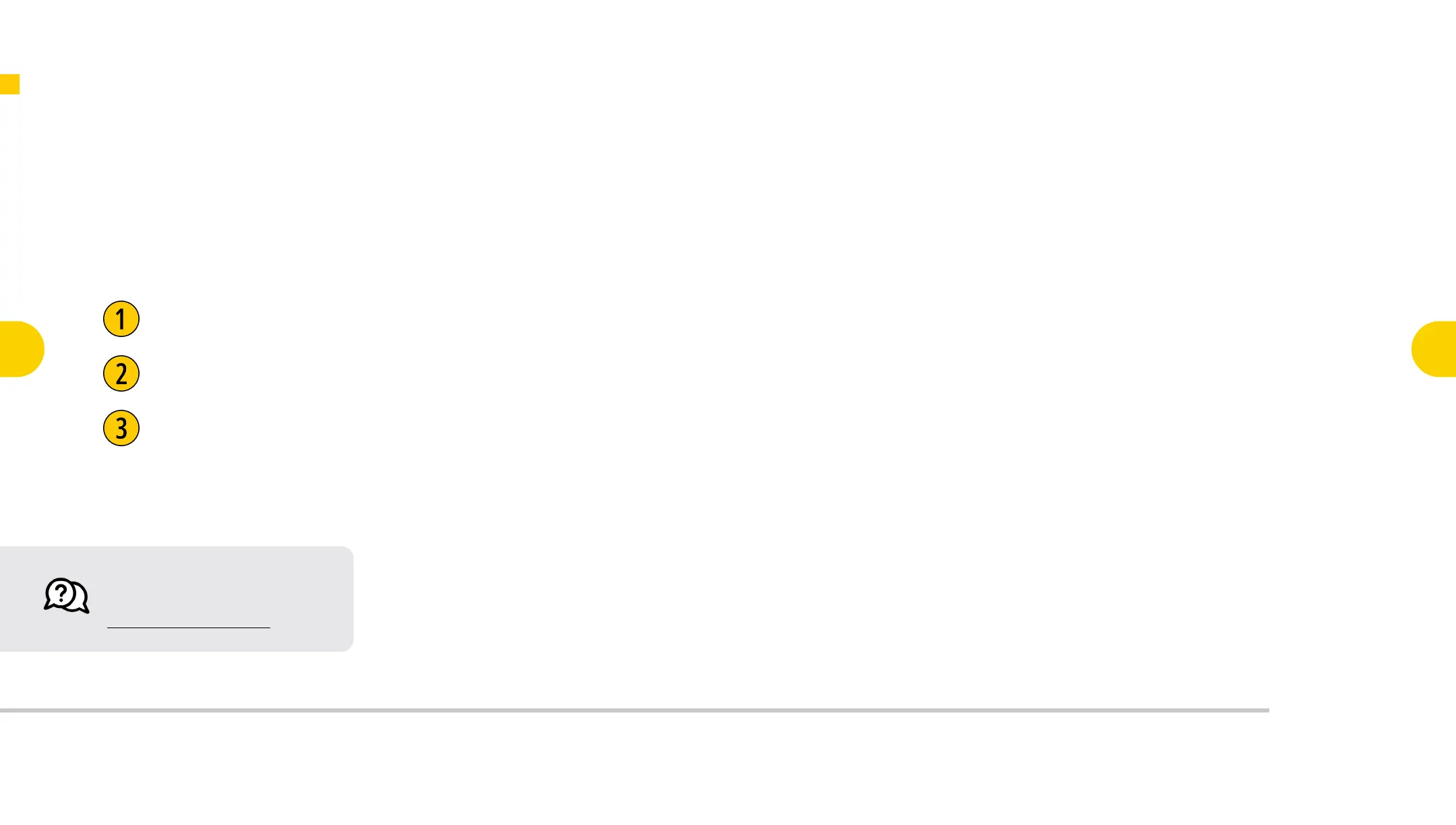If you have any questions or concerns,
please feel free to reach out at:
support@xencelabs.com
5
Select your operating system and download your driver. After following the guided
install, restart your system. We recommend all OS users perform a restart, however
this is essential on Mac for the driver to function properly. Restarting also ensures
your system will correctly detect your video/data cables.
Download the Driver
Install the Driver
Restart your System
Download the Driver
Key Features of the
Pen Display 24
3
Connecting the
Pen Display 24
4
Key Features of
the Quick Keys
6
Connecting
Quick Keys
Wirelessly
7
Key Functionality
of the
Pen Display 24
9
Key Functionality
of the
Quick Keys
10
Register Your
New Product
11
