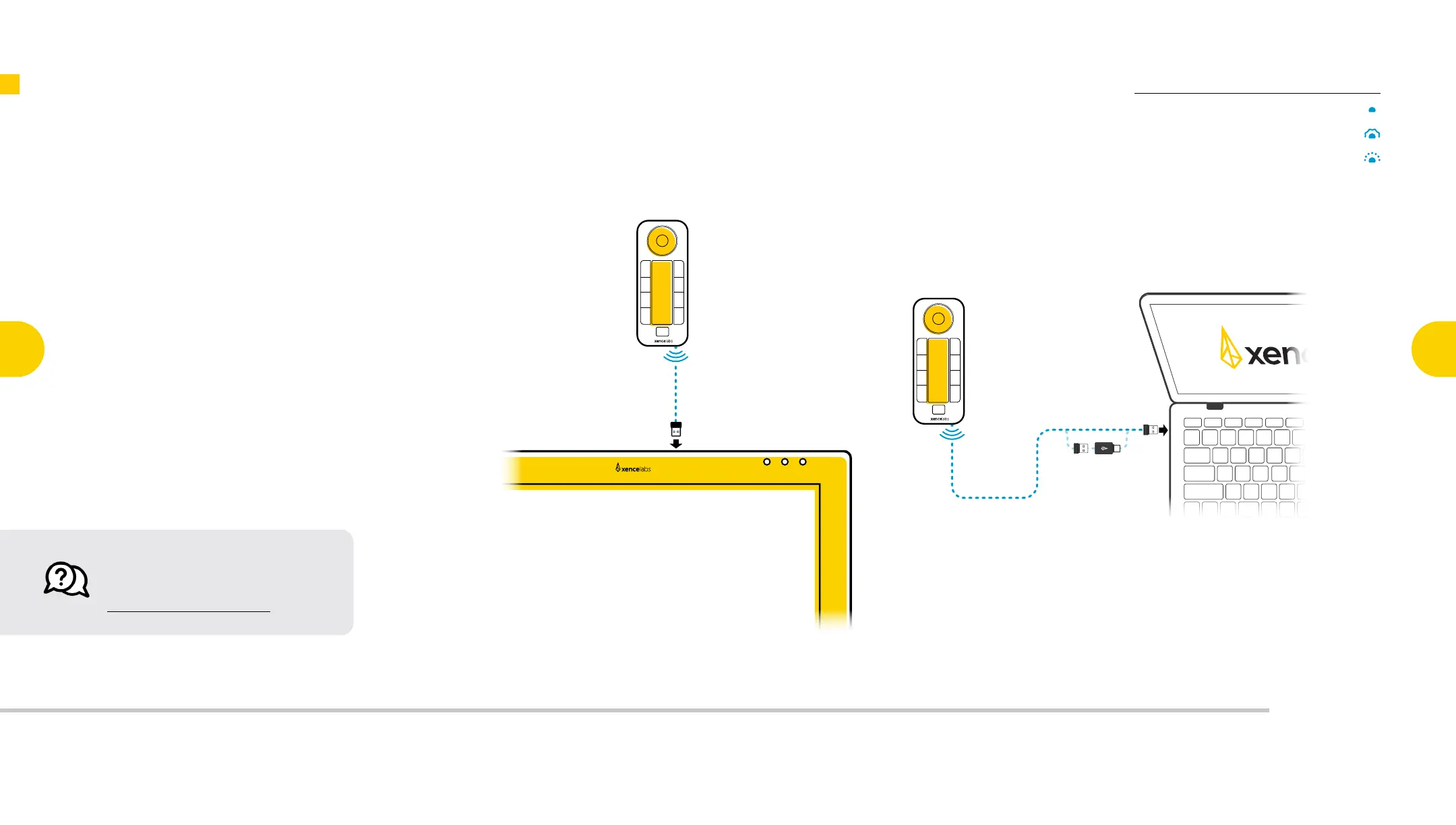Connection
Indicator
Connection Indicator
Solid Blue – Connected
Breathing Blue – Wired Connection
Blinking Blue – Trying to Connect
Connection
Indicator
Connection Indicator
Solid Blue – Connected
Breathing Blue – Wired Connection
Blinking Blue – Trying to Connect
Connection
Indicator
Connection Indicator
Solid Blue – Connected
Breathing Blue – Wired Connection
Blinking Blue – Trying to Connect
Connection
Indicator
Connection Indicator
Solid Blue – Connected
Breathing Blue – Wired Connection
Blinking Blue – Trying to Connect
Connection
Indicator
Connection Indicator
Solid Blue – Connected
Breathing Blue – Wired Connection
Blinking Blue – Trying to Connect
Connection
Indicator
Connection Indicator
Solid Blue – Connected
Breathing Blue – Wired Connection
Blinking Blue – Trying to Connect
Connection
Indicator
Connection Indicator
Solid Blue – Connected
Breathing Blue – Wired Connection
Blinking Blue – Trying to Connect
Connection
Indicator
Connection Indicator
Solid Blue – Connected
Breathing Blue – Wired Connection
Blinking Blue – Trying to Connect
Blinking Blue - Trying to Connect
Breathing Blue - Wired Connection
Solid Blue - Connected
Blinking Blue - Trying to Connect
Breathing Blue - Wired Connection
Solid Blue - Connected
Blinking Blue - Trying to Connect
Breathing Blue - Wired Connection
Solid Blue - Connected
Connection Indicator
Solid Blue – Connected
Breathing Blue – Wired Connection
Blinking Blue – Trying to Connect
If you have any questions or concerns,
please feel free to reach out at:
support@xencelabs.com
7
The Quick Keys connects wirelessly via the dongle
included in the pen case. The dongle can be
conveniently slotted in to one of the USB-A ports at the
top of the display.
Alternatively, you can also connect the dongle to your
computer. A USB-A to USB-C Adapter is also included in
the pen case for this purpose.
If the Quick Keys screen does not light up when
switched on, please follow the directions for Charging
the Quick Keys below.
Connecting the Quick Keys Wirelessly
Xencelabs Pen Display 24
Key Features of the
Pen Display 24
3
Connecting the
Pen Display 24
4
Key Features of
the Quick Keys
6
Key Functionality
of the
Pen Display 24
9
Key Functionality
of the
Quick Keys
10
Register Your
New Product
11
Connecting
Quick Keys
Wirelessly
7
