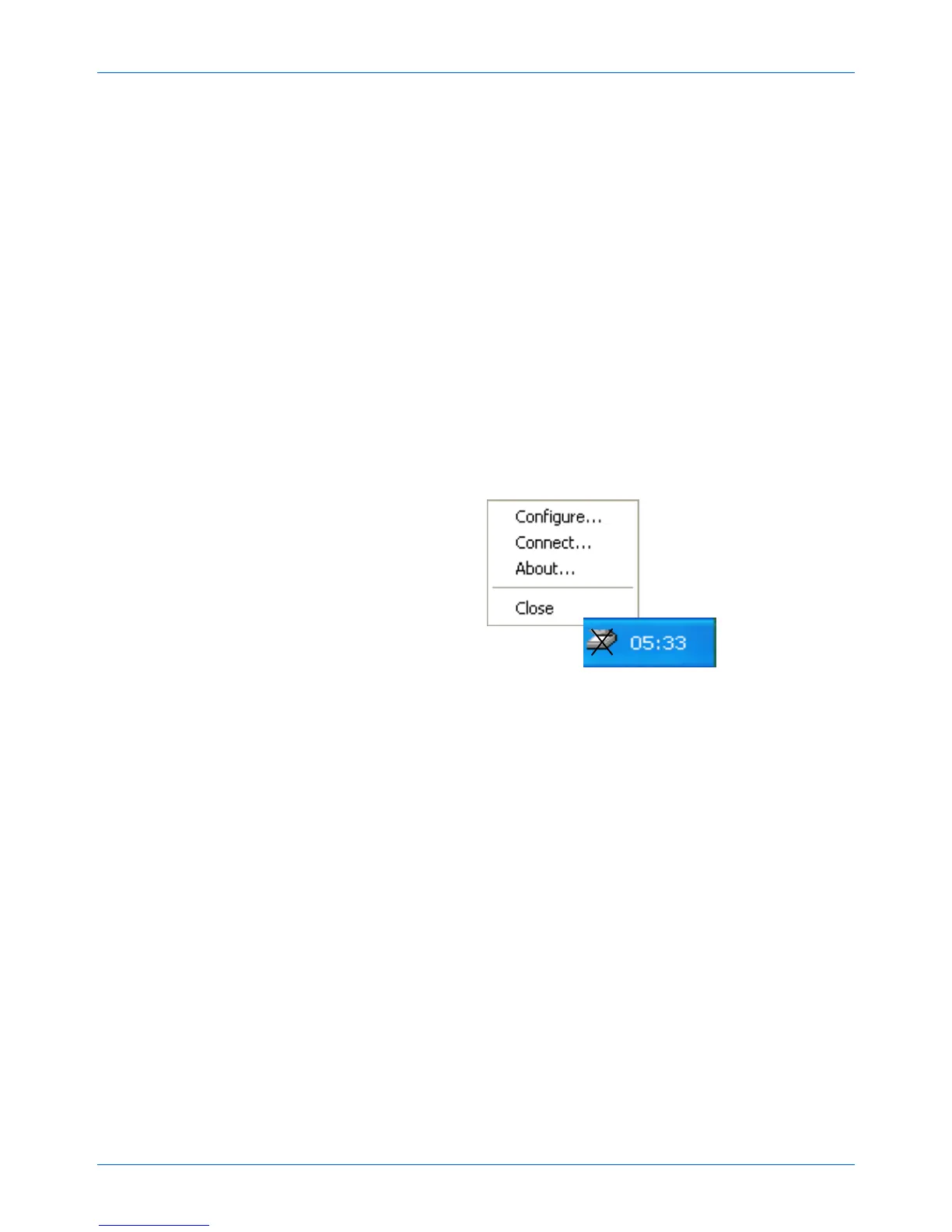Getting started with your new scanner
1-6 4800/2400 Series Installation and User Guide
Please see the Readme file in the PaperPort directory on your
computer’s hard drive. The Readme file contains additional
information that may help you diagnose problems connecting the
scanner. Also see “Installation troubleshooting” on page 3-1 of this
guide for more information.
NOTE: The scanning lamp under the scanner’s glass needs to
warm up before you can scan. A status message lets you know
when the lamp is ready. The lamp then remains ready so you don’t
have to wait for it to warm up each time you want to scan. To
conserve electricity and prolong the life of the scanner, you can set
the length of time for the lamp to remain lit before powering down.
See “Setting preferences” on page 2-10.
To connect the scanner:
1. After checking for all the above problems, right-click the
scanner icon with the red X over it.
The shortcut menu appears.
Figure 1-11 Reconnect the scanner
2. Choose [Connect] from the shortcut menu.
The software finds the scanner and makes the connection.
The scanner icon will no longer have a red X through it, and
you are ready to begin scanning.
If you try all the troubleshooting procedures described above, in the
Readme file, and the “Installation troubleshooting” on page 3-1 and
the scanner icon still has a red X through it, you may have a
malfunctioning scanner. Please see “Contacting technical support”
on page 3-5 for technical assistance telephone numbers. Also visit
our web site at www.xeroxscanners.com for additional technical
information.