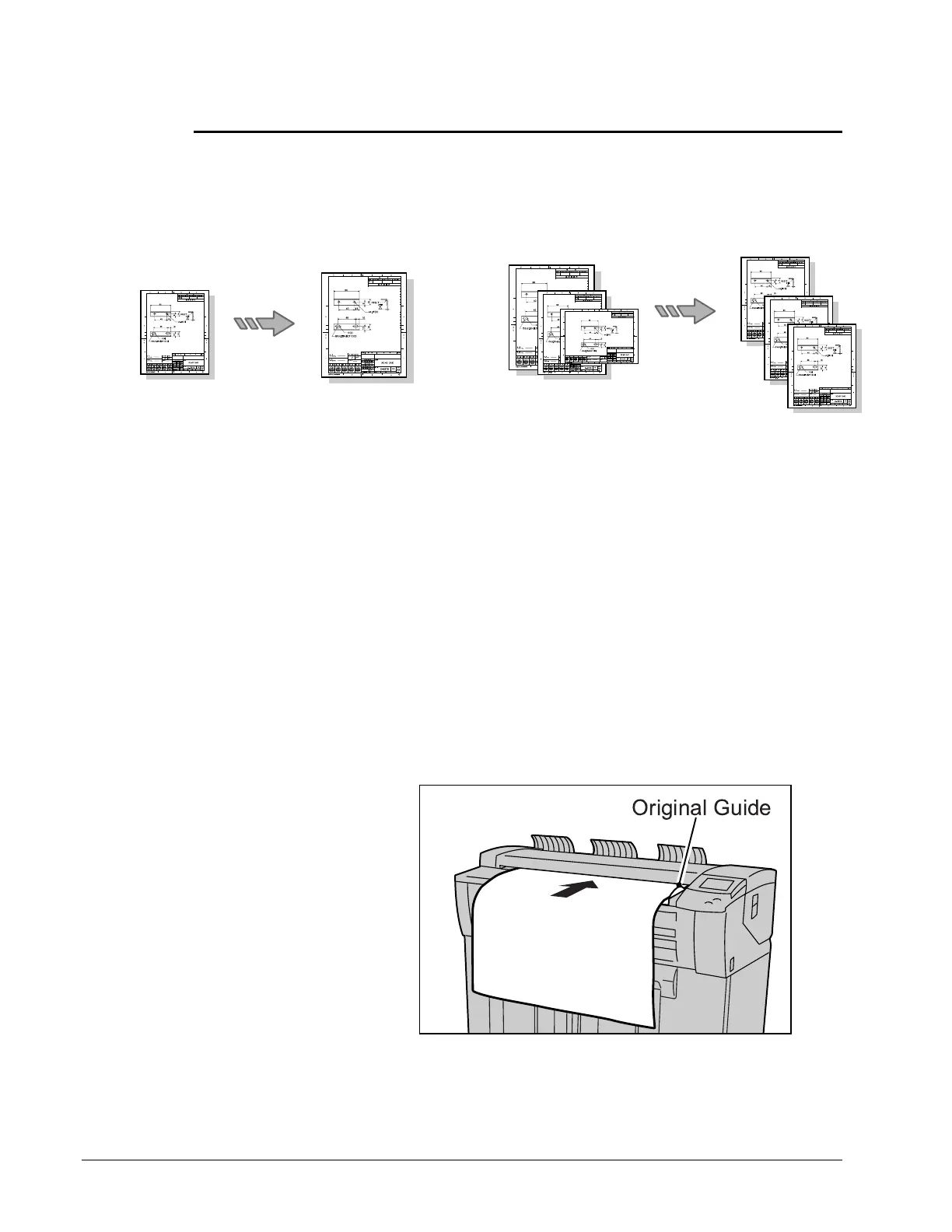4 Xerox 6204 Wide Format Solution Quick Start Guide
Fitting an image to a fixed copy size
By selecting the desired copy size, you can easily make scaled copies as needed.
Multiple different size originals
Media
Original
Media
A3
A1
A0
A0
A1
A0
1. Select the Copy button.
2. Select the desired standard size for Media Supply.
3. Select Auto % for Reduce/Enlarge.
4. If the desired standard size is not listed, select More. Select
the desired size for Standard Size, and select the Save
button.
NOTE: “Tray” can be specified instead of media size. Refer
to Media Supply section, in Chapter 3 of the Xerox 6204
Wide Format Solution User Guide.
5. Enter the number of copies (1 to 99) using the numeric
keypad.
6. Set the original in landscape orientation. The original will be
scanned automatically, and copied.
Original Media Multiple different size originals Media
