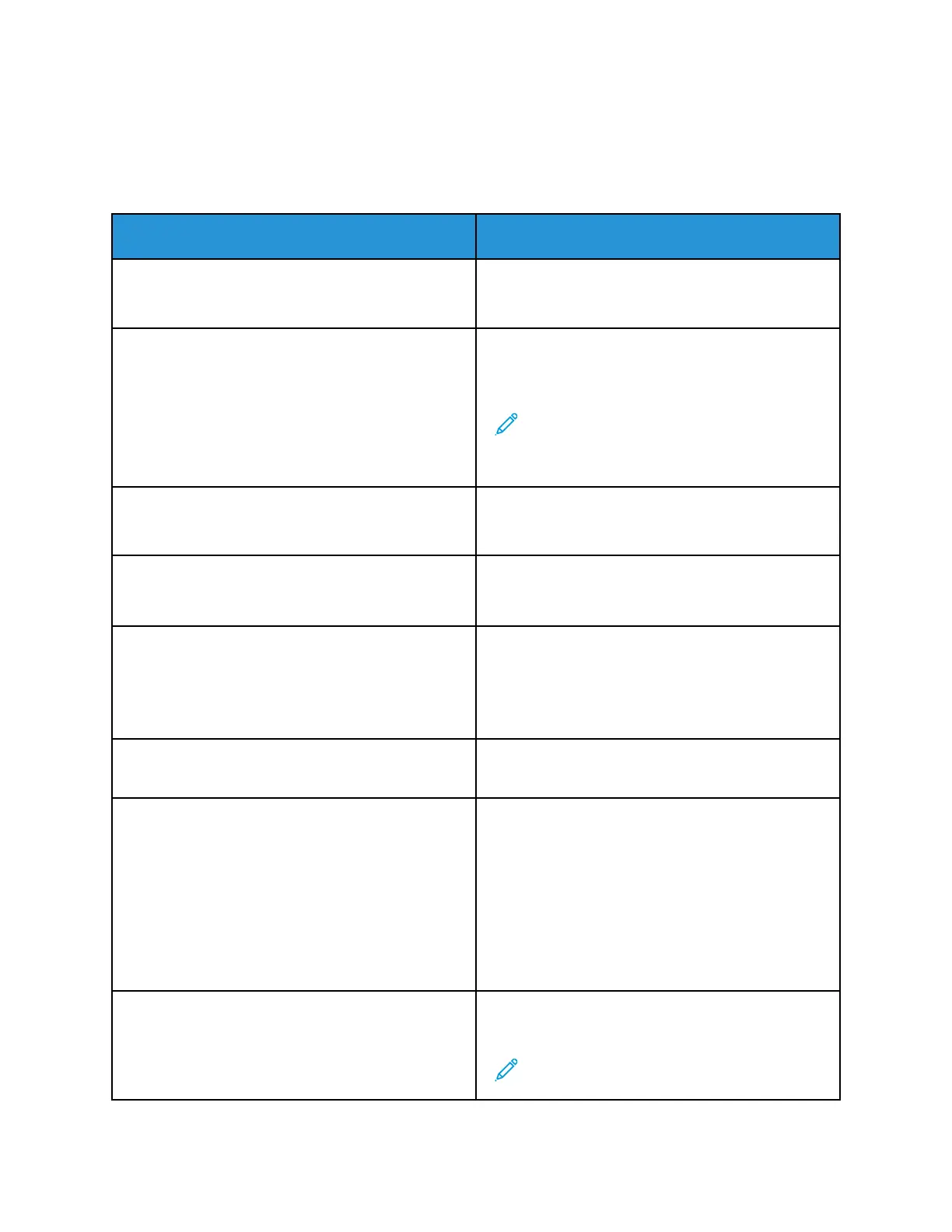Print
LLaayyoouutt
Menu item
Description
Sides
• 1-sided*
• 2-sided
Specify whether to print on one side or two sides of
the paper.
Flip Style
• Long Edge*
• Short Edge
Determine which side of the paper (long edge or
short edge) is bound when performing two-sided
printing.
Note: Depending on the option selected, the
printer automatically offsets each printed
information of the page to bind the job
correctly.
Blank Pages
• Print
• Do Not Print*
Print blank pages that are included in a print job.
Collate
• Off [1,1,1,2,2,2]
• On [1,2,1,2,1,2]*
Keep the pages of a print job stacked in sequence,
particularly when printing multiple copies of the job.
Separator Sheets
• None*
• Between Copies
• Between Jobs
• Between Pages
Insert blank separator sheets when printing.
Separator Sheet Source
Tray [x] (1*)
Specify the paper source for the separator sheet.
Pages per Side
• Off*
• 2 pages per side
• 3 pages per side
• 4 pages per side
• 6 pages per side
• 9 pages per side
• 12 pages per side
• 16 pages per side
Print multiple page images on one side of a sheet of
paper.
Pages per Side Ordering
• Horizontal*
• Reverse Horizontal
• Vertical
• Reverse Vertical
Specify the positioning of multiple page images
when using Pages per Side.
Note: The positioning depends on the number
of page images and their page orientation.
Xerox
®
B225/B235 Multifunction Printer
User Guide
131
Use printer menus
