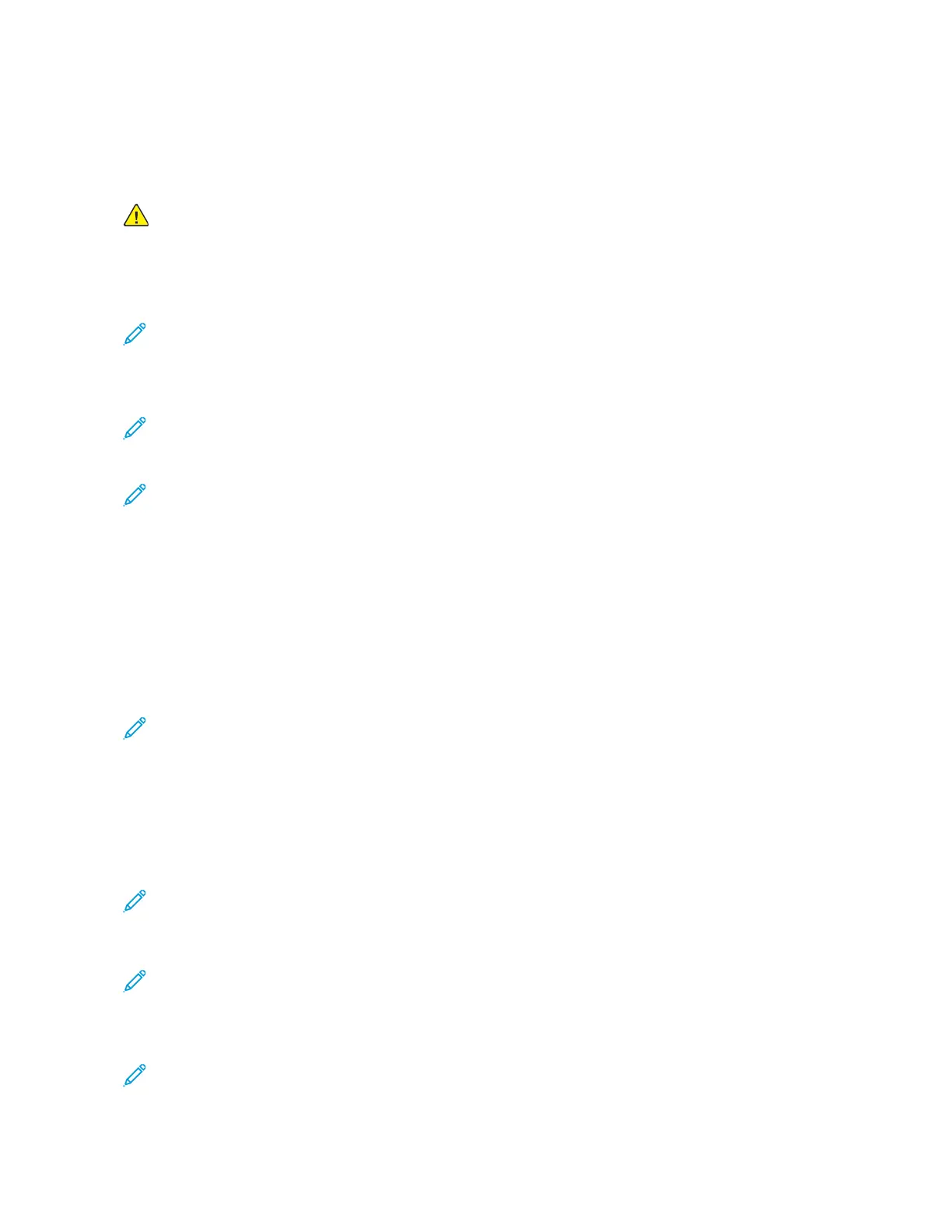PPrroocceedduurree BBeeffoorree SSttaarrttiinngg TThhee 99yyyy SSeerrvviiccee CChheecckkss
Retrieve certain information that helps your next level of support in diagnosing the problem before
replacing the controller board.
Warning: Do not replace the controller board unless instructed by your next level of support.
1. Collect the history information and firmware logs (Fwdebug and logs.tar.gz) from the SE menu.
2. Collect the settings from the Menu Settings Page.
3. Collect information from the user.
Note: Not all of the items are retrievable from the printer that you are working on.
AA.. CCoolllleeccttiinngg TThhee HHiissttoorryy IInnffoorrmmaattiioonn FFrroomm TThhee SSEE MMeennuu
Note: Make sure that your printer is connected to a network or to a print server.
1. Open a web browser, type http://printer_IP_address/se, and then press Enter.
Note:
• printer_IP_address is the TCP/IP address of the printer.
• se is required to access the printer diagnostic information.
2. Click History Information, copy all information, and then save it as a text file.
3. E-mail the text file to your next level of support.
BB.. CCoolllleeccttiinngg TThhee FFiirrmmwwaarree LLooggss ((ffwwddeebbuugg aanndd LLooggss..ttaarr..ggzz)) FFrroomm
TThhee SSEE MMeennuu
Note:
• Make sure that your printer is connected to a network or to a print server.
• Some printers are designed to restart automatically after a 9yy error. On these printers, you can
retrieve the secondary crash code information using the SE menu.
1. Open a web browser, type http://printer_IP_address/se, and then press Enter.
2. Click Logs Gzip Compressed.
Note: A logs.tar.gz file is saved to the Downloads folder. The file may take several minutes to
save. You may rename the file if a logs.tar.gz already exists in the Downloads folder.
3. E-mail the logs to your next level of support.
Note: To download the FWdebug log to a flash drive, see General SE Menu.
CC.. CCoolllleeccttiinngg TThhee SSeettttiinnggss FFrroomm TThhee MMeennuu SSeettttiinnggss PPaaggee
Note: The Menu Settings Page is different for each printer. For more information, see the
printer User’s Guide. Your next level of support will tell you which page they want to see.
106
Xerox
®
B310 Printer
Service Manual
Diagnostics and Troubleshooting