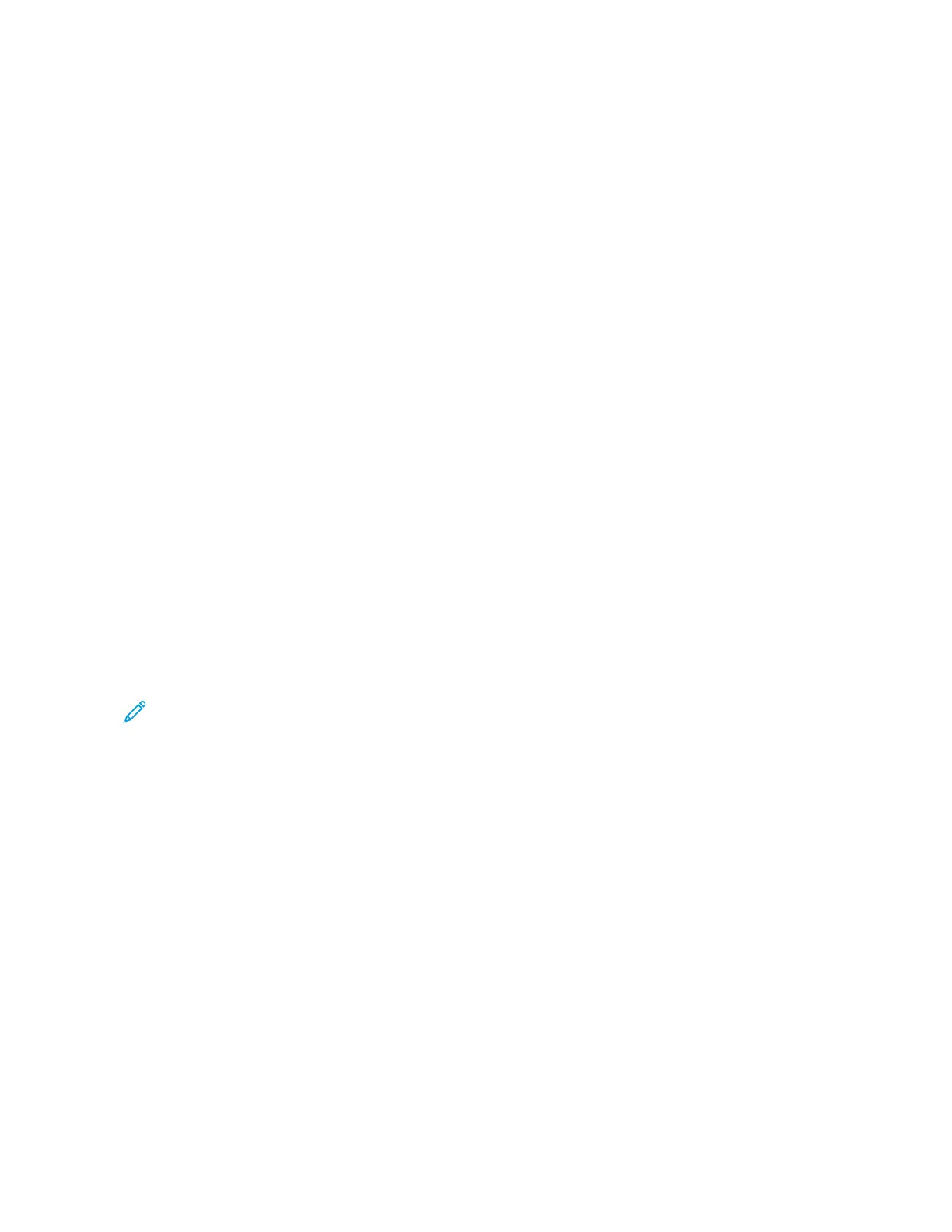Troubleshooting Overview
PPeerrffoorrmmiinngg TThhee IInniittiiaall TTrroouubblleesshhoooottiinngg CChheecckk
• With the power cord unplugged from the electrical outlet, check if the cord is free from breakage,
short circuits, disconnected wires, or incorrect connections.
• Make sure that the printer is properly grounded.
• Make sure that the power supply line voltage is within 10% of the rated line voltage.
• Make sure that the printer is securely installed on a level surface in a well-ventilated area.
• Make sure that the temperature and relative humidity are within the specifications. See
Temperature Information.
• Avoid locations that:
– Generate ammonia gas
– Are exposed to direct sunlight
– Are near open flames
– Are dusty
• Make sure that the recommended paper for this printer is used.
• Do a test print with paper from a newly opened package, and then check the result.
UUssiinngg SSaaffee MMooddee
Safe Mode lets the printer continue to operate in a special limited mode in which it attempts to
continue offering as much functionality as possible despite known issues.
Note:
• When in Safe Mode, the printer only prints in simplex mode from tray 1 at the slowest operating
point.
• This setting cannot be used if the sensor (tray present) is damaged.
warning
Safe Mode is intended as a short-term workaround and must be used only in the case of a non-critical
error when a print job must be completed before service can be arranged to repair the printer. The
printer must be returned to standard operating mode before diagnostics can be run or full-function
printing can continue.
Enter Safe Mode from the Configuration menu, and then POR the printer. See Config Menu.
Return the printer to standard operating mode to service the printer and return to full-function
printing.
38
Xerox
®
B310 Printer
Service Manual
Diagnostics and Troubleshooting