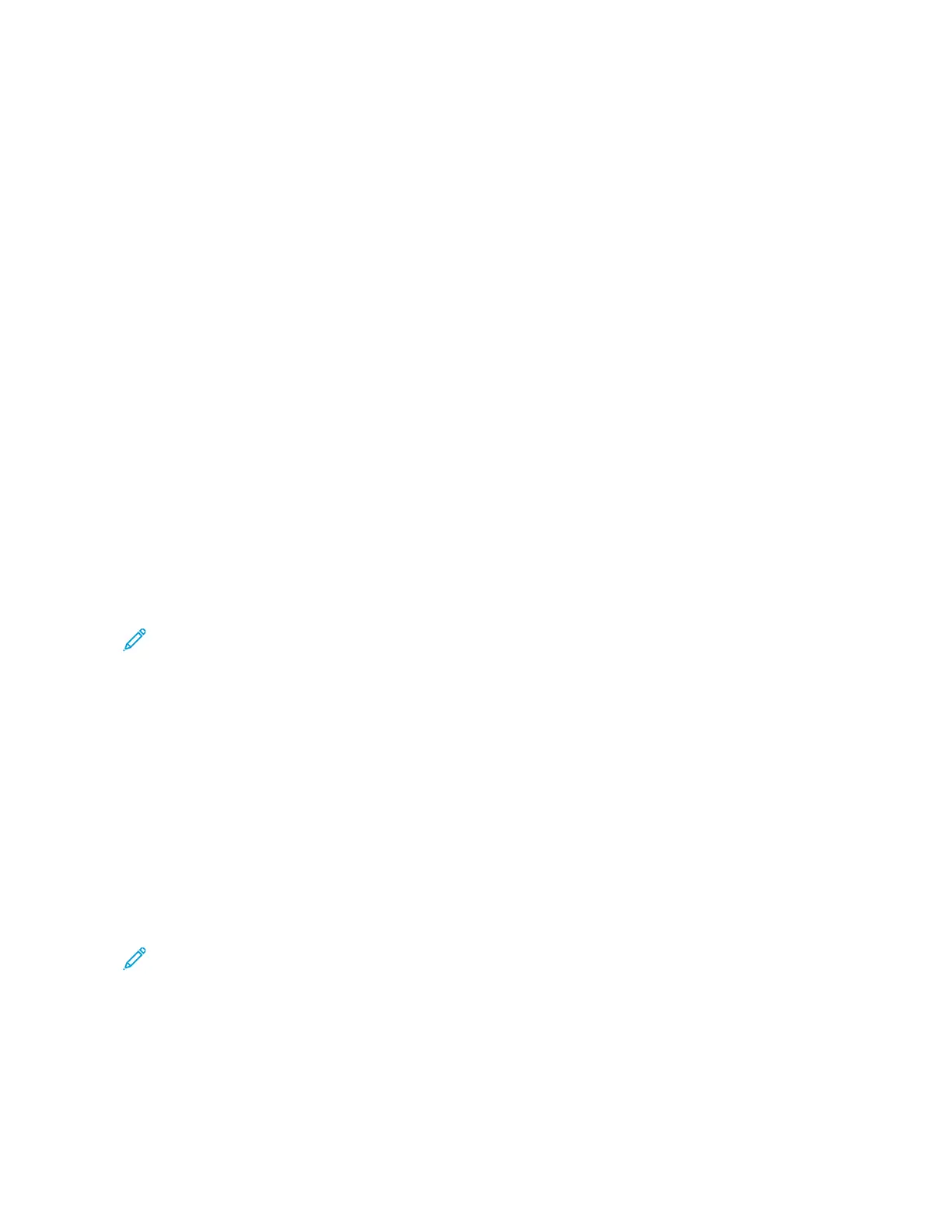2. Copy the eight-digit WPS PIN.
3. Open a web browser, and then type the IP address of your access point in the address field.
• To know the IP address, see the documentation that came with your access point.
• If you are using a proxy server, then temporarily disable it to load the web page correctly.
4. Access the WPS settings. For more information, see the documentation that came with your access point.
5. Enter the eight-digit PIN, and then save the changes.
CONFIGURING WI–FI DIRECT
Wi-Fi Direct is a Wi-Fi-based peer-to-peer technology that allows wireless devices to connect directly to a Wi-Fi
Direct-enabled printer without using an access point (wireless router).
1. From the home screen, touch SSeettttiinnggss >> NNeettwwoorrkk//PPoorrttss >> WWii--FFii DDiirreecctt.
2. Configure the settings.
• Enable Wi-Fi Direct: Enables the printer to broadcast its own Wi-Fi Direct network.
• Wi-Fi Direct Name: Assigns a name for the Wi-Fi Direct network.
• Wi-Fi Direct Password: Assigns the password for negotiating the wireless security when using the peer-to-
peer connection.
• Show Password on Setup Page: Shows the password on the Network Setup Page.
• Auto-Accept Push Button Requests: Lets the printer accept connection requests automatically.
Note: Accepting push-button requests automatically is not secured.
• By default, the Wi-Fi Direct network password is not visible on the printer display. To show the password,
enable the password peek icon. From the control panel, navigate to SSeettttiinnggss >> SSeeccuurriittyy >> MMiisscceellllaanneeoouuss >>
EEnnaabbllee PPaasssswwoorrdd//PPIINN RReevveeaall.
• To know the password of the Wi-Fi Direct network without showing it on the printer display, from the
control panel navigate to SSeettttiinnggss >> RReeppoorrttss >> NNeettwwoorrkk >> NNeettwwoorrkk SSeettuupp PPaaggee.
CONNECTING A MOBILE DEVICE TO THE PRINTER
Before connecting your mobile device, make sure that Wi-Fi Direct has been configured. For more information, refer
to Configuring Wi–Fi Direct.
Connecting Using Wi–Fi Direct for Android Mobile Devices
Note: These instructions apply only to Android mobile devices.
1. From the mobile device, go to the settings menu.
2. Enable WWii--FFii, and then tap WWii--FFii DDiirreecctt.
3. Select the printer Wi-Fi Direct name.
4. Confirm the connection on the printer control panel.
Xerox
®
C410 Color Printer User Guide 75
Set up, Install, and Configure