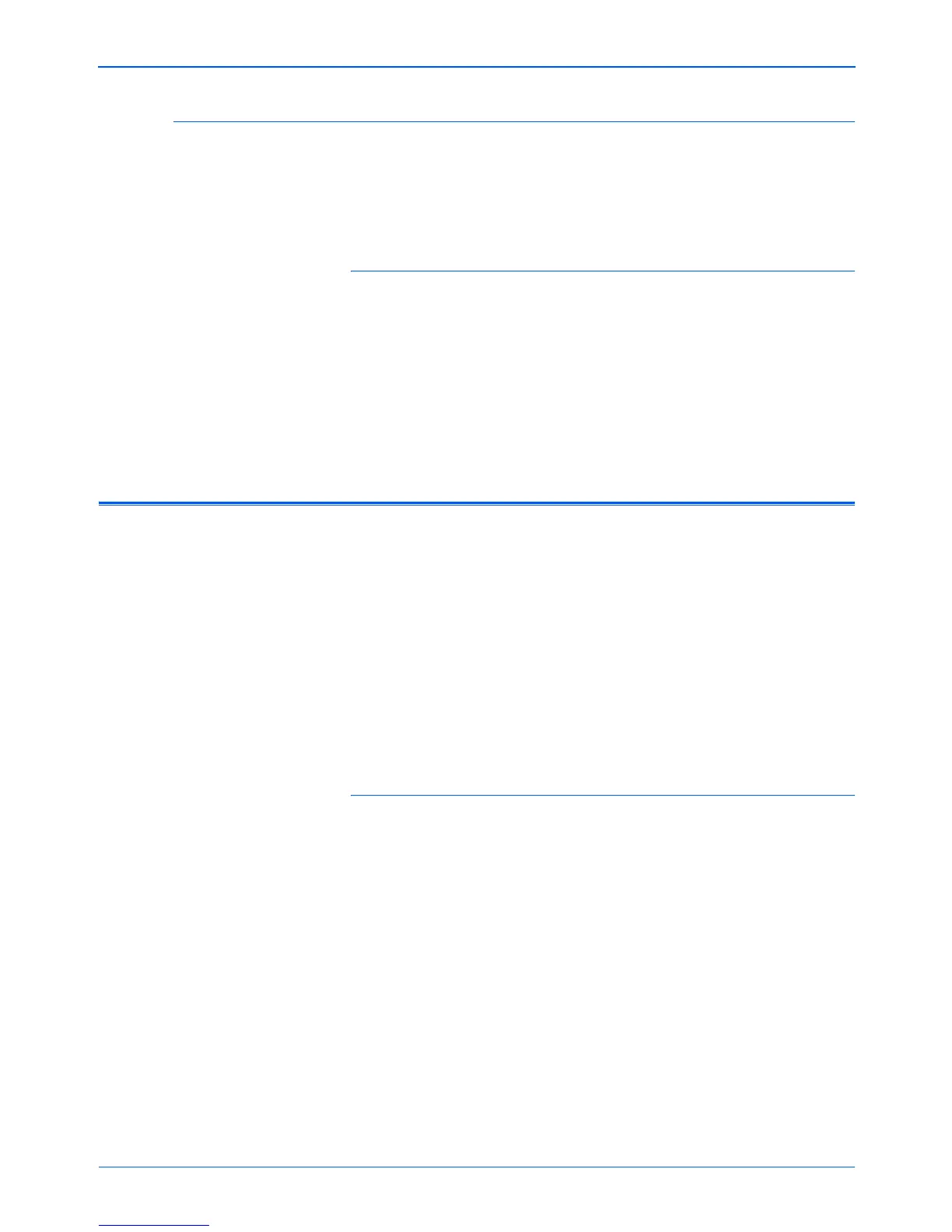Scanning from PaperPort
40 DocuMate 250 Scanner Installation Guide
Adjusting the Scanner’s Power Saving Time
Your scanner has a built-in power saving feature that is set to
power down after 45 minutes of idle time. You can change the time
before the scanner powers down, from 15 to a maximum of 180
minutes.
To adjust the power down time:
1. Right-click the small icon of a scanner on the top-left corner of
the Scan Manager desktop and select Set Power Saving from
the menu.
2. On the Set Power Saving Time dialog box, enter a value from
15 to 180 minutes.
3. Click OK to save the change and close the dialog box.
Scanning from Windows ME or XP
If your computer is running the Windows ME or XP operating
system, you have a choice of scanning using the TWAIN-compliant
Scan Manager software as just described (see “Scanning from
Windows 98SE, ME, 2000, or XP” on page 21) or scanning using
the Microsoft Windows Image Application (WIA) standard as
described below.
To scan an item:
1. On the Windows taskbar, click Start, point to All Programs,
point to ScanSoft PaperPort 9.0, and then click PaperPort.
The PaperPort desktop opens.
NOTE: The screen captures in this section show the WIA-
standard screens as they appear in the Windows XP operating
system. If you are using Windows ME, the screens will look
slightly different, but will function in the same manner.