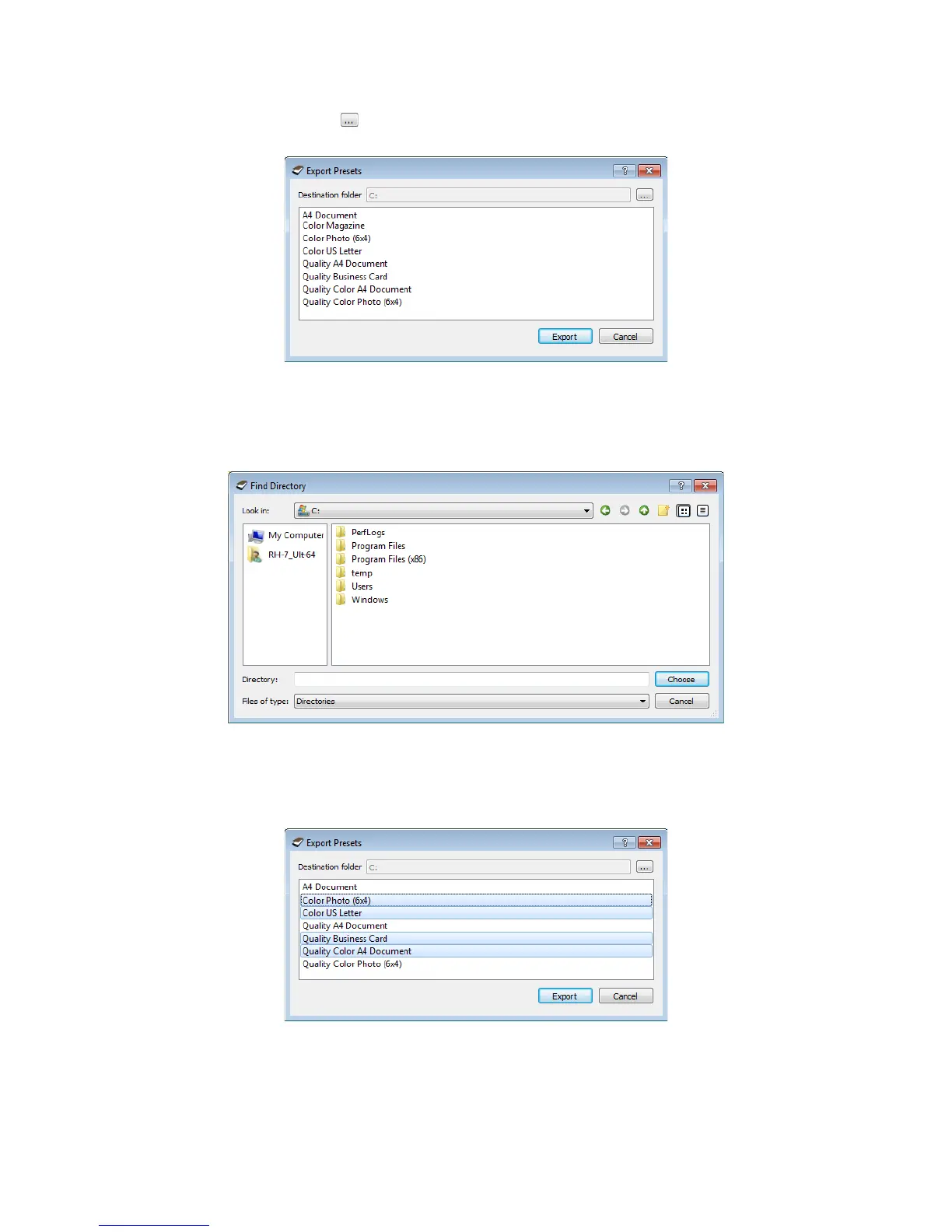Xerox
®
DocuMate
®
3220
User’s Guide
154
2. Click on the browse button next to the Destination folder field to open a file browsing window.
3. Browse to a location and select the folder where you want the preset file to be saved. Click on
Choose.
Make sure to choose a location where you will be able to easily find the file.
4. Select the preset you want to export in the dialogue for exporting a preset. If you want to export
multiple presets, click on each preset name. You may need to hold down the
Ctrl (Control) key on
your keyboard, while clicking on each preset name, to select multiple presets.
5. Click on
Export.
If you selected multiple presets to be exported, a file will be created for each preset you selected.