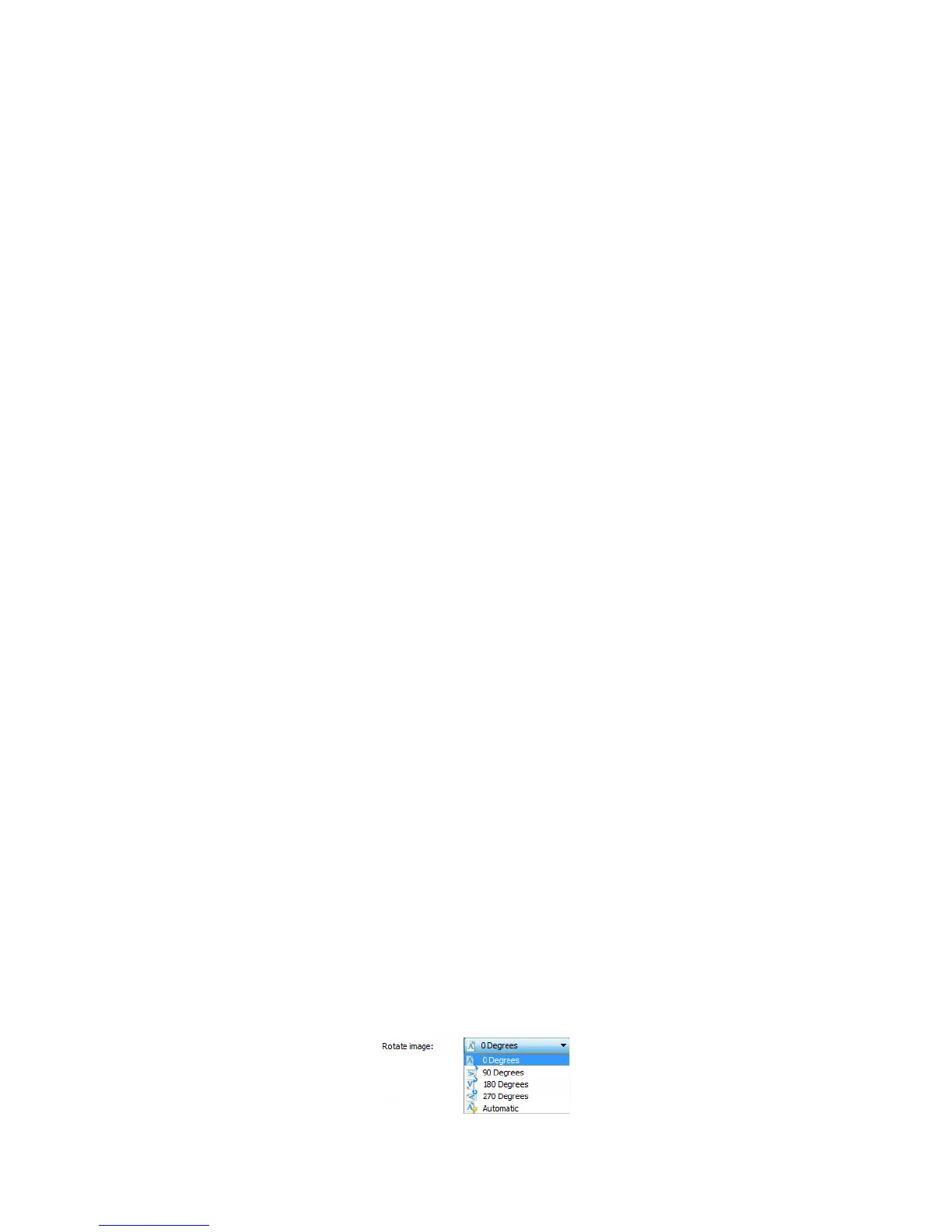Xerox
®
DocuMate
®
3220
User’s Guide
161
Long Document
Select Long document to enable support of paper sizes up to the scanner maximum. After you select
this option make sure you input the page length for your document in the custom input field, located
below the
Document size selection list.
Note that some of the options in the scanner interface cannot be used when the page length will be
greater than 14 or 17 inches. When you select this option, incompatible options will either be
automatically disabled or the setting will simply be discarded while scanning.
Manual Feed
Select this option to enable a delay from when the last page is scanned and when the scanner stops
the scan job. This allows you to scan one page at a time without having to click Scan for each page you
put in the scanner.
To scan with manual feed mode:
1. Select Manual feed in the scanner’s interface.
2. In the
Timeout field, input the amount of time you want the scanner to wait from when the last
page is scanned and when the scanner stops scanning.
3. Place a document in the scanner.
4. Click
Scan.
5. The scanning progress dialogue on-screen will display a countdown indicating how much time you
have to place the next document in the scanner.
6. When you are done scanning all pages in your document, you can click on
Abort to stop the timer
or simply let the timer run out.
Straighten Image
Select this option to let the scanner automatically determine if a page is skewed, then straighten its
image. This option is only available if the scanner supports this feature.
If you are scanning using an automatic document feeder, and the page is fed through at too great of
an angle, the image may not straighten correctly. In that case, re-scan the page making sure the paper
guides are adjusted to the width of the pages in the input tray so that the pages are pulled straight
through the scanner.
Rotate Image
Select an option in this list to have the final image rotated when scanning is complete.