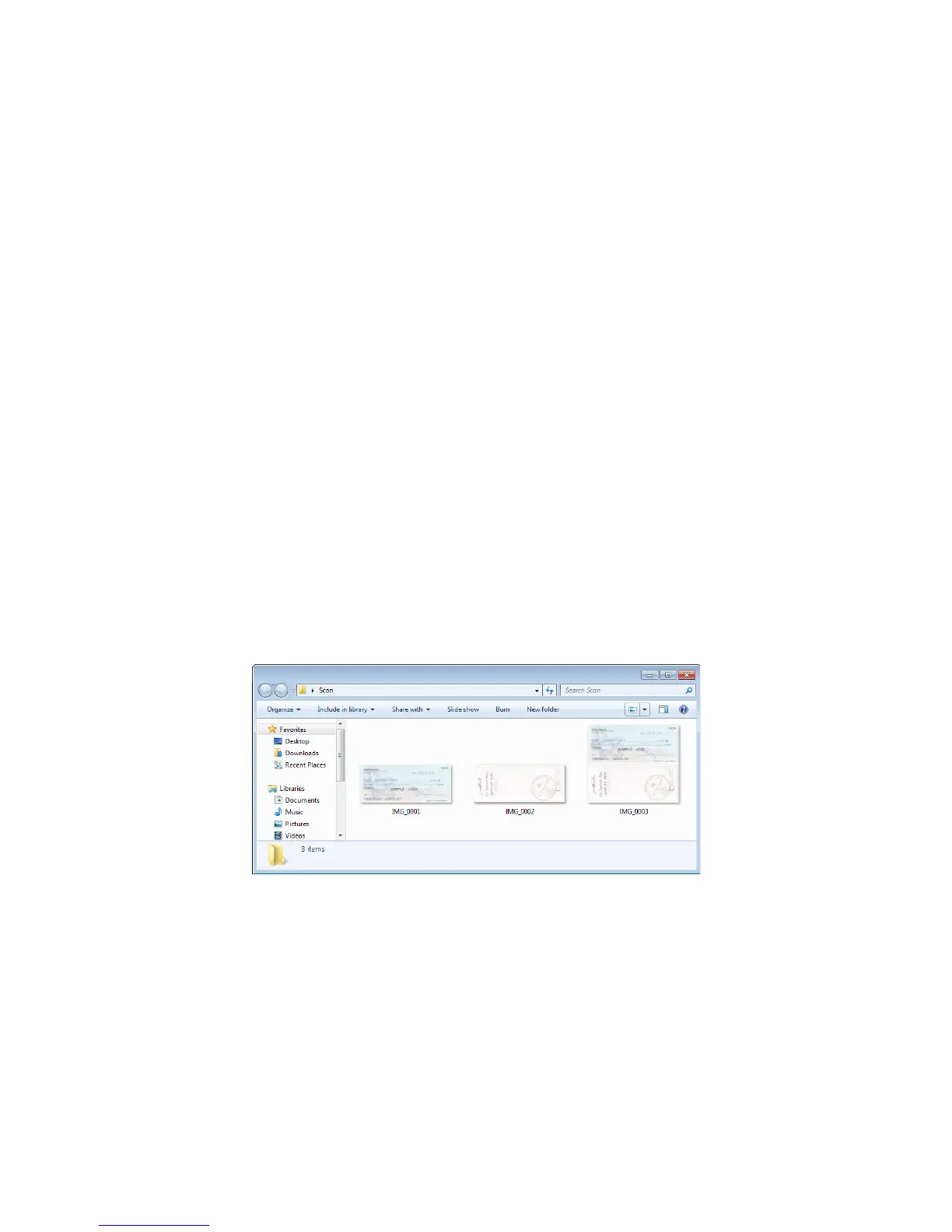Xerox
®
DocuMate
®
3220
User’s Guide
162
Flip Back Side
Select this option if you are scanning duplex pages that are calendar style orientation. This option will
rotate the back side image 180 degrees from the front side. When scanning in duplex mode without
this option selected, the back side image of calendar orientation pages will appear upside down in the
final scan. This option does not automatically determine book page orientation versus calendar page
orientation. If you have this option selected when scanning book orientation pages, the image for the
back side of the page will appear upside down in the final scan. If you are scanning a batch of
documents that contain both types of orientation, we recommend that you select Automatic in the
Rotate image list.
This option is available only if the current scanner supports duplex scanning and the Duplex option is
selected in the scanning interface.
Merge Two Sides
When scanning in duplex mode, you can enable this option to have both sides of a scanned item
appear on one page in the final image file. The options in the list allow you to select where you want
the front side image to appear in relation to the back side image in the final file.
The following image shows a cheque scanned in duplex mode without Merge two sides enabled, and
the same cheque scanned with Merge two sides enabled. When Merge two sides is not enabled, side 1
and side 2 of the cheque are saved in two separate files (IMG_0001 and IMG_0002 respectively).
With Merge two sides enabled, both sides of the cheque are in a single file (IMG_0003). If you are
scanning a stack of items using a multipage file format, such as a PDF file, then each page in the final
file will have both the front and back images of the scanned items.
Height threshold
Input the maximum height of images to be merged. The sides will not be merged if the height of
either the front or rear image exceeds this value. For example, if you are scanning a batch of mixed
documents such as cheques and statements, you may want both sides of the cheques merged into one
image but not the statements. The Height threshold needs to be lower than the length of the
documents you do not want merged into a single file.
Select one of the options in the Merge two sides list to enable this field. Note that you will also need to
enable
Long document if you want to have the maximum height threshold be longer than 17 inches
(431 mm).