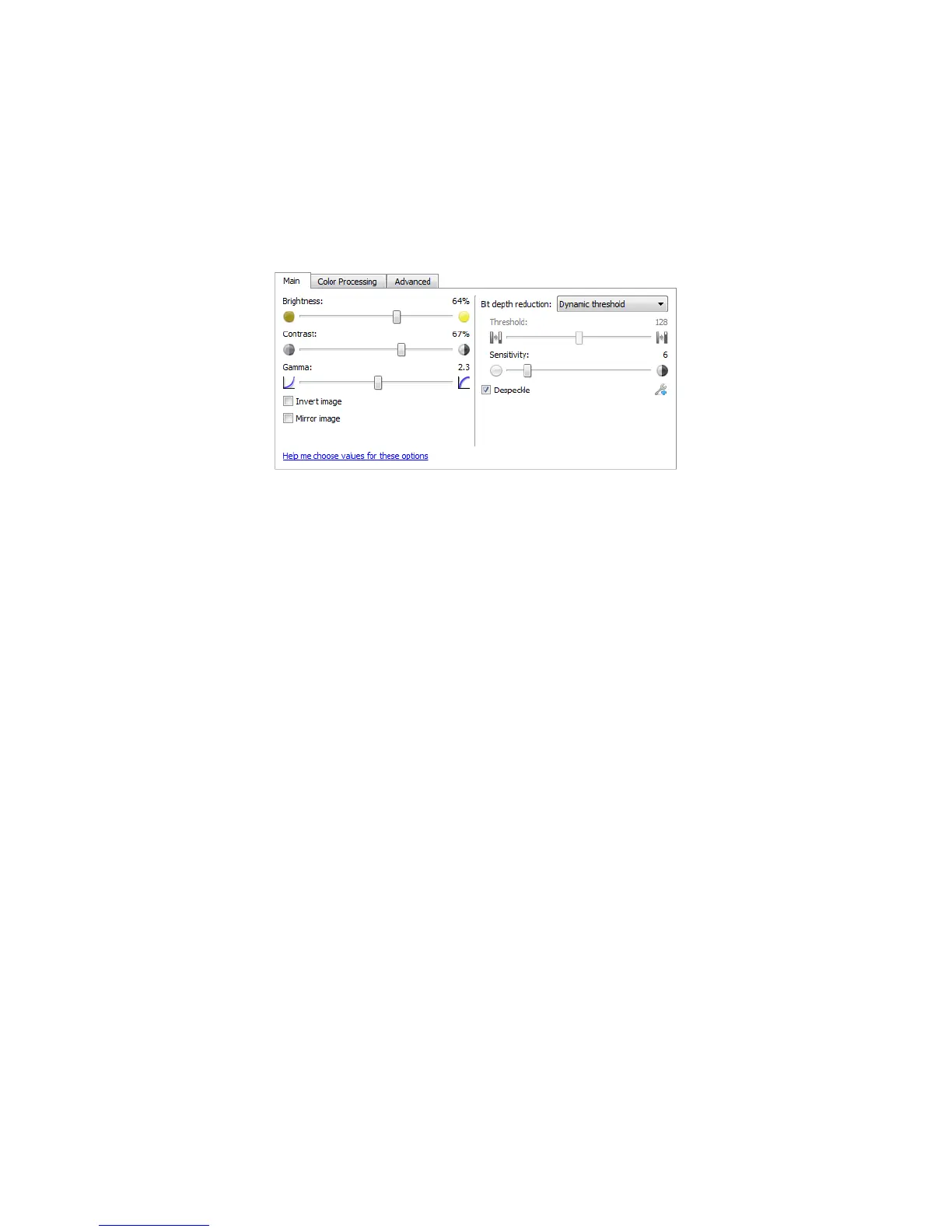Xerox
®
DocuMate
®
3220
User’s Guide
168
Main Panel Options
Some of the options in this panel may have advanced adjustment options on a different panel in this
section. When the
Advanced configuration mode is selected, an icon will appear next to those features
which have adjustment options on another tab. Click on one of the icons to go to the area of the
interface where the adjustment options are located.
Click on a link below to go to the appropriate page in this section for instructions on adjusting the
option that is displayed on the Main tab.
See Advanced Panel Options on page 176
•Despeckle
Brightness
Brightness is the overall lightness of the image. Move the slider left or right to darken or lighten the
image. Adjusting the brightness level adjusts the tone of the pixels, without changing the true color of
the pixels; such as when adjusting hue.
Choosing brightness values
Adjusting the brightness level is based on how you want the image to appear and there is no standard
to adhere to. Below are some recommended options for brightness image correction based on the
original document quality.
• Original documents of good quality - 50%
• Pencil written letters, forms, or drawings - 25% to 40%
• Faded pictures or old documents with faded text - 35% to 45%
• Light colored carbon copy paper, such as yellow or pale pink or pale green, with light text - 45% to
55%
• Newspaper or magazine pages - 55% to 70%
• Book pages - 55% to 80%
• Pictures taken inside or in the shade - 60% to 85%