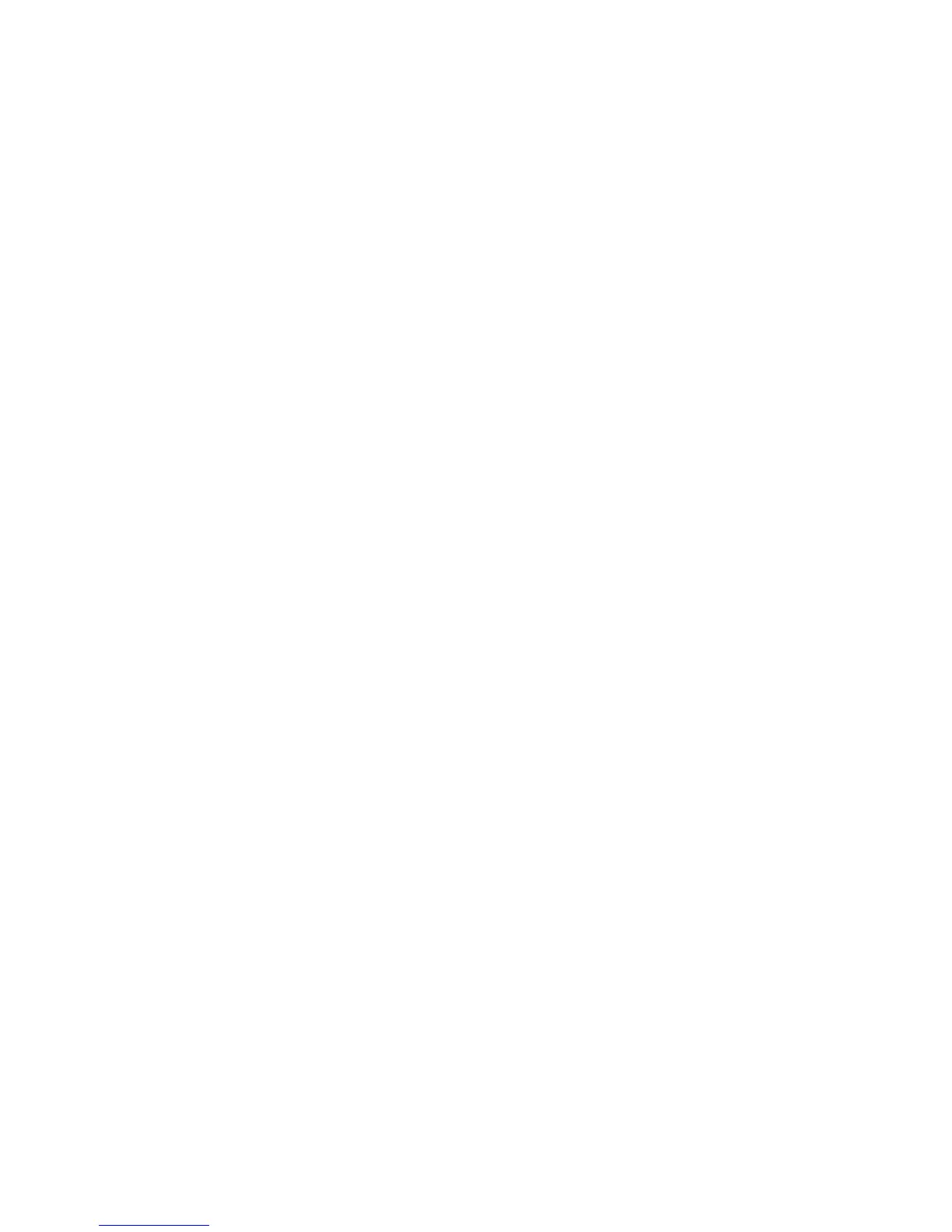Xerox
®
DocuMate
®
3220
User’s Guide
165
• 4:1:1—highest ratio difference between color and luminosity, which results in saving the smallest
file size.
Compression
This option is specific compression for file and memory transfers to an application. It is only available
if the application you are using can accept a compressed image file. For instance, if your scanning
application is set to receive JPEG compressed images, then the
Compression field will display JPEG.
Otherwise, the status for Compression will always be disabled and display
Uncompressed because the
scanning application you are using is requesting an uncompressed image.
The
Compress transfers option described herein compresses the image for faster transfer from the
scanner to the computer. The driver uncompresses the image and transfers the uncompressed image
to the scanning application. The
Compression option will often be disabled as most applications do not
support receiving a compressed image file from the scanner driver.
When this option is available, it is an advanced user and application option and should not be adjusted
if you are not familiar with the technology. However, if you are certain that you are using an
application that can receive a compressed image, and you want to be able to change the image
compression type, you will need to enable user adjustable compression in the scanning interface.
Please refer to the Driver Settings section for instructions.
Please note that if you adjust this setting, and the application cannot actually accept the option you
change, the scanning interface and the application may crash. It is highly recommended that you
leave the default options and let the application set any image compression.
From the Windows Control Panel
1. Click on the Driver settings tab.
2. Select
Enable user compression and Remember compression.
Note that if these two options are grayed out and you cannot select them, then these options are
not available for your scanner.
3. Click on
OK.
4. Open the scanner interface.
5. Change to the
Advanced source configuration mode.
6. In the Document settings section click on the
Advanced tab.
7. If your scanner and application supports compressed file transfers, the Compression option will
now be available.
Skew detection
This option detects when a page has been fed through at an angle. Select an option from the drop
menu to turn on this feature. When scanning, always make sure the paper guides have been properly
adjusted to the width of the documents in the input tray. This helps to prevent the pages from being
pulled through at an angle.