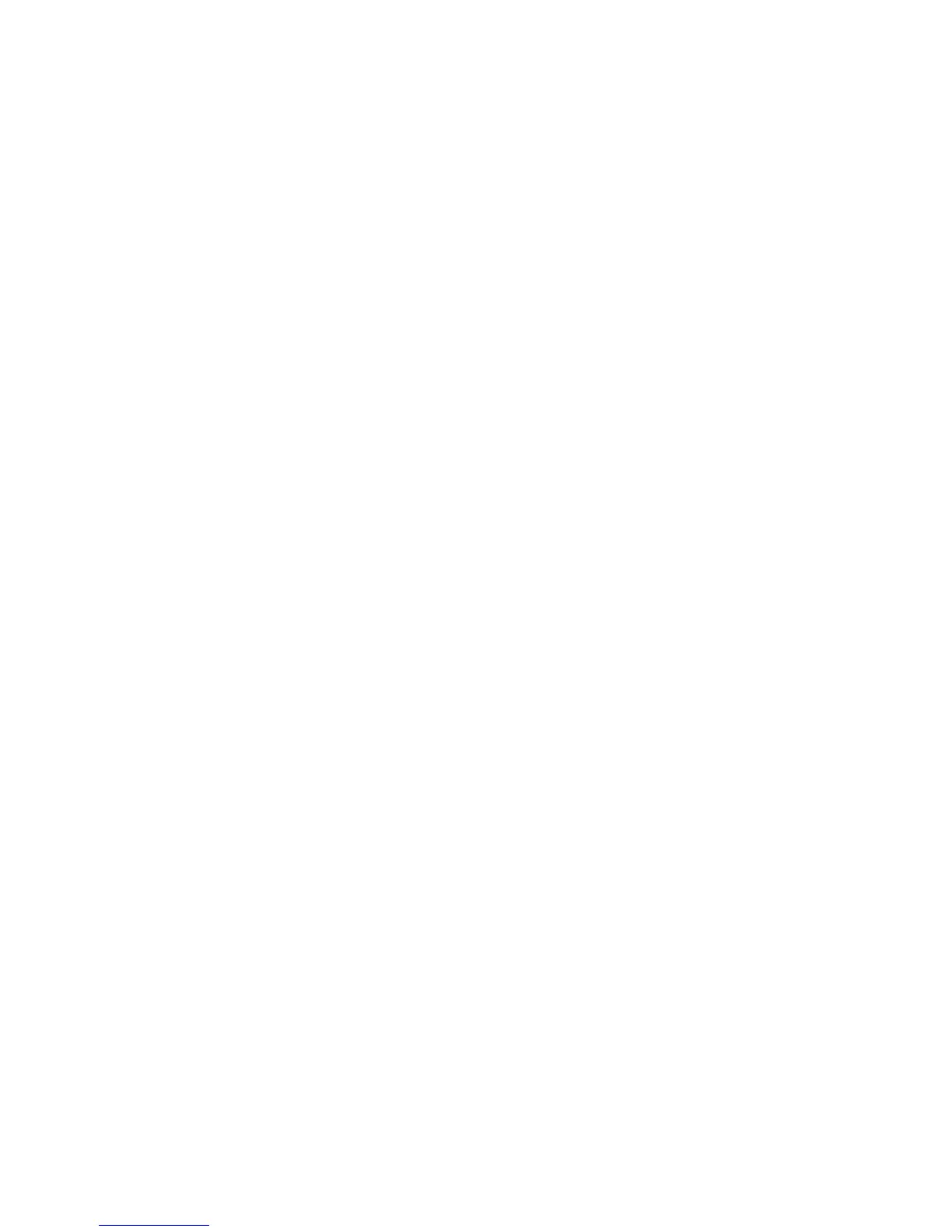Xerox
®
DocuMate
®
3220
User’s Guide
164
• Crop to original—select this option to let the scanner automatically determine the size of the item
being scanned. This option is only available if the scanner supports this feature. This option may
occasionally be grayed out as not all scanning applications support this feature.
Always properly adjust the paper guides to the width of the paper in the input tray so that the
pages feed into the scanner as straight as possible. Skewed pages may not crop properly.
•
Crop to length—this option tells the scanner to crop the final image to the bottom of the page
being scanned. This option is only available if the scanner supports this feature. This option may
occasionally be grayed out as not all scanning applications support this feature.
Always properly adjust the paper guides to the width of the paper in the input tray so that the
pages feed into the scanner as straight as possible. Skewed pages may not crop properly.
Compression Options
There are two types of image compression functions used during scanning. The input compression
option is compressing the image when transferring it from the scanner to the TWAIN driver on the
computer. The output compression option is the TWAIN driver compressing the image before it sends
the image to the scanning application. In the scanning interface the input compression option is
Compress transfers and the output option is Compression.
Compress transfers
Select this option to have the scanner compress the image in Gray and Color scans. This reduces the
file size and allows for faster image transfer from the scanner to the computer. Once the compressed
image is on the computer, scanner’s driver will then uncompress the image, and perform any image
processing functions that have been selected in the scanning interface. The uncompressed image is
then transferred to the scanning application. With Compress transfers, a scanning application such as
Nuance PDF Converter, will receive the uncompressed image and save the image in whatever file
format it uses. You can use the Quality slider to adjust the level of compression you want to use.
When the
Quality option is set to High quality, there is very little visual difference between a
compressed scan and an uncompressed scan. When the quality option is set to High compression,
there may be a greater visual difference between compressed and uncompressed scans.
Quality
You can fine tune the compression level by adjusting the quality slider between high compression and
high quality. When the quality level is set to high compression, the scanner will scan and transfer
images faster than high quality, but the image quality of the output scan will be lower.
Subsampling
The subsampling options allow you to select the encoding ratio between color information and
luminosity. Subsampling works by lowering the resolution of the RGB colors found in an image without
affecting luminescence of the image. This compresses the image to create smaller file sizes but it can
sometimes result in loss of image quality. Depending on the type of image being scanned,
subsampling encoding may not have a noticeable affect in the final image file. You should try test
scans using the different levels of subsampling to make sure you are happy with the image quality.
•
4:4:4—no subsampling and the ratio between color and luminosity remains unchanged.
•
4:2:2—mid-level ratio between color and luminosity.