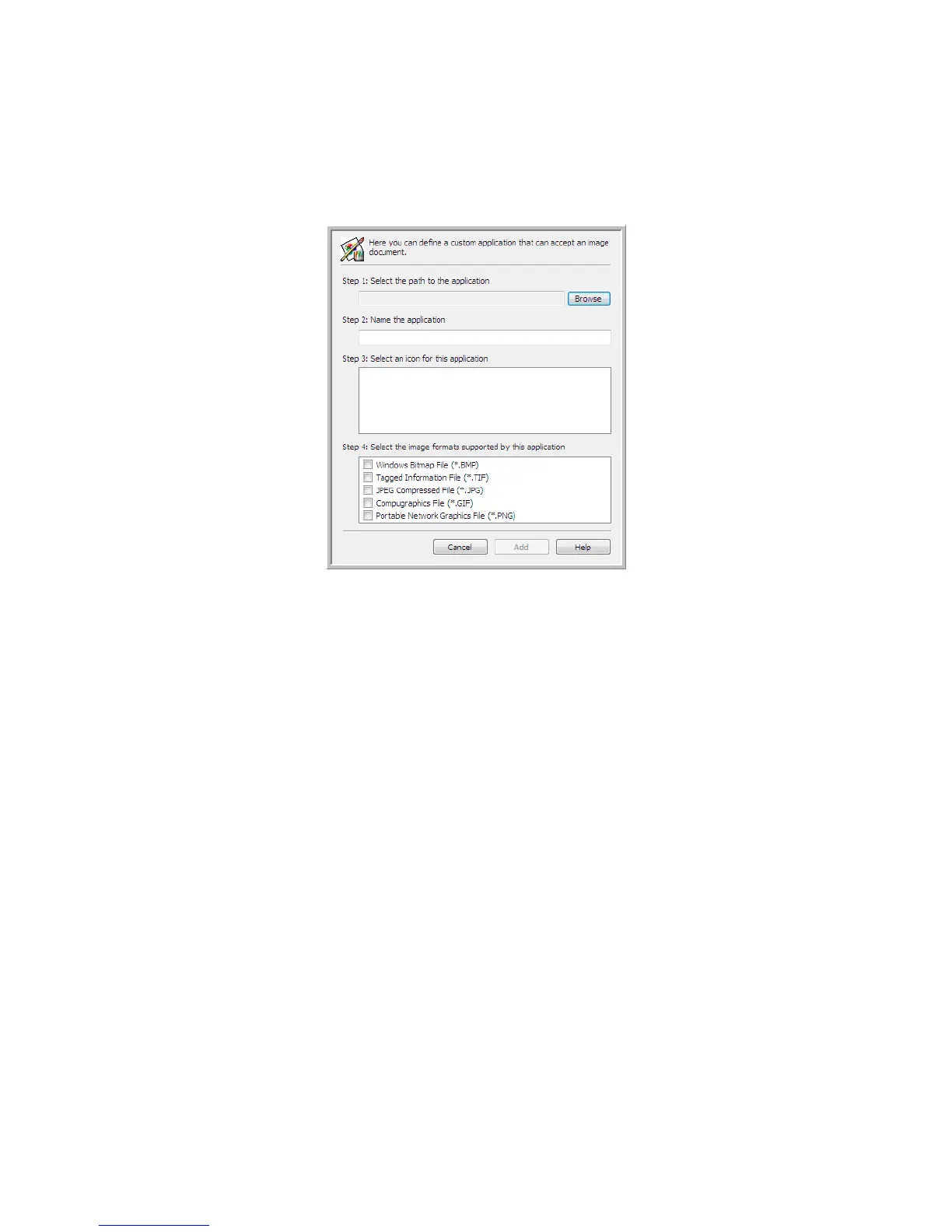Xerox DocuMate 4440
User’s Guide
105
Adding Image Editor Applications to One Touch
1. To add another application to the list, click the Add Application button. The Add Simple Image
Link dialog box opens.
2. Click Browse to find the application you want to add to the list.
When you select the application using the Browse button, steps 1 and 2 on the dialog box are
automatically filled in, and the application icon appears in step 3.
3. Select the icon in Step 3 of the dialog box. That is the icon that will appear in the One Touch
Destination List.
4. In step 4 of the dialog box, select the file formats that the application will accept.
Windows Bitmap File—Select this option if you want to scan to your image application as a BMP
file. This format creates the largest file size as the final scanned image has not been compressed.
Tagged Informat ion Fil e—Select this option if your application supports TIF image files. The TIF
file format supports multiple pages in a single file.
JPEG Compressed File—This is a compressed image format that is often used when sharing
photographs and scanned images electronically as the file size is smaller than a BMP.
Compugraphics File—Select this option if your application supports GIF images. This file format
is often used for icons and small images on a web page.
The options you select at step 4 determine the page format icons in the One Touch Properties
window for that group of applications. Refer to the documentation you received with the
application to see which text formats the application accepts.
5. When you are done making changes in this window, click the Add button to accept the changes
and close the window.
6. Click OK on the Link Properties window.
7. Click Refresh on the One Touch Properties window and the new application should now be
available.