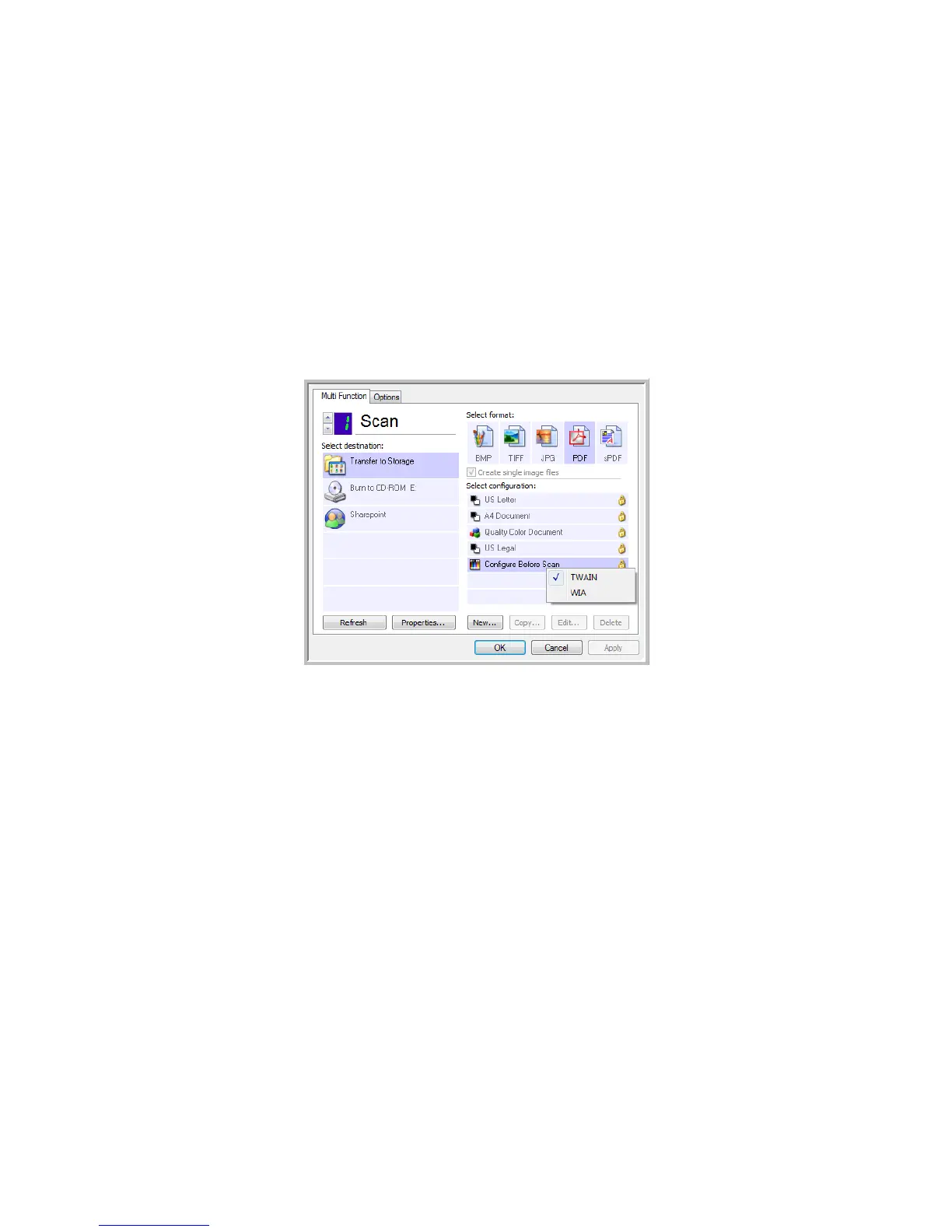Xerox DocuMate 4440
User’s Guide
138
Accessing the TWAIN Interface
Every TWAIN scanning application will access the scanner using a different method. Below is a brief list
of common applications and how to initiate a scan from within that application, including some of the
applications which may have been provided with your scanner.
• Visioneer One Touch: Open the One Touch Properties window and under the Configuration List
select “Configure Before Scan”. Click on OK to save the changes, the next time you scan using that
button the TWAIN interface will open immediately.
• Nuance PaperPort: On the Toolbar click on the Scanner icon to open the Scan Pane on the left
side of the PaperPort desktop. Select your scanner in the Scan Pane then click on the “Scan” button
in the Scan Pane. If you get a message that the scanner is not in the PaperPort database, follow
the instruction so screen to run the Scanner Setup Wizard.
• Nuance OmniPage: Go to File, then Get Page, then click on Scan. If you get a message that the
scanner is not in the OmniPage database, follow the instruction so screen to run the Scanner
Setup Wizard.
• Adobe Software: Depending on the application you can “Create a file” then select the scanner as
your creation source, or “Import a Picture” and select the scanner as your import from source.