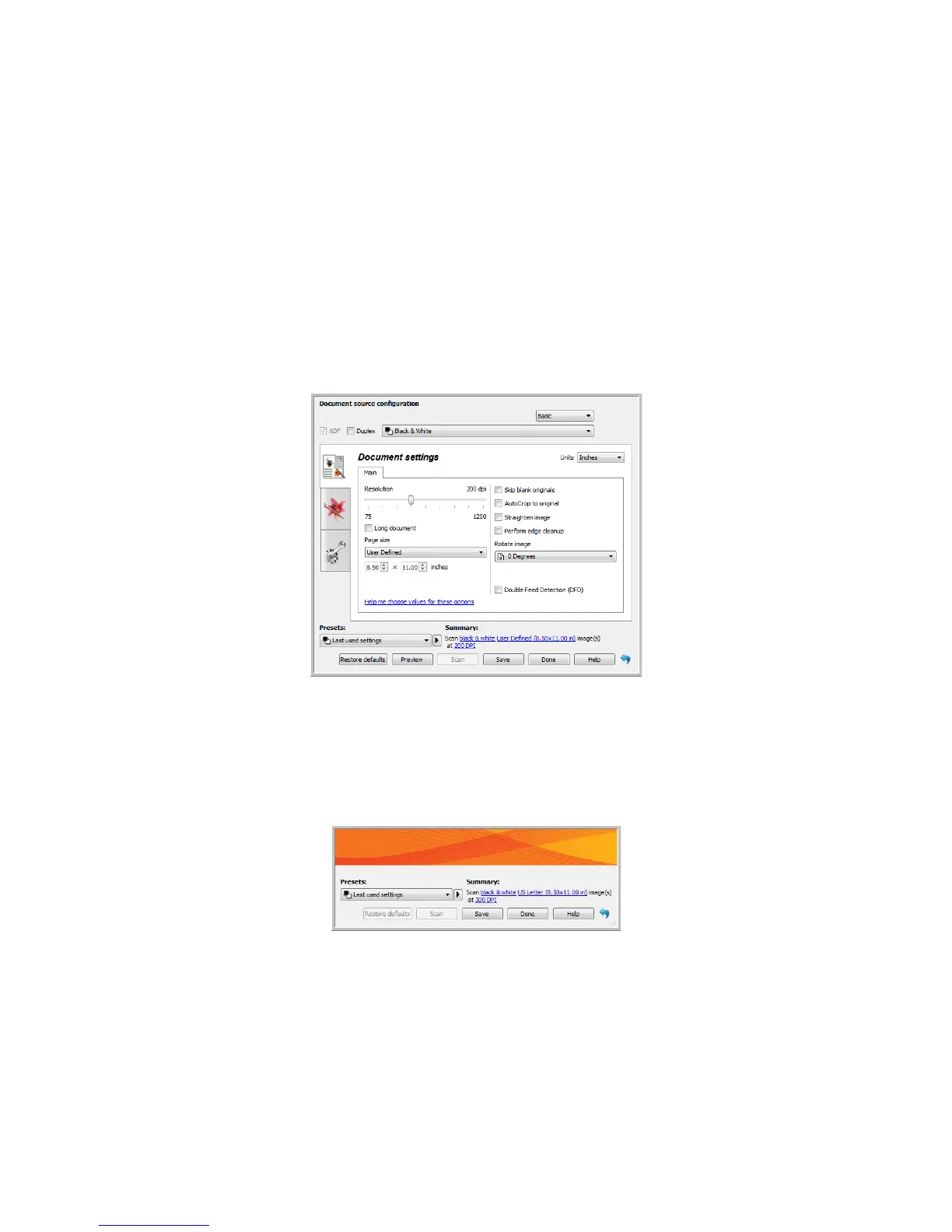Xerox DocuMate 4830
User’s Guide
131
Scanning
Some options in the interface may be grayed out and cannot be selected. Grayed out options are either not
appropriate for the current scanner, the software needed to enable the feature is not installed, or the feature is
dependent on another setting in the scanner's interface. Hover the mouse cursor over a grayed out feature to see
information about why the feature is unavailable.
1. Load the document(s) in the scanner.
2. Adjust the settings in the interface for the item you are scanning.
3. Click on the Scan button.
4. When scanning is complete, click Done to close the interface.
5. The scanned images are now in the scanning application.
Note: if you see this locked version of the scanner’s interface, please click on this link for Driver Settings to go to the
instructions in this guide to turn off the option to lock the settings for the scanner interface. De-select the option
Lock settings under the General settings for the driver options.