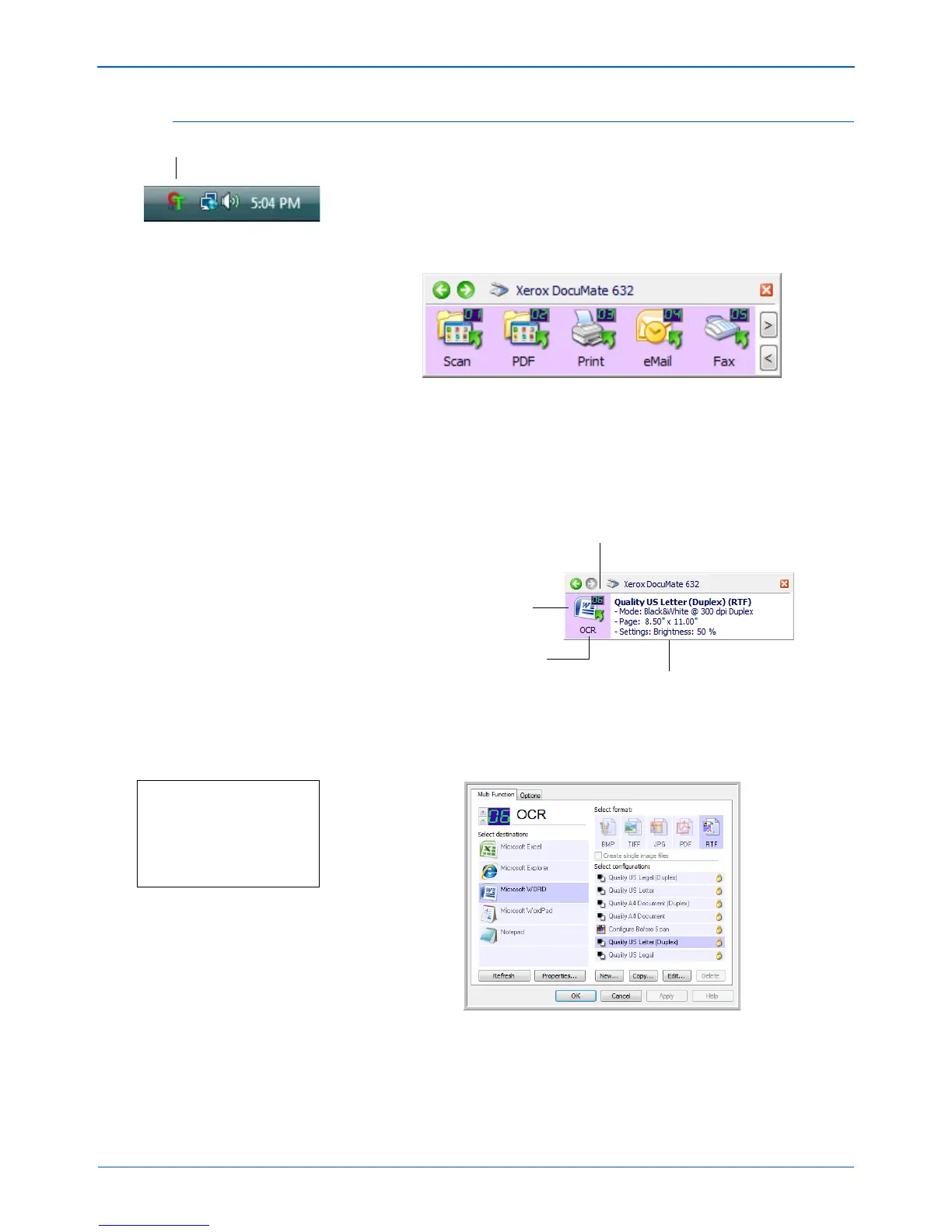Scanning
24 DocuMate 632 Scanner User’s Guide
Check the Scan Settings Before Scanning
1. To check the scan settings before scanning, click on the One
Touch icon in the Windows Notification Area (at the bottom right
corner of the screen).
The One Touch Button Panel opens. Click on the arrows to
cycle through to the other buttons.
2. Right-click a button on the panel to see its description.
The One Touch Button Panel shows the description of the
selected setting. This sample shows the current description of
setting 6.
The One Touch Properties window for that setting also opens
so you can change any settings before scanning.
3. When you are ready to scan, click the button on the One Touch
Button Panel. See “Scan from the One Touch Button Panel” on
page 26 for more about the Button Panel.
This number corresponds
to the LED on the scanner.
The icon indicates the
Destination Application
for this setting.
The current name of the
setting.
Your document will be scanned with
these options for setting Number 6.
Note: The configurations shown
on this example of the One
Touch Properties window are for
illustration purposes only. The
configurations you see on your
One Touch Properties window
may be different.