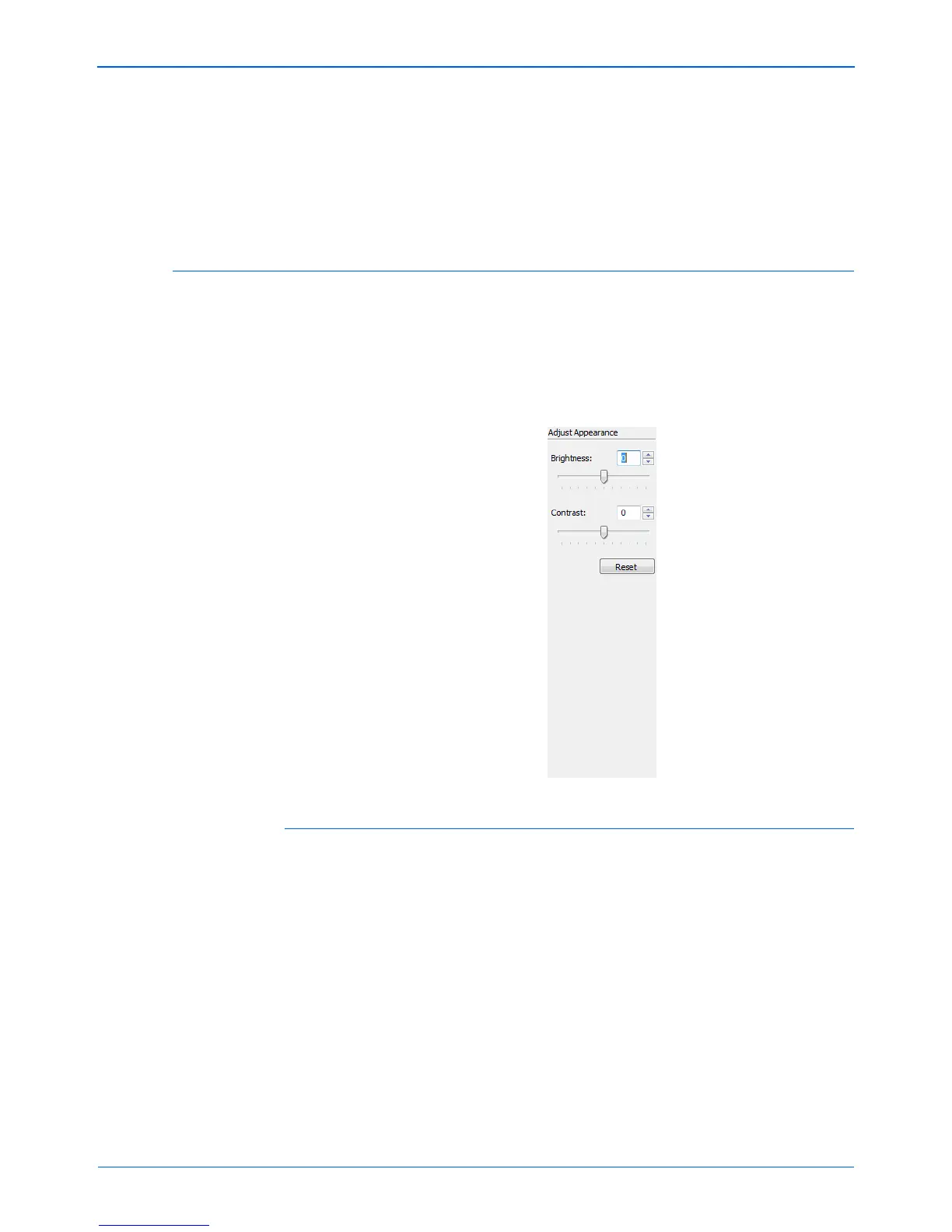DocuMate 632 Scanner User’s Guide 91
Scanning with the TWAIN Interface
The resolution panel also includes an advanced setting for Moire
patterns. Moire patterns are wavy, rippled lines that sometimes
appear on the scanned images of photographs or illustrations,
particularly newspaper and magazine illustrations. To scan the
image and limit or eliminate moire patterns, select the Reduce
Moire option. This option is only available from 50 to 300 dpi.
Adjusting the Brightness and Contrast
Sometimes an item is scanned with the brightness and contrast set
to be too light or too dark. For example, a note written with a light
pencil may need to be scanned darker to improve legibility.
The following figure shows the brightness and contrast options.
Contrast is only available for Color and Gray Scale configurations.
To adjust the brightness and contrast:
1. Drag the Brightness slider to the left to make the item darker
or to the right to make the item lighter.
2. Drag the Contrast slider to the left to decrease the contrast or
to the right to increase the contrast.
You can also type a number directly into the brightness or
contrast setting boxes, or click the up and down arrows next to
the box to increase or decrease the setting.
3. Click Reset to return the settings to their original numbers