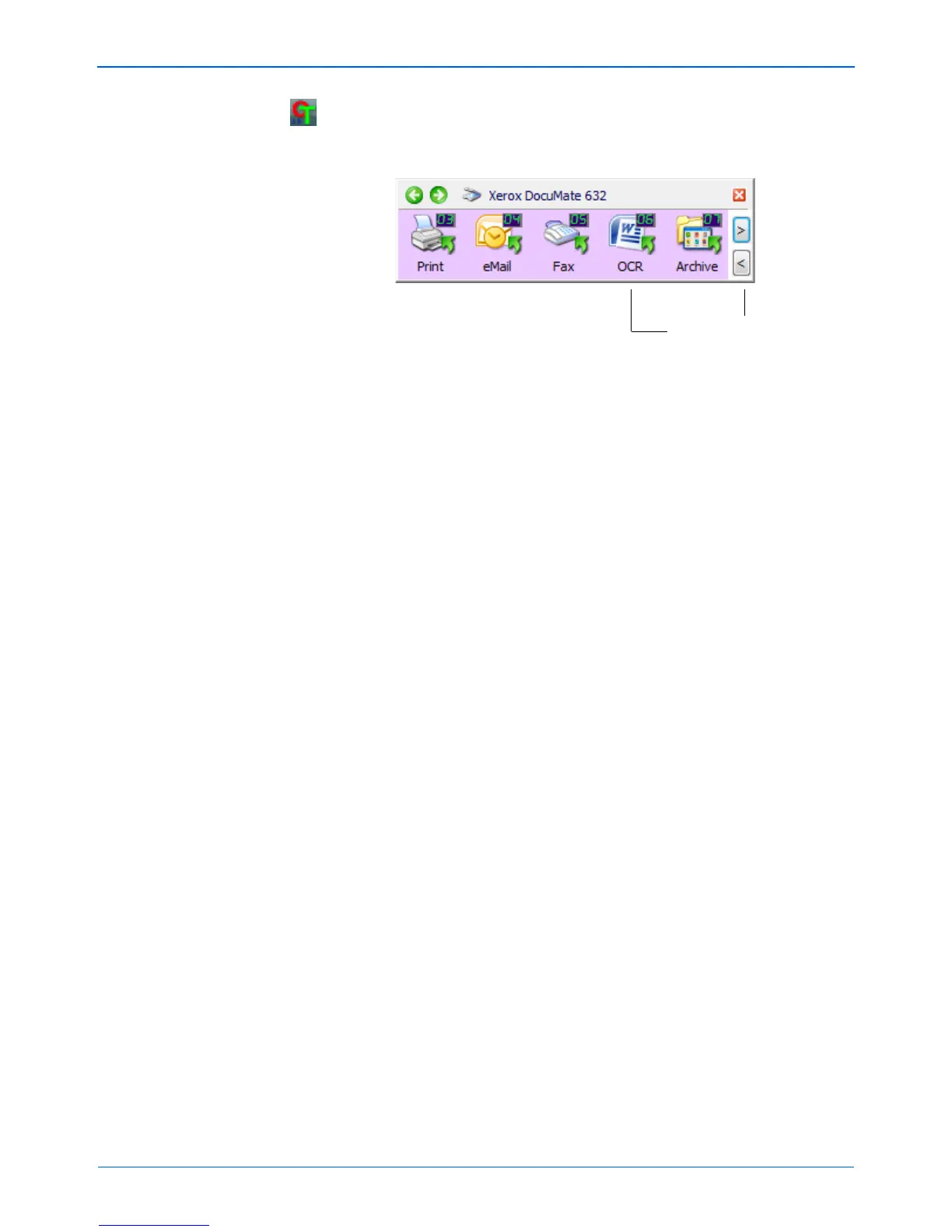DocuMate 632 Scanner User’s Guide 67
Scanning
2. To scan from the One Touch Button Panel, click the One Touch
icon in the Windows Notification Area, click the arrows to see
Button 6, then click Button 6.
Your scanned pages appear in the Destination Application with
their text ready for editing and other text processing.
NOTE: OCR scanning is also for spreadsheets so you can work
in Microsoft Excel (or other spreadsheet application) with the
figures and text from the original spreadsheets.
NOTE: Please Refer to the One Touch OmniPage Mini-Guide,
on Disc 1 that you received with your scanner, for detailed
instructions on configuring and scanning with the advanced
OCR Options.
Click the arrows until
Button 6 is on the panel,
then click Button 6.