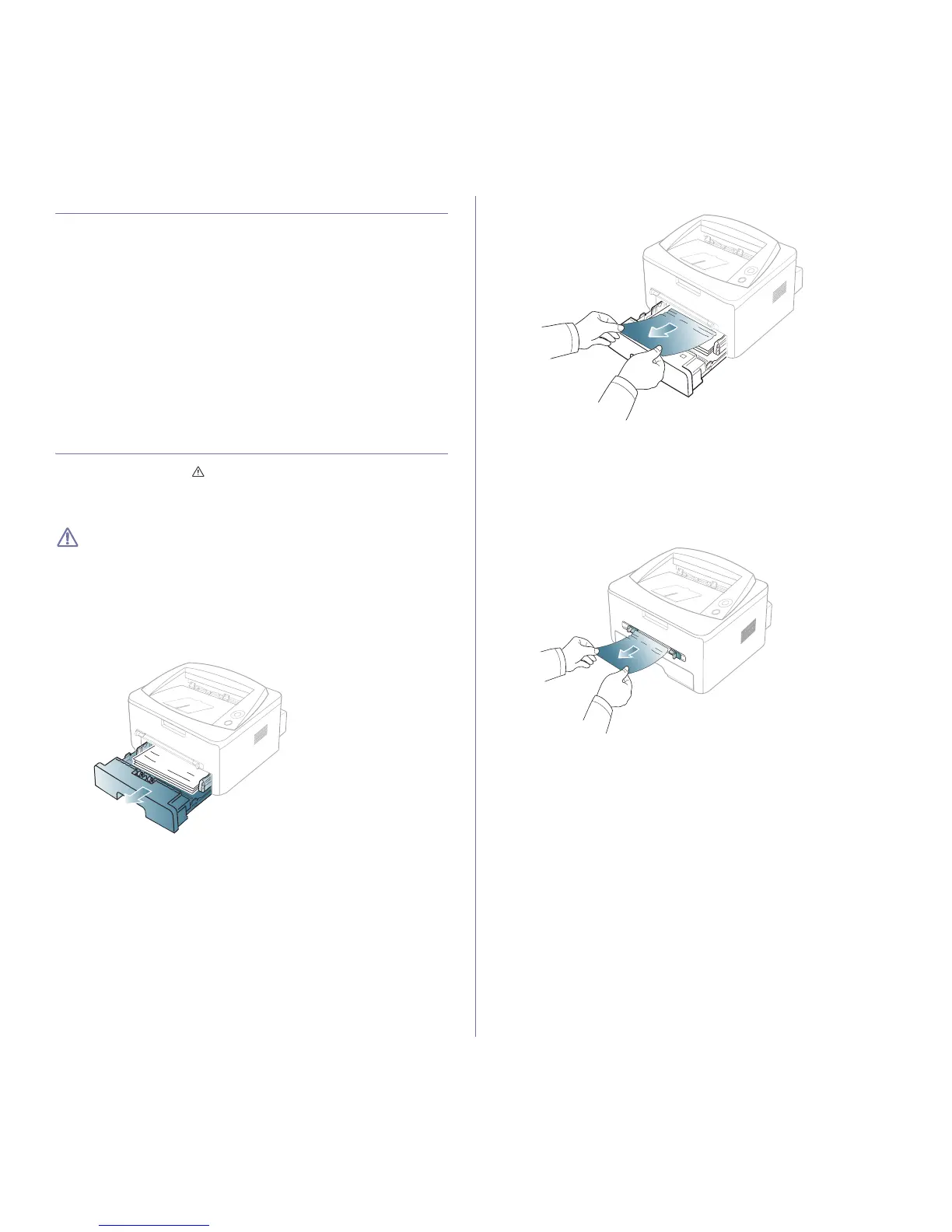Troubleshooting_53
TIPS FOR AVOIDING PAPER JAMS
By selecting the correct media types, most paper jams can be avoided.
When a paper jam occurs, refer to the next guidelines.
• Ensure that the adjustable guides are positioned correctly. (See
"Loading paper in the tray" on page 33.)
• Do not overload the tray. Ensure that the paper level is below the paper
capacity mark on the inside of the tray.
• Do not remove paper from the tray while your machine is printing.
• Flex, fan, and straighten paper before loading.
• Do not use creased, damp, or highly curled paper.
• Do not mix paper types in a tray.
• Use only recommended print media.
• Ensure that the recommended side of the print media is facing down in
the tray, or facing up in the manual tray.
CLEARING PAPER JAMS
If a paper jam occurs, the LED on the control panel lights orange. Find
and remove the jammed paper.
To resume printing after clearing paper jams, you must open and close the
front cover.
To avoid tearing the paper, pull the jammed paper out slowly and
gently. Follow the instructions in the following sections to clear the
jam.
In tray
1. Open and close the front cover. The jammed paper is automatically
ejected from the machine.
If the paper does not exit, go to the next step.
2. Pull out tray.
3. Remove the jammed paper by gently pulling it straight out.
If the paper does not move when you pull, or if you do not see the paper
in this area, check the fuser area around the toner cartridge. (See
"Inside the machine" on page 54.)
4. Insert tray back into the machine until it snaps into place. Printing
automatically resumes.
In the manual tray
1. If the paper is not feeding properly, pull the paper out of the machine.
2. Open and close the front cover to resume printing.