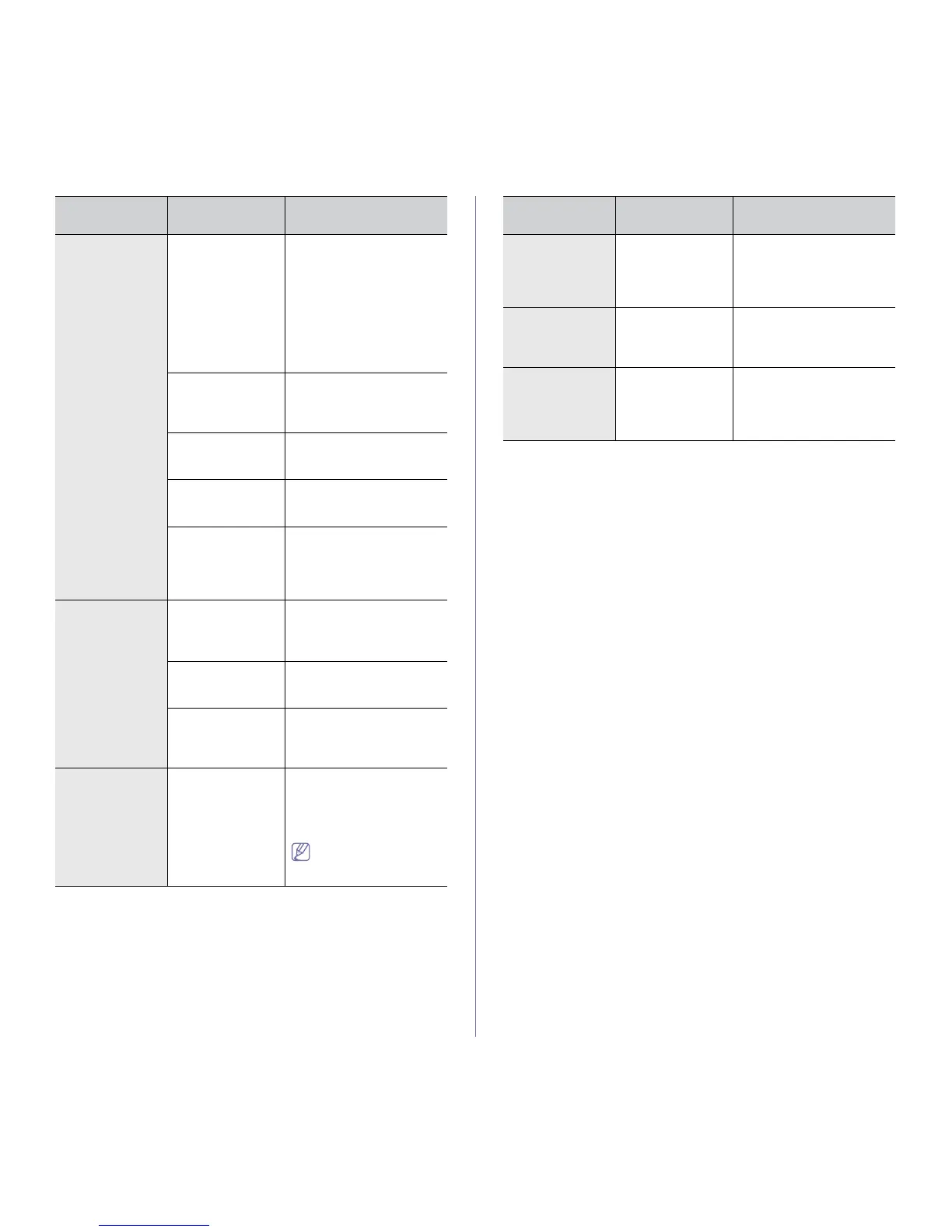Troubleshooting_57
The machine
prints, but the
text is wrong,
garbled, or
incomplete.
The machine cable
is loose or
defective.
Disconnect the machine
cable and reconnect. Try a
print job that you have
already printed successfully.
If possible, attach the cable
and the machine to another
computer that you know
works and try a print job.
Finally, try a new machine
cable.
The wrong printer
driver was selected.
Check the application’s
printer selection menu to
ensure that your machine is
selected.
The software
application is
malfunctioning.
Try printing a job from
another application.
The operating
system is
malfunctioning.
Exit Windows and reboot the
computer. Turn the machine
off and back on again.
If you are in a DOS
environment, the
font setting for your
machine may be
set incorrectly.
See "Changing font setting
(Phaser 3160B and Phaser
3160N only)" on page 31.
Pages print, but
they are blank.
The toner cartridge
is defective or out of
toner.
Redistribute the toner, if
necessary.
If necessary, replace the
toner cartridge.
The file may have
blank pages.
Check the file to ensure that
it does not contain blank
pages.
Some parts, such
as the controller or
the board, may be
defective.
Contact a service
representative.
The machine
does not print
PDF file correctly.
Some parts of
graphics, text, or
illustrations are
missing.
Incompatibility
between the PDF
file and the Acrobat
products.
Printing the PDF file as an
image may enable the file to
print. Turn on Print As
Image from the Acrobat
printing options.
It will take longer to
print when you print a
PDF file as an image.
CONDITION
POSSIBLE
CAUSE
SUGGESTED
SOLUTIONS
The print quality
of photos is not
good. Images are
not clear.
The resolution of
the photo is very
low.
Reduce the photo size. If
you increase the photo size
in the software application,
the resolution will be
reduced.
Before printing,
the machine
emits vapor near
the output tray.
Using damp paper
can cause vapor
during printing.
This is not a problem. Just
keep printing.
The machine
does not print
special- sized
paper, such as
billing paper.
Paper size and
paper size setting
do not match.
Set the correct paper size in
the Custom in the Paper tab
in the Printing Preferences.
(See "Opening printing
preferences" on page 38.)
CONDITION
POSSIBLE
CAUSE
SUGGESTED
SOLUTIONS