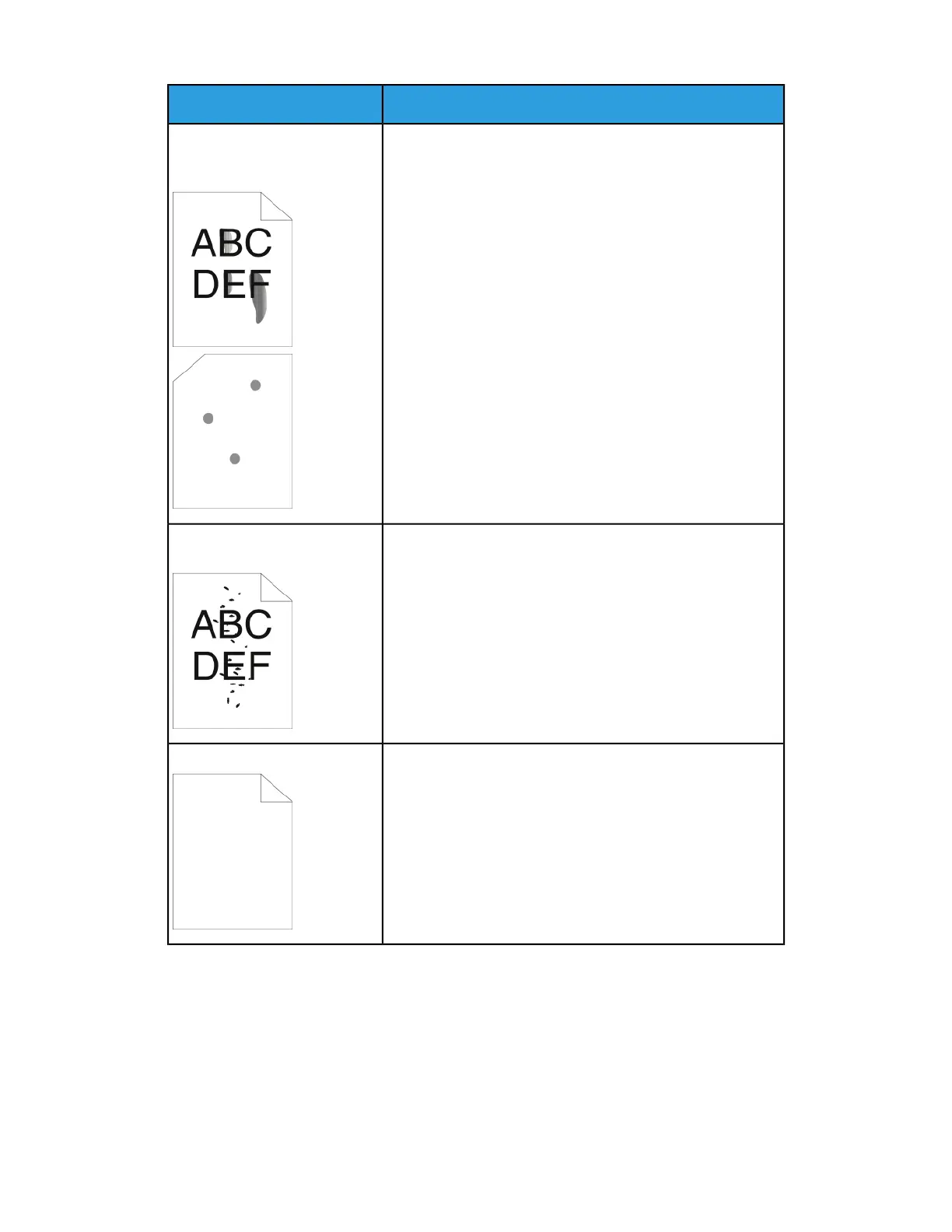SolutionsSymptom
• Change the Paper Type settings in the print driver. For ex-
ample, change Plain to Lightweight Cardstock.
• In the Printing Preferences of the print driver, on the Pa-
per/Output tab, change the Paper Type setting.
• Verify that the paper is the correct size, type, and weight.
If not, change the paper settings.
• Verify that the printer is plugged into an outlet that is
providing the correct voltage and power. Review the elec-
trical specification of the printer with an electrician if ne-
cessary.
• For details, refer to Electrical Specifications.
Toner smears or print comes off.
The output has stains on the
back side.
• Ensure that the toner cartridge is installed correctly.
• If you used a non-genuine brand toner cartridge, install a
genuine Xerox toner cartridge.
• Use the Heavyweight or Cardstock paper type setting, or
use paper type with a smoother surface.
• Ensure that the humidity in the room is within specifica-
tions. For details, refer to Relative Humidity.
• For details, refer to Selecting a Location for the Printer.
Random spots on the output, or
the image is blurry.
Turn off the printer, then turn it on again.
If the error persists, contact your Xerox representative.
The output is blank.
7-25Xerox
®
Phaser
®
3330 Printer
User Guide
Troubleshooting