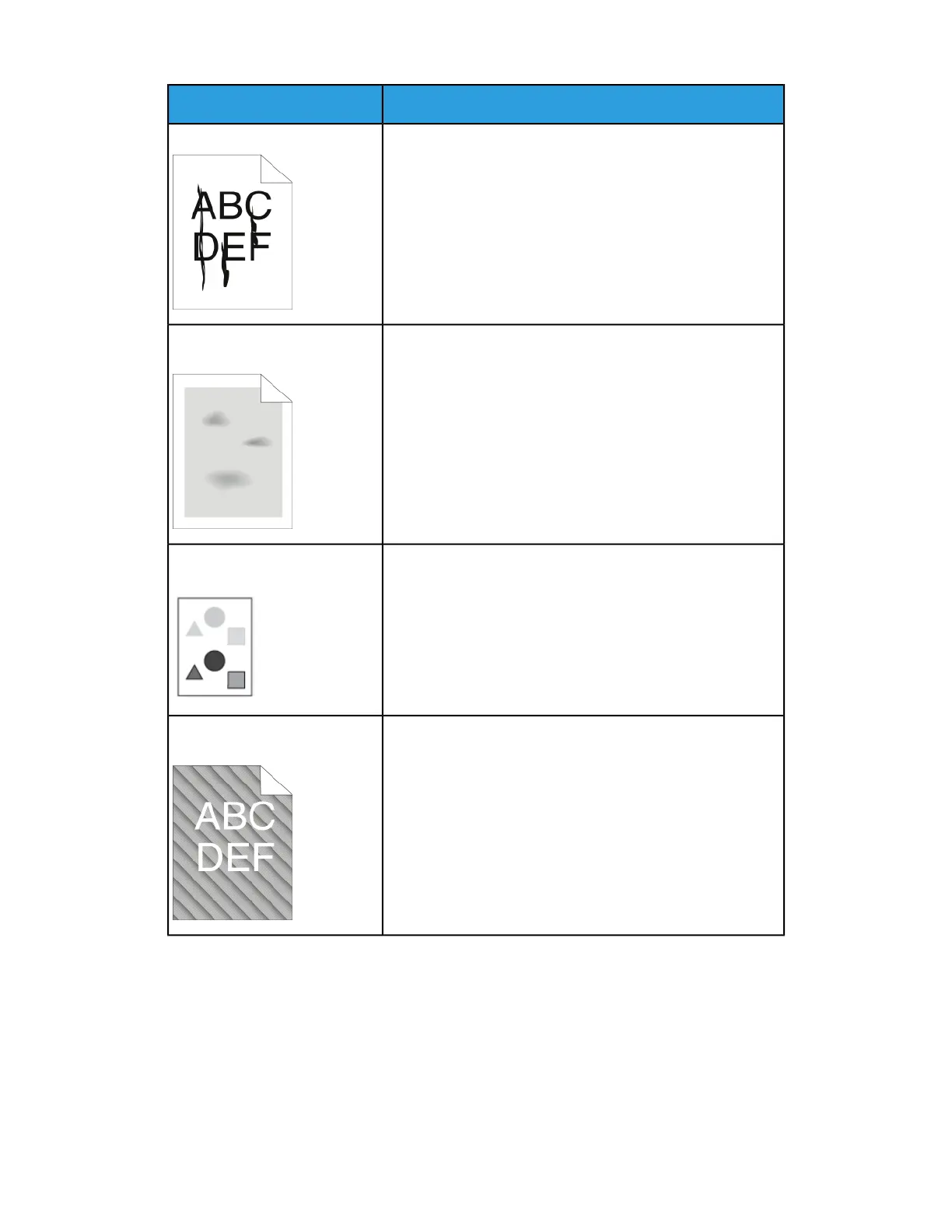SolutionsSymptom
Replace the Smart Kit Drum Cartridge.
Contact your Xerox representative.
Streaks appear in the output.
• Verify that the paper is the correct size, type, and weight.
If not, change the paper settings.
• Ensure that the humidity is within specifications. For de-
tails, refer to Selecting a Location for the Printer.
The output has a mottled ap-
pearance.
• Verify that the paper is the correct size, type, and weight.
If not, change the paper settings.
• Change the Paper Type settings in the print driver.
• In the Printing Preferences of the print driver, on the Pa-
per/Output tab, change the Paper Type setting.
• Replace the Drum Cartridge.
Ghosting appears in the printed
output.
• To check the toner level, check the control panel, use the
print driver, or CentreWare Internet Services. If the toner
cartridge is near empty, replace it.
• Verify that the toner cartridge is approved for use in this
printer, and replace it as needed. For best results, use a
genuine Xerox toner cartridge.
• Replace the Drum Cartridge.
Auger marks appear on the
printed output.
Xerox
®
Phaser
®
3330 Printer7-26
User Guide
Troubleshooting