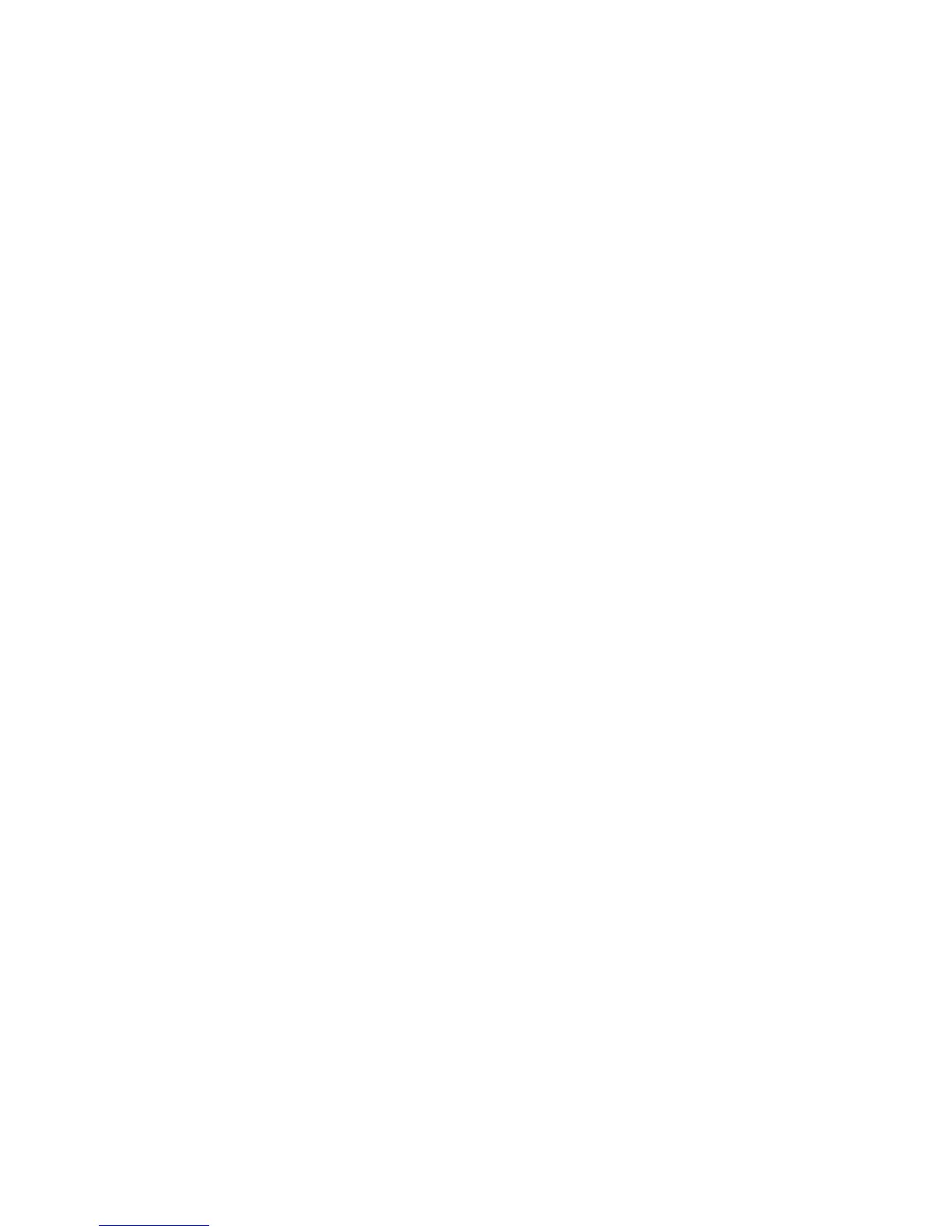IPv6
Phaser® 4510 Laser Printer
2-14
IPv6
This section includes:
■ Enabling IPv6 on page 2-14
■ Setting the Interface ID on page 2-15
■ Automatic Address Assignment on page 2-16
■ DHCPv6 on page 2-17
■ Manual Address Assignment on page 2-18
■ Address Precedence on page 2-19
Enabling IPv6
IPv6 can be enabled or disabled independently of IPv4.
Note: If you disable both IPv4 and IPv6, you will lose your connection to the printer. For
information on restoring the default TCP/IP settings, see Resetting the TCP/IP Configuration
on page 2-15.
To enable/disable IPv6, use one of the following options:
■ The printer’s control panel
■ CentreWare IS
Using the Control Panel
To enable/disable IPv6 on the control panel:
1. Select
Printer Setup, and then press the OK button.
2. Select
Connection Setup, and then press the OK button.
3. Select
Network Setup, and then press the OK button.
4. Select
TCP/IPv6 Setup, and then press the OK button.
5. Select
IPv6, and then press the OK button to switch between On and Off.
Using CentreWare IS
To enable/disable IPv6 using CentreWare IS:
1. Launch your web browser.
2. Enter your printer’s IP address in the browser’s Address field.
3. Click Properties.
4. Select the Protocols folder on the left navigation panel, and then click TCP/IP.
5. Click the TCP/IP (v6) button.
6. Select the TCP/IP v6 Enabled check box to enable TCP/IP v6.
7. Click the Save Changes button at the bottom of the page.