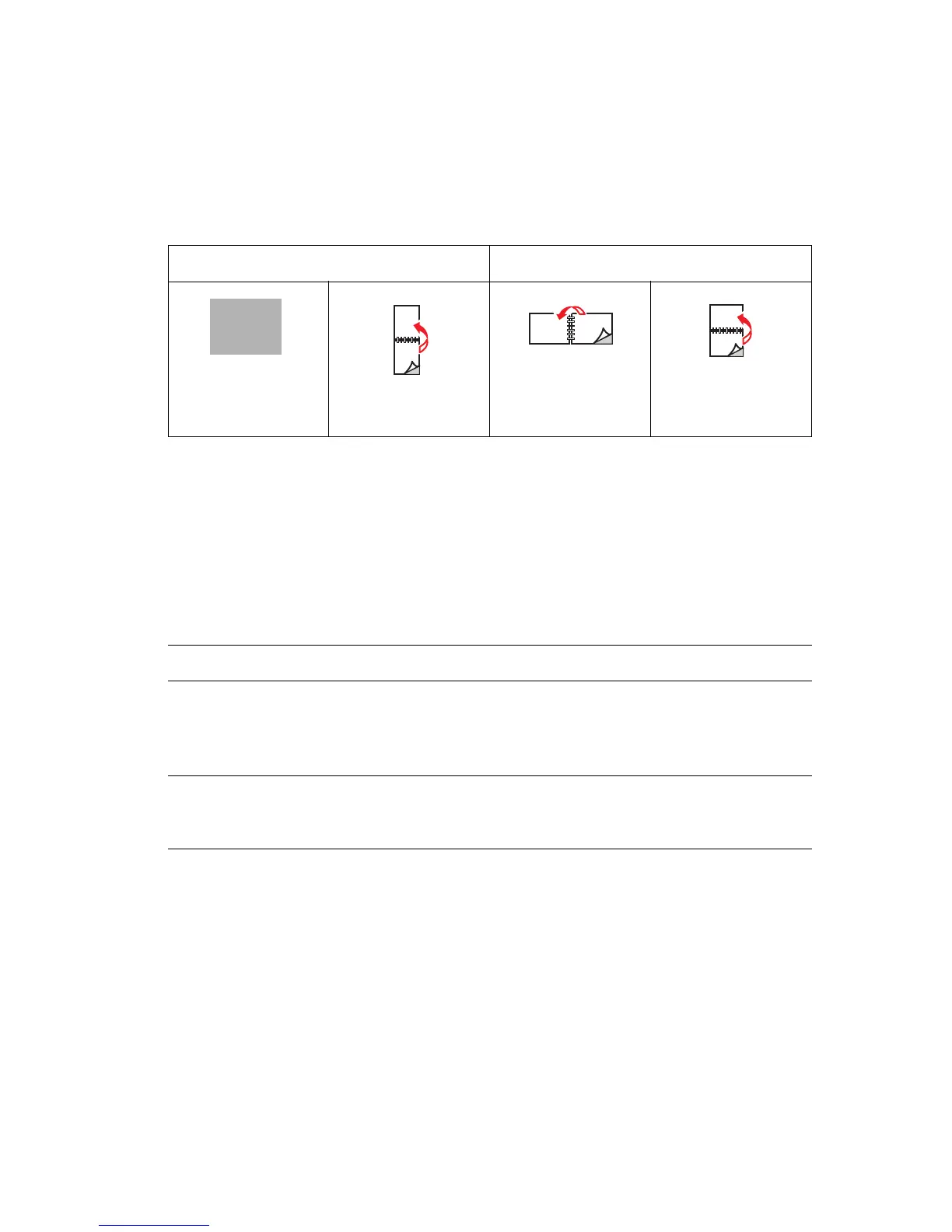Printing on Both Sides of the Paper
Phaser® 4510 Laser Printer
3-24
Binding Edge Options
When you use the printer driver to select 2-sided printing, also select the binding edge, which
determines how the pages turn. The actual outcome depends on the orientation (portrait or
landscape) of images on the page, as displayed in the following illustrations.
Selecting 2-Sided Printing
To select automatic 2-sided printing:
1. Insert paper in the tray. For more information, see Loading Paper on page 3-7.
2. In the printer driver, select 2-sided printing as shown in the following table, and then press
the OK button.
To select automatic 2-sided printing:
See also:
Loading Paper in Tray 1 on page 3-8
Loading Paper in Tray 2, 3, or 4 on page 3-12
Portrait Landscape
Bind on Side Edge
Flip on Long Edge
Bind on Top Edge
Flip on Short Edge
Bind on Side Edge
Flip on Short Edge
Bind on Top Edge
Flip on Long Edge
Operating System Steps
Windows Vista,
Windows 2000,
Windows XP, or
Windows Server 2003
1. Select the Paper/Output tab.
2. Select an option under 2-Sided Printing:
■ 2-Sided Print
■ 2-Sided Print, Flip on Short Edge
Mac OS X, version
10.2 and higher
1. In the Print dialog box, select Duplex.
2. Select Print on Both Sides.
3. Click the Binding icon that matches the edge to bind.