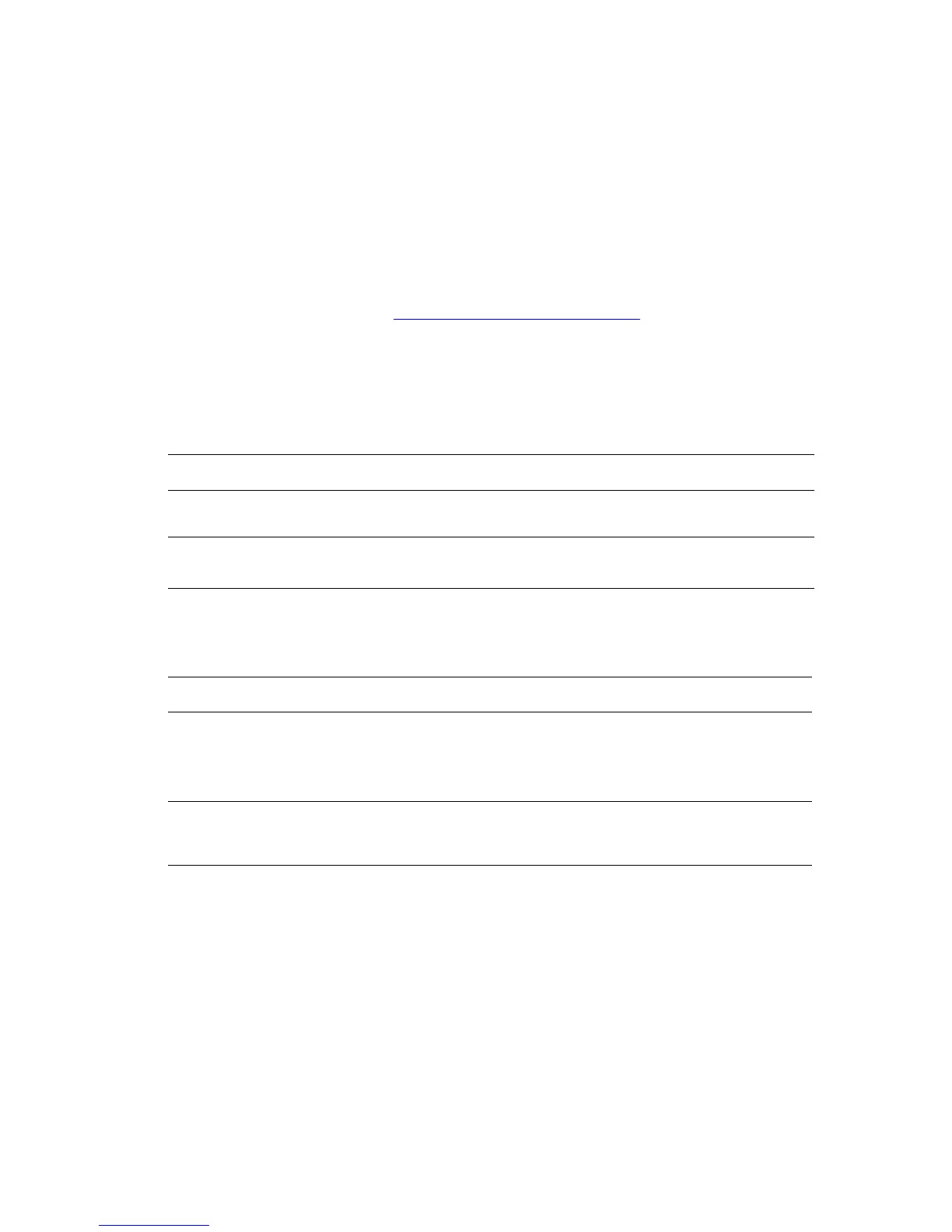Controlling the Quality of Your Prints
Phaser® 4510 Laser Printer
4-2
Controlling the Quality of Your Prints
The print-quality mode directly controls the quality of your prints, and the paper type directly
controls the print speed. You can change these settings in the printer driver or on the control
panel.
Note: Driver settings override the control panel settings.
See also:
Advanced Features Guide at www.xerox.com/office/4510suppor
t
Selecting a Print-Quality Mode
There are two print-quality modes:
To select the print-quality mode in a supported driver:
Print-Quality Mode Type of Print Job
600 x 600 dpi Best general-purpose mode for high-speed printing. Produces crisp,
bright prints.
True 1200 x 1200 dpi Highest-quality prints with best detail. Recommended for photo prints.
Produces superior text resolution.
Operating System Steps
Windows Vista,
Windows 2000,
Windows XP, or
Windows Server 2003
On the Paper/Output tab, select a print-quality mode.
Mac OS X (version
10.2 and higher)
driver:
In the Print dialog box, select Image Quality from the drop-down list, and
then select a print quality mode from the Print Quality drop-down list.