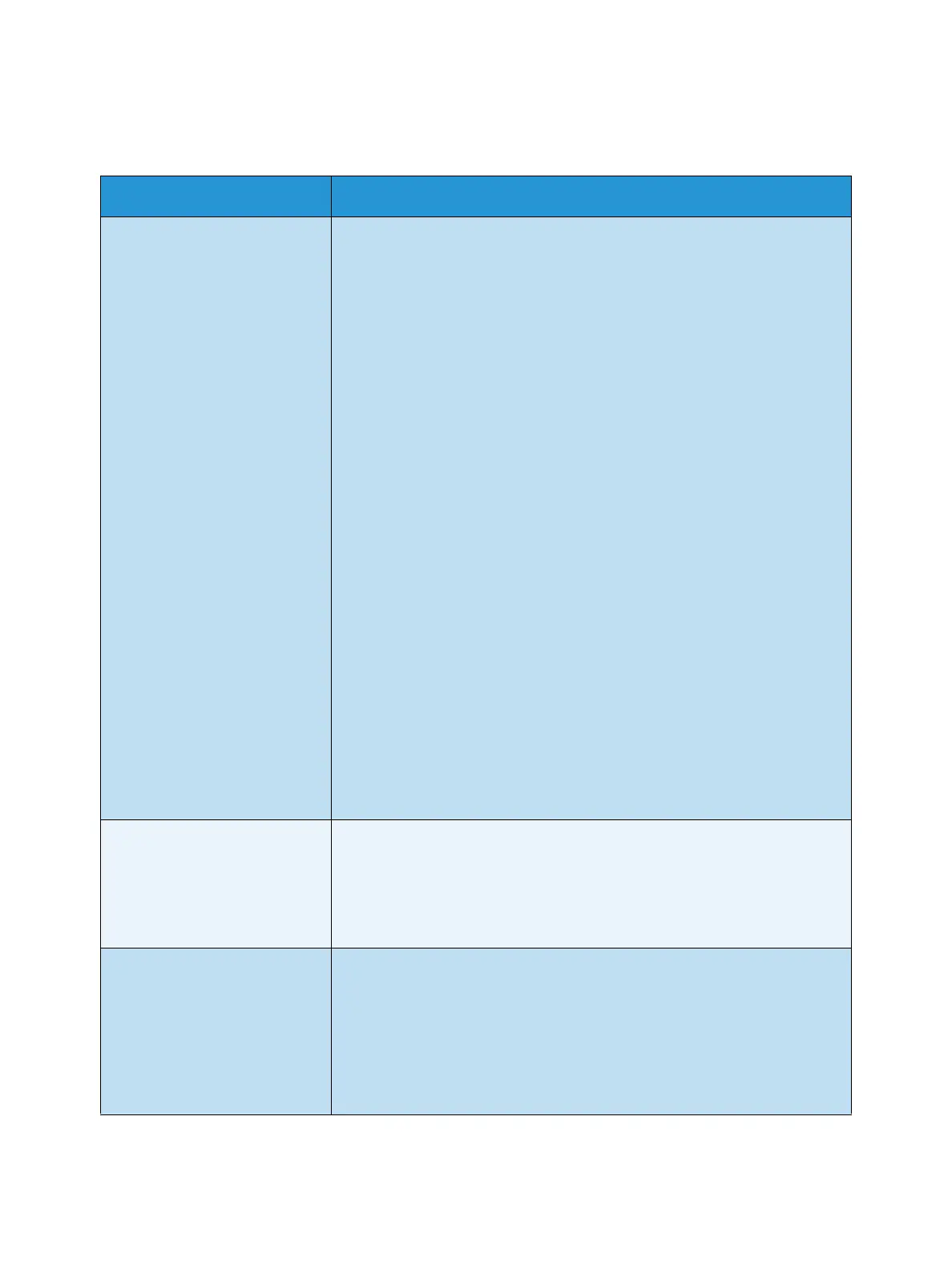General Care and Troubleshooting
Xerox Phaser 4622
User Guide
111
Common Linux Problems
Condition Suggested Solutions
The machine does not print. • Check if the printer driver is installed on your system. Open Unified
Driver Configurator and switch to the Printers tab in Printers
configuration window to look at the list of available machines. Make
sure that your machine is displayed on the list. If not, open Add new
printer wizard to set up your machine.
• Check if the machine is started. Open Printers configuration and
select your machine on the printers list. Look at the description in the
Selected printer pane. If its status contains Stopped, press the Start
button. Normal operation of the machine should be restored. The
“stopped” status might be activated when some problems in printing
occurred. For instance, this could be an attempt to print a document
when the port is claimed by a scanning application.
• Ensure the port is not busy. Since functional components of the
machine share the same I/O interface (port), simultaneous access of
different “consumer” applications to the same port is possible. To avoid
possible conflicts, only one of them at a time is allowed to gain control
over the machine. The other “consumer” will encounter “device busy”
response. You should open ports configuration and select the port
assigned to your machine. In the Selected port pane you can see if the
port is occupied by some other application. If this is the case, you
should either wait for completion of the current job or press the
Release port button.
• Check if your application has special print option such as “-oraw”. If “-
oraw” is specified in the command line parameter, then remove it to
print properly. For Gimp front-end, select “print” -> “Setup printer” and
edit command line parameter in the command item.
• The CUPS (Common Unix Printing System) version distributed with
SuSE Linux 9.2 (cups-1.1.21) has a problem with ipp (Internet Printing
Protocol) printing. Use the socket printing instead of ipp or install a
later version of CUPS (cups-1.1.22 or higher).
The machine does not print
whole pages, and output is
printed on half the page.
• It is a known problem that occurs on version 8.51 or earlier of
Ghostscript, 64-bit Linux OS, and has been reported to
bugs.ghostscript.com as Ghostscript Bug 688252.The problem is solved
in AFPL Ghostscript v. 8.52 or above. Download the latest version of
AFPL Ghostscript from http://sourceforge.net/projects/ghostscript/ and
install it to solve this problem.
Error message “Cannot open
port device file” displays when
printing a document.
• Avoid changing print job parameters (via LPR GUI, for example) while a
print job is in progress. Known versions of CUPS server break the print
job whenever print options are changed and then try to restart the job
from the beginning. Since Unified Linux Driver locks the port while
printing, the abrupt termination of the driver keeps the port locked and
unavailable for subsequent Print jobs. If this situation occurs, try to
release the port by selecting Release port in Port configuration
window.