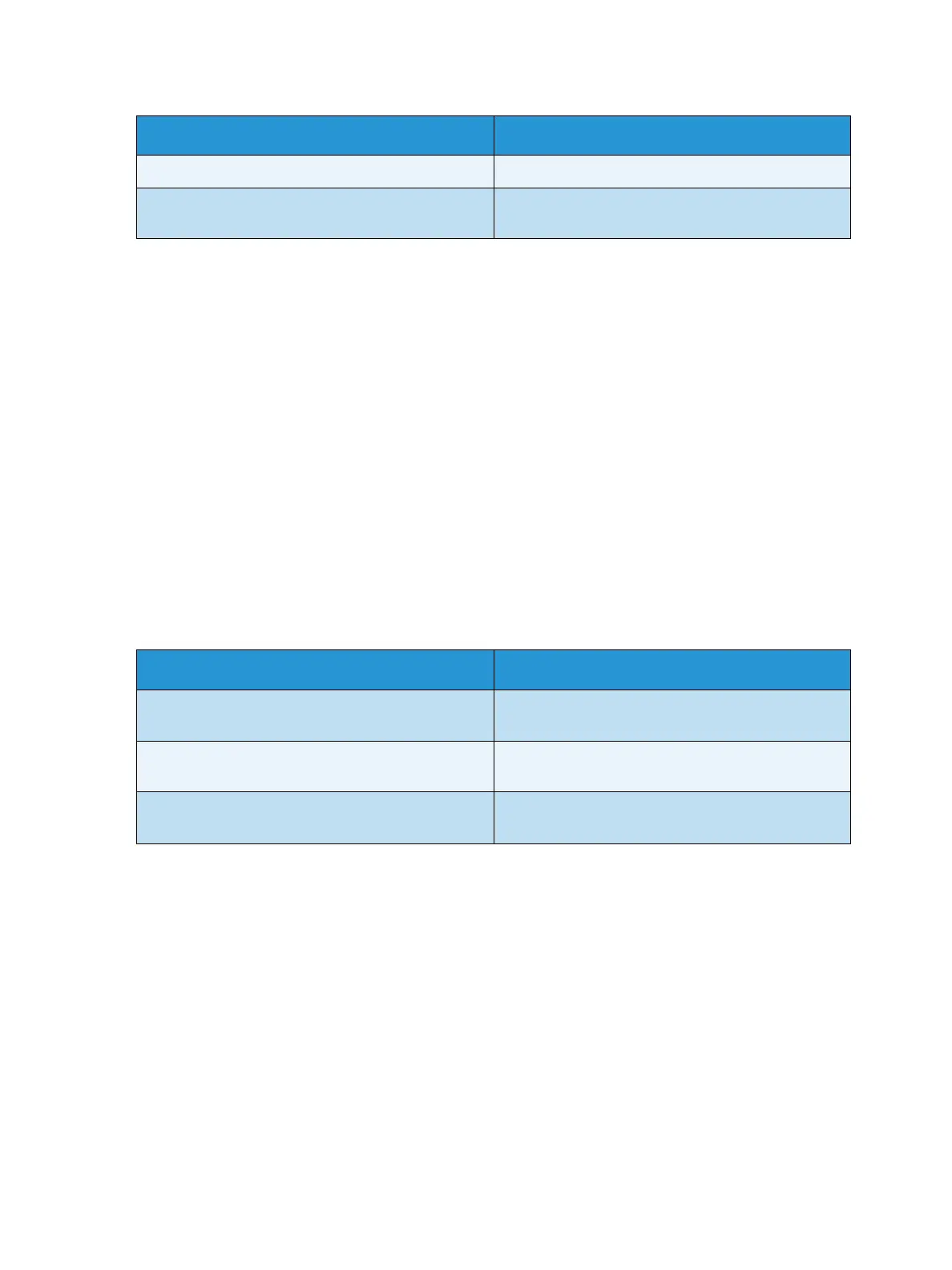Setups
Xerox Phaser 4622
User Guide
82
5. Press the up/down arrows to highlight the option required and press OK.
6. Press the up/down arrows to highlight the setting required and press OK to save the selection.
7. Continue customizing the PCL Setup options as required, then press Stop to return to ready mode.
General Setup
The Print Quality Mode directly controls the quality of your prints. Set the default Print Quality Mode
required.
1. Press the Menu button on the control panel.
2. Press the up/down arrows to highlight Tools and press OK.
Note If a password is required, refer to Accessing Tools on page 78 for instructions.
3. Press the up/down arrows to highlight Setup and press OK.
4. Press the up/down arrows to highlight General Setup and press OK.
5. Press the up/down arrows to highlight Print Quality Mode and press OK.
The following Print Quality Mode options are available:
6. Press the up/down arrows to highlight the setting required and press OK.
7. Press Stop to return to ready mode.
Machine Settings
1. Press the Menu button on the control panel.
2. Press the up/down arrows to highlight Tools and press OK.
Note If a password is required, refer to Accessing Tools on page 78 for instructions.
3. Press the up/down arrows to highlight Setup and press OK.
4. Press the up/down arrows to highlight Machine Settings and press OK.
Line Termination Sets the default line termination.
Wide A4 Sets the printable area of A4 paper size to 80 10-
pitch characters.
Option Description
600 x 600 dpi Best general-purpose mode for high-speed
printing. Produces crisp, bright prints.
1200 x 1200 (Enhanced) Highest-quality prints with best detail.
Recommended for photo prints.
Draft Mode This mode saves toner and is suitable for draft
printing.
Option Description