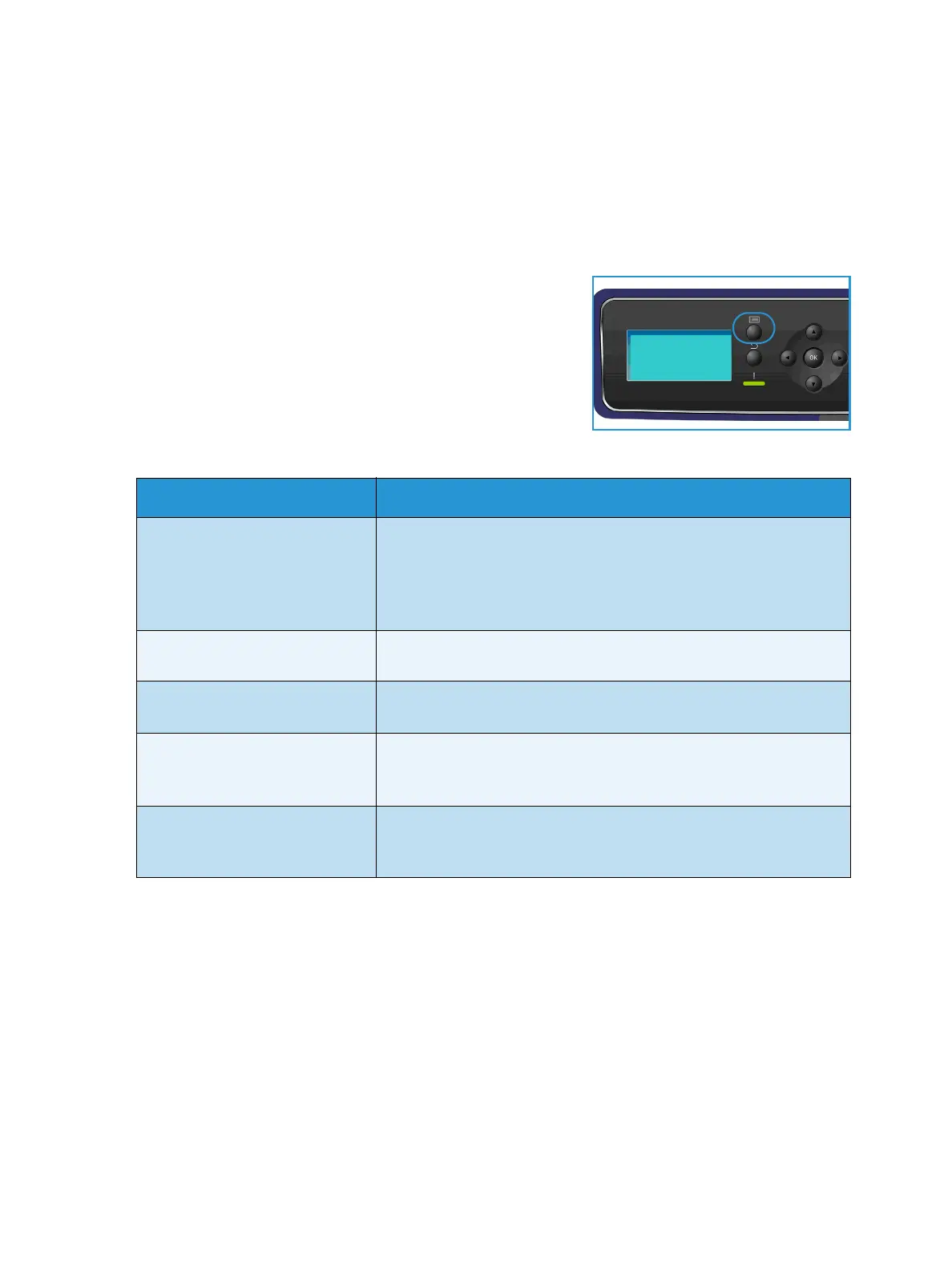Jobs
Xerox Phaser 4622
User Guide
46
Active Jobs
Use the Active Jobs option to display a list of all the jobs currently in the list waiting to be processed. To
view details about an active job, select the job in the list.
To access the Active Jobs option:
1. Press the Menu button on the control panel.
2. Press the up/down arrows to highlight the Jobs option and
press OK.
3. Press the up/down arrows to highlight the Active Jobs option
and press OK.
A list of all the active jobs is displayed.
4. Select the Job required and press OK. The options available
for each job are dependent on the status of the job:
5. Press the up/down arrows to highlight the options required and press OK.
6. Select further options as required and press Stop to exit the Menu.
Option Description
Delete Removes the selected job from the list. Any job can be deleted using
the feature, regardless of the job originator.
To delete the job, press the up/down arrows to highlight the Delete
option and press OK, then press the left arrow to highlight Yes at the
Delete? prompt and press OK.
Details Displays information about the job. The job owner, job type, job
status and time of submission is displayed.
Promote Promote is used to move a job to the top of the list. It will be
completed after the current job.
Required Resources Displays the resources needed to complete the job. The Tray, Paper
Size, Paper Type and Paper Color required is displayed.
Once the resources are available, the job will print.
Release Select this option to release a job for printing that is held in the job
list. To release the job, press the up/down arrows to highlight the
Release option and press OK.