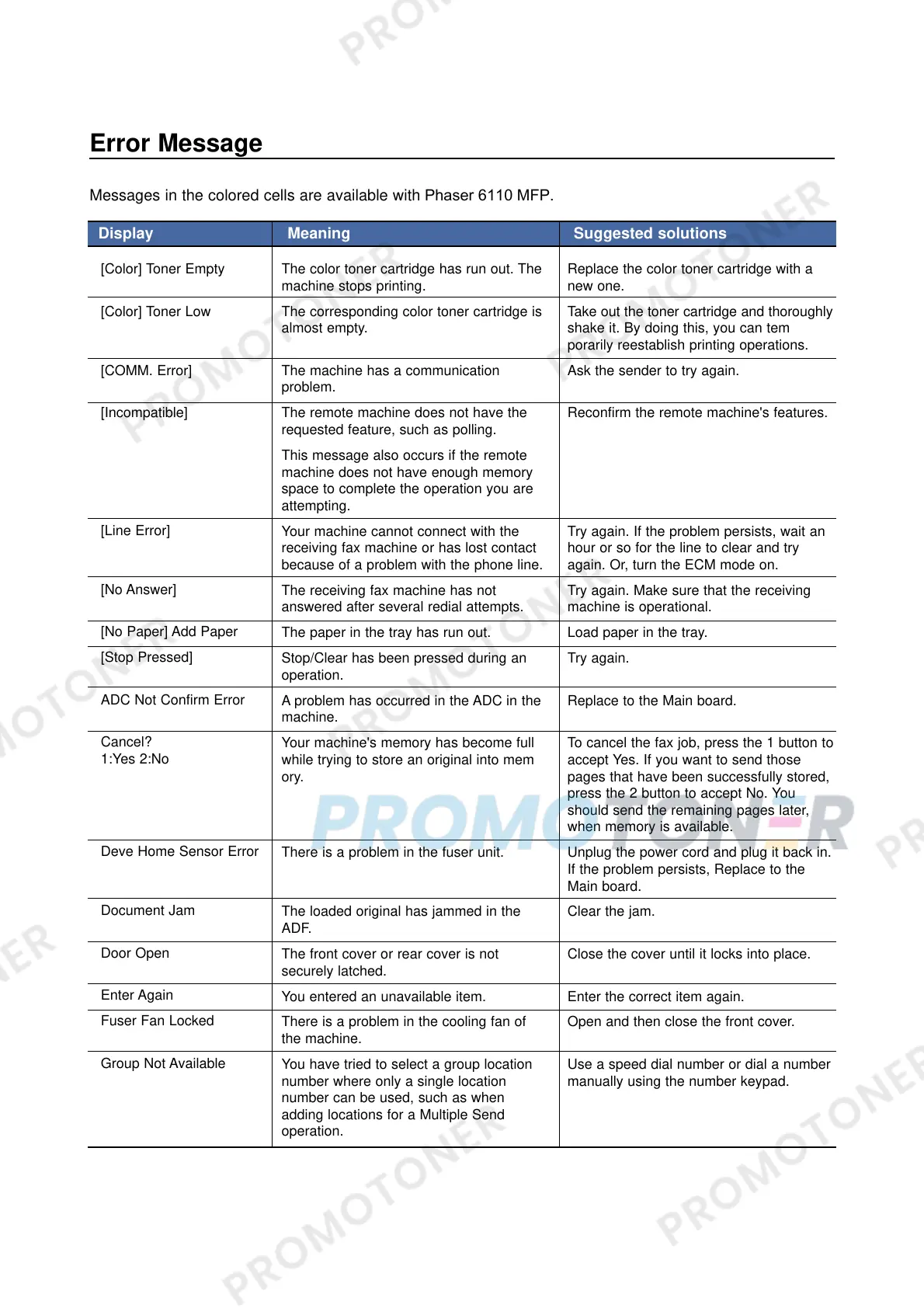Error Message
Messages in the colored cells are available with Phaser 6110 MFP.
[Color] Toner Empty
[Color] Toner Low
[COMM. Error]
[Incompatible]
[Line Error]
[No Answer]
[No Paper] Add Paper
[Stop Pressed]
ADC Not Confirm Error
Cancel?
1:Yes 2:No
Deve Home Sensor Error
Document Jam
Door Open
Enter Again
Fuser Fan Locked
Group Not Available
The color toner cartridge has run out. The
machine stops printing.
The corresponding color toner cartridge is
almost empty.
The machine has a communication
problem.
The remote machine does not have the
requested feature, such as polling.
This message also occurs if the remote
machine does not have enough memory
space to complete the operation you are
attempting.
Your machine cannot connect with the
receiving fax machine or has lost contact
because of a problem with the phone line.
The receiving fax machine has not
answered after several redial attempts.
The paper in the tray has run out.
Stop/Clear has been pressed during an
operation.
A problem has occurred in the ADC in the
machine.
Your machine's memory has become full
while trying to store an original into mem
ory.
There is a problem in the fuser unit.
The loaded original has jammed in the
ADF.
The front cover or rear cover is not
securely latched.
You entered an unavailable item.
There is a problem in the cooling fan of
the machine.
You have tried to select a group location
number where only a single location
number can be used, such as when
adding locations for a Multiple Send
operation.
Replace the color toner cartridge with a
new one.
Take out the toner cartridge and thoroughly
shake it. By doing this, you can tem
porarily reestablish printing operations.
Ask the sender to try again.
Reconfirm the remote machine's features.
Try again. If the problem persists, wait an
hour or so for the line to clear and try
again. Or, turn the ECM mode on.
Try again. Make sure that the receiving
machine is operational.
Load paper in the tray.
Try again.
Replace to the Main board.
To cancel the fax job, press the 1 button to
accept Yes. If you want to send those
pages that have been successfully stored,
press the 2 button to accept No. You
should send the remaining pages later,
when memory is available.
Unplug the power cord and plug it back in.
If the problem persists, Replace to the
Main board.
Clear the jam.
Close the cover until it locks into place.
Enter the correct item again.
Open and then close the front cover.
Use a speed dial number or dial a number
manually using the number keypad.
Display Meaning Suggested solutions