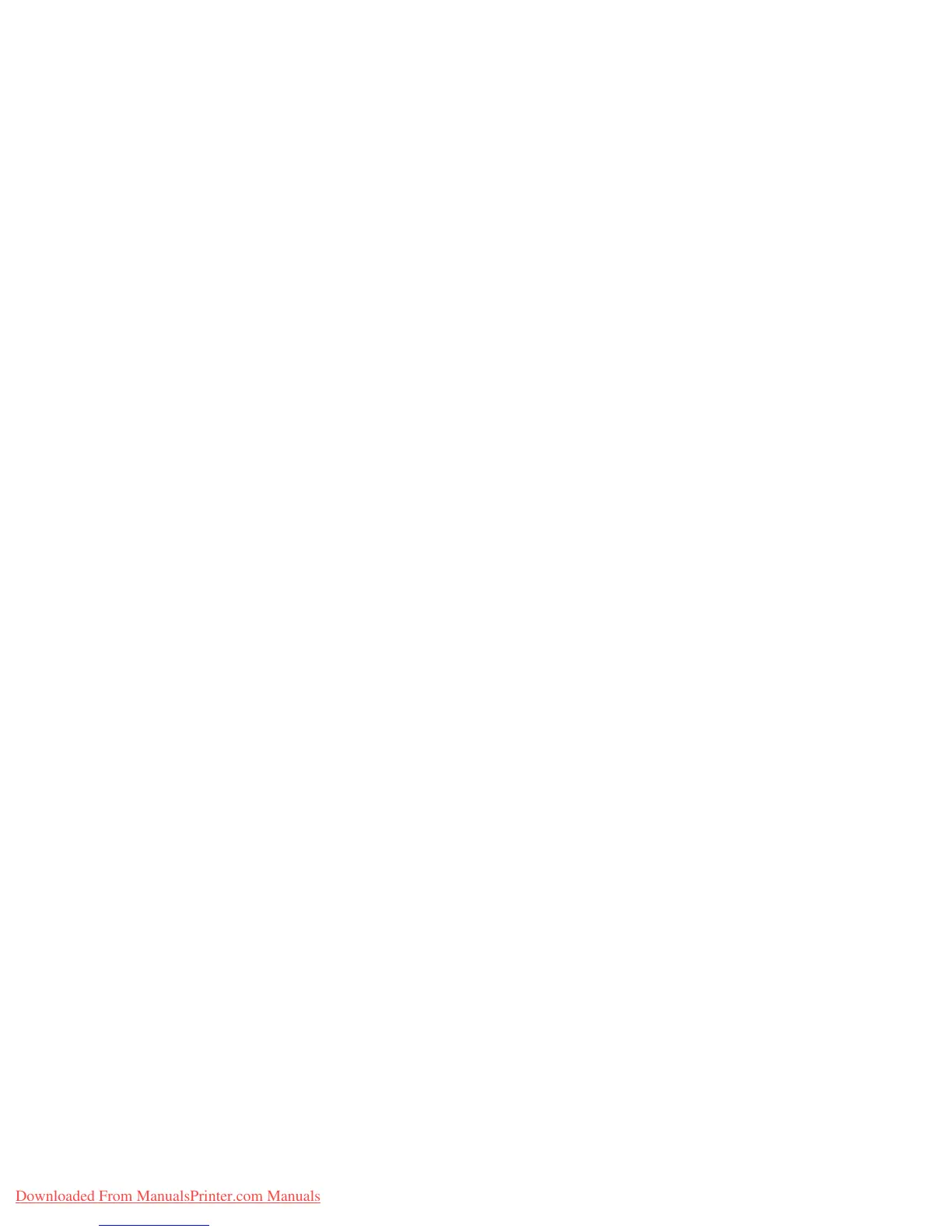Checking Status of Print Data
Phaser® 6280 Printer
28
Checking Status of Print Data
Checking in Windows
Printer information and status are displayed on the Status window. Double-click the
PrintingScout printer icon on the task bar at the bottom right of the screen. From the
displayed window, check the column Status.
You can change the display contents with the button on the left of the Printer Status
window.
Status Setting button: Displays the Status Setting screen and allows you to check the
printer name, printer connection port, and printer status.
For more information about PrintingScout, see the help:
1. From the Start menu, select Programs.
2. Select Xerox Office Printing.
3. Select PrintingScout.
4. Select PrintingScout Help.
Checking in CentreWare Internet Services
You can check the status of the print job sent to the printer at the Jobs tab of CentreWare
Internet Services. To reach CentreWare Internet Services, see Starting CentreWare IS on
page 145.
Downloaded From ManualsPrinter.com Manuals