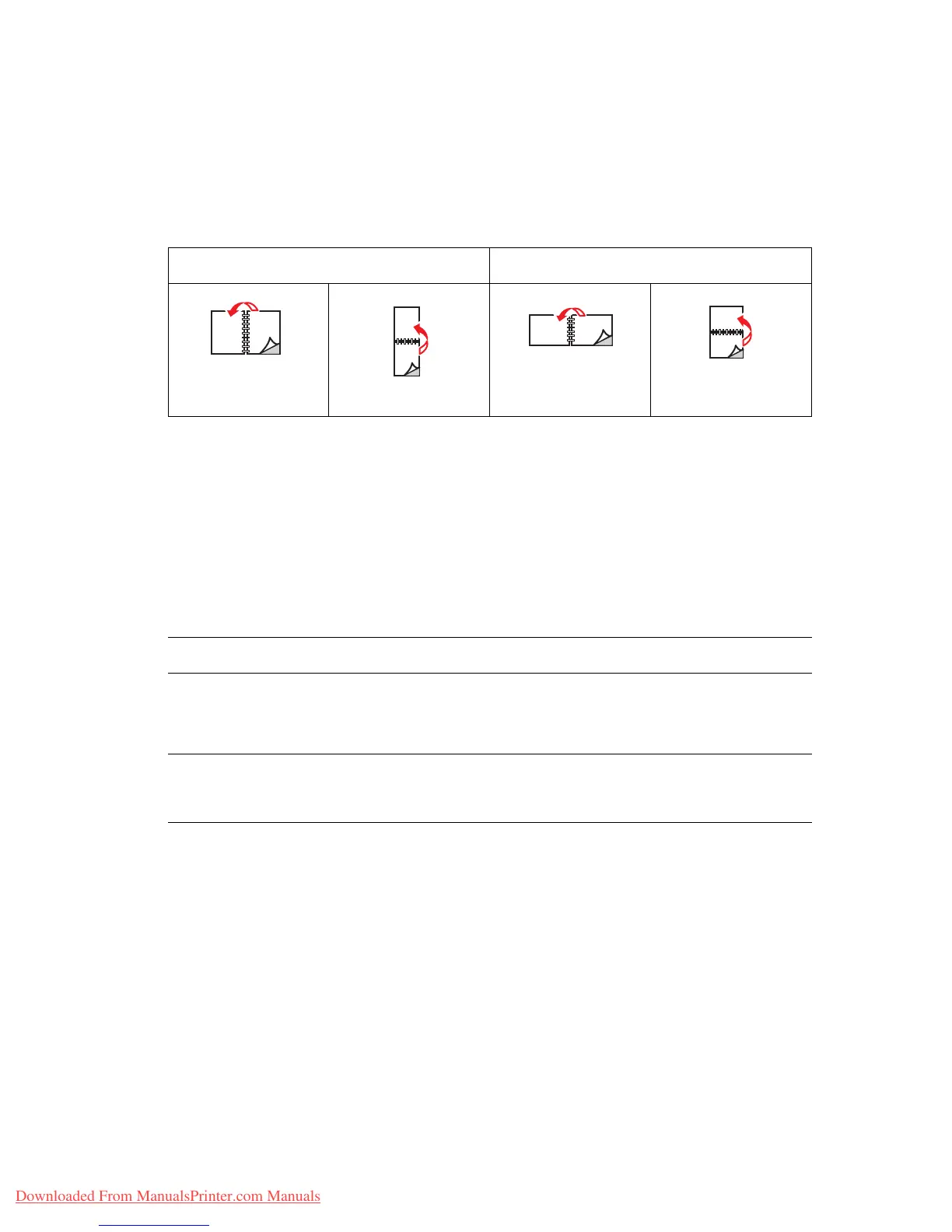Printing on Both Sides of the Paper
Phaser® 6280 Printer
66
Binding Edge Options
When you use the printer driver to select 2-sided printing, also select the binding edge,
which determines how the pages turn. The actual outcome depends on the orientation
(portrait or landscape) of images on the page, as displayed in the following illustrations.
Selecting 2-Sided Printing
To select automatic 2-sided printing:
1. Insert paper in the tray. For more information, see Loading Paper on page 52.
2. In the printer driver, select 2-sided printing as shown in the following table, and then
press the
OK button.
To select automatic 2-sided printing:
Note: If your driver does not display the options listed in the table above, see Enabling
Options on page 134 for more information.
See also:
Loading Paper in Tray 1 (MPT) on page 52
Loading Paper in Trays 2-3 on page 55
Portrait Landscape
Flip on Long Edge Flip on Short Edge Flip on Short Edge Flip on Long Edge
Operating System Steps
Windows Vista,
Windows 2000,
Windows XP, or
Windows Server 2003
1. Select the Paper/Output tab.
2. Click 2-Sided Print, and select either Flip on Long Edge or Flip on
Short Edge.
Mac OS X, version 10.3
and higher
1. In the Print dialog box, select Layout from the menu under the Presets
menu.
2. Select Long-edged printing or Short-edged printing.
Downloaded From ManualsPrinter.com Manuals