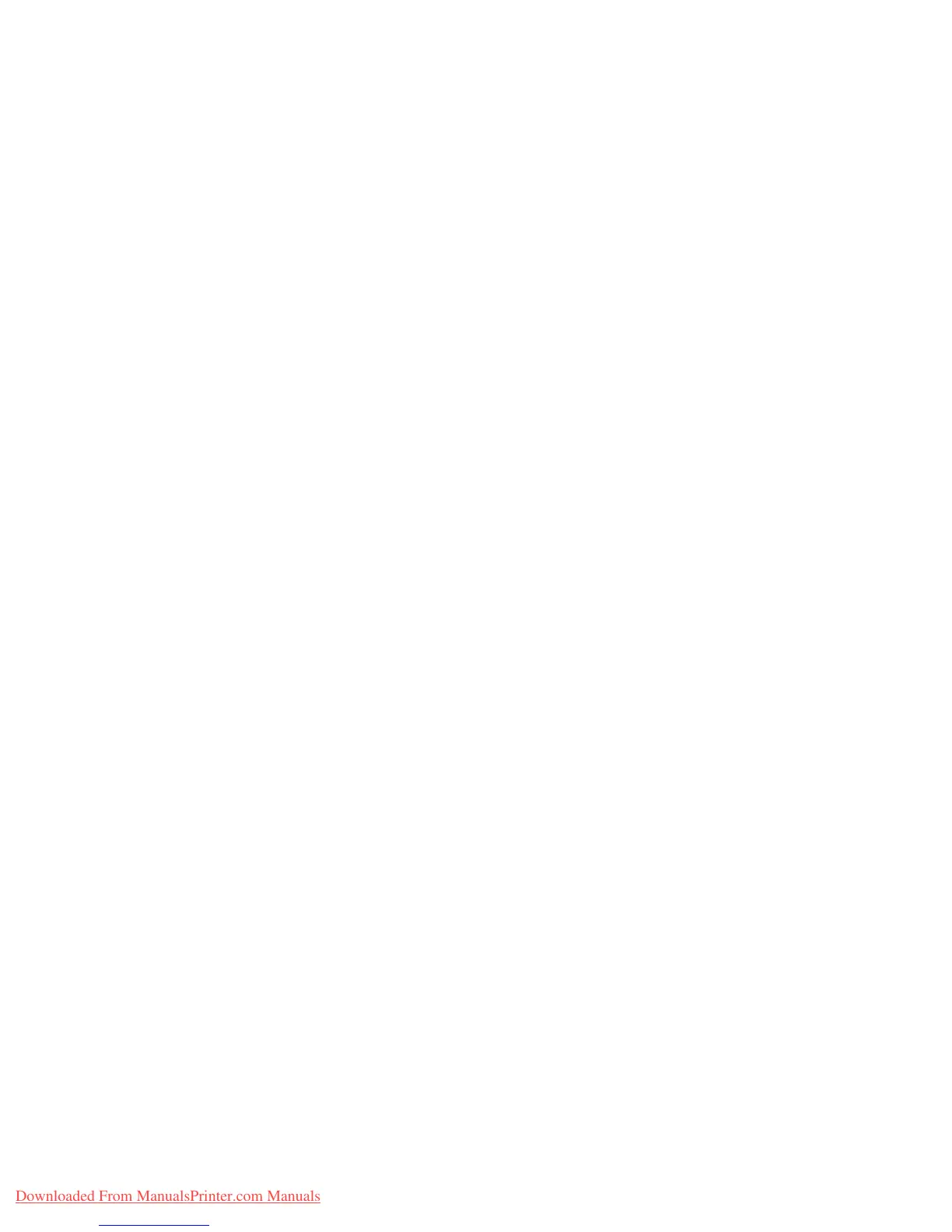Selecting Printing Options
Phaser® 6280 Printer
59
Selecting Printing Options
This section includes:
• Selecting Printing Preferences (Windows) on page 59
• Selecting Options for an Individual Job (Windows) on page 60
• Selecting Options for an Individual Job (Macintosh) on page 62
Selecting Printing Preferences (Windows)
Printer preferences control all of your print jobs, unless you override them specifically for a
job. For example, if you want to use automatic 2-sided printing for most jobs, set this
option in printer settings.
To select printer preferences:
1. Select one of the following options:
•
Windows 2000 and Windows Server 2003: Click Start, select Settings, and then
click
Printers.
•
Windows XP: Click Start, Settings, and then select Printers and Faxes.
• Windows Vista: Click Start, and then click Printers.
2. In the
Printers folder, right-click the icon for your printer.
3. From the pop-up menu, select
Printing Preferences or Properties.
4. To set standard printing options:
a. Select the
Advanced tab, and then click the Printing Defaults button.
b. Make selections on the driver tabs, and then click the
OK button to save your
selections. You return to the Properties window.
5. To activate optional features for a postscript driver:
a. Click the Device Settings tab in the Properties window.
b. Activate the options by selecting from the menus next to either Memory, Paper
Tray Configuration, Storage Device, and/or Duplex Unit.
c. Click OK.
6. To activate optional features for a PCL driver:
a. Click the Options tab in the Properties window.
b. In the Items field, select either Memory Capacity, Hard Disk, Duplex Unit, 550
Sheet Feeder, or RAM Disk.
c. Click the Settings for menu, and select Available or, for Memory Capacity, select
the new setting.
d. Click OK.
Note: For more information about Windows printer driver options, click the
Help button on
the printer driver tab to view the online help.
Downloaded From ManualsPrinter.com Manuals