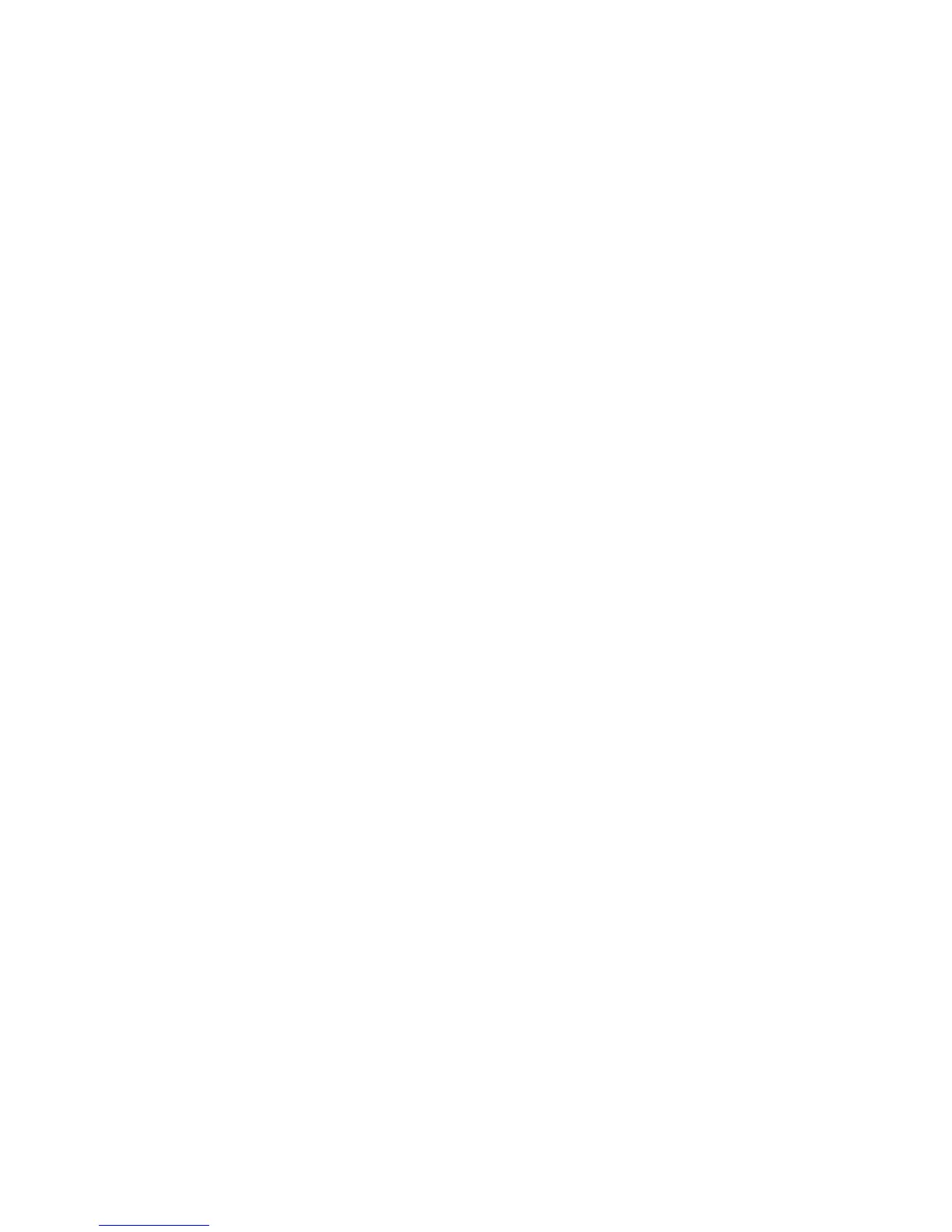Network Configuration
Phaser 7100 Color Printer
System Administrator Guide
36
Proxy Server
A proxy server acts as a go-between for clients seeking services and servers that provide them. The
proxy server filters client requests and if the requests conform to the proxy server’s filtering rules,
grants the request and allows the connection.
A proxy server has two main purposes:
• Keeps any devices behind it anonymous for security purposes.
• Decreases the amount of time needed to access a resource by caching content, such as
websites from a Web server.
1. In CentreWare Internet Services, click Properties > Connectivity > Protocols > Proxy Server.
2. Under General, next to Use Proxy Server, select Enabled.
3. Select Same Proxy for All Protocols next to Proxy Setup to use the same proxy settings for HTTP
and HTTPS or select Different Proxy for each Protocol.
4. Under Addresses to Bypass Proxy Server, type any Web addresses or domains that you want to
bypass the proxy server, such as your company’s intranet site.
5. Under HTTP Server, type the Server Name and Port Number. The default port number is 8080.
6. Select Enabled next to Authentication, if your proxy server is configured to require authentication,
then type a Login Name and Password. Retype the password to confirm.
7. Click Apply.
Note: Proxy server settings are also used for Smart eSolutions.