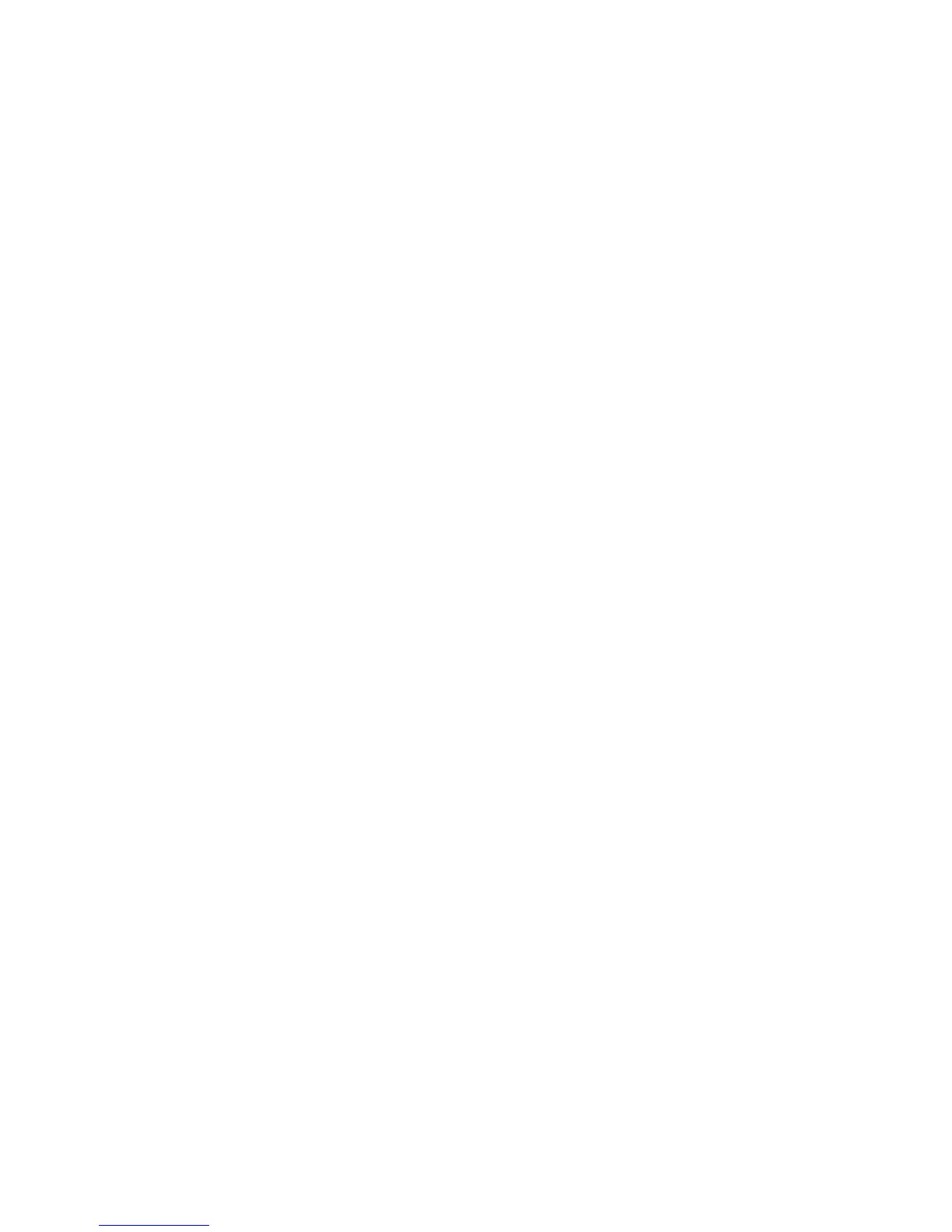Accounting
Phaser 7100 Color Printer
System Administrator Guide
74
Enabling Accounting in Print Drivers
Jobs sent from a user’s computer can only be counted if accounting is enabled in the print driver.
Enabling Accounting in a Windows Print Driver
1. From the Start menu select Printers and Faxes.
2. Right-click the printer in the list, and select Properties > Configuration > Accounting.
3. From the Accounting System drop-down menu, select None, Local Accounting, Xerox Standard
Accounting or Auditron, or Xerox Network Accounting.
4. Select Always Prompt if you want users to type their User ID and Account ID each time they print
a job. If you do not want users to log in, select Do Not Prompt and type the user's information in
the Default User ID and Default Account ID fields.
5. Select Mask User ID and Mask Account ID to show characters as asterisks when an ID is typed.
6. Select Remember Last Entered Codes to show the last entered code when a user is prompted for
their Account ID.
7. If you want to specify the default User ID and Account ID, select Accounting codes Setup, and
type them in the User ID, and Account ID fields, then select the default account type.
8. Click OK.
9. Click OK to exit.
Enabling Accounting in an Apple Macintosh Print Driver
1. Open a document and select File, then select Print.
2. Select the Xerox
®
printer.
3. Select Xerox Features, then select the Advanced button.
4. Select Accounting from the drop-down menu.
5. From the Accounting System drop-down menu, select None, Local Accounting, Xerox Standard
Accounting or Auditron, or Xerox Network Accounting.
6. Select Always Prompt if you want users to type their User ID and Account ID every time they print
a job.
7. Select Mask User ID and Mask Account ID to show characters as asterisks when an ID is typed.
8. If you want to specify the default User ID and Account ID, select Use Default Accounting Codes,
type these in the Default User ID, and Default Account ID fields, then select the default account
type.
9. To save the settings, click the Presets menu and select Save As.
10. Type a name for the preset.
11. Click OK.
Note: Users must select this preset each time they print using the print driver.
