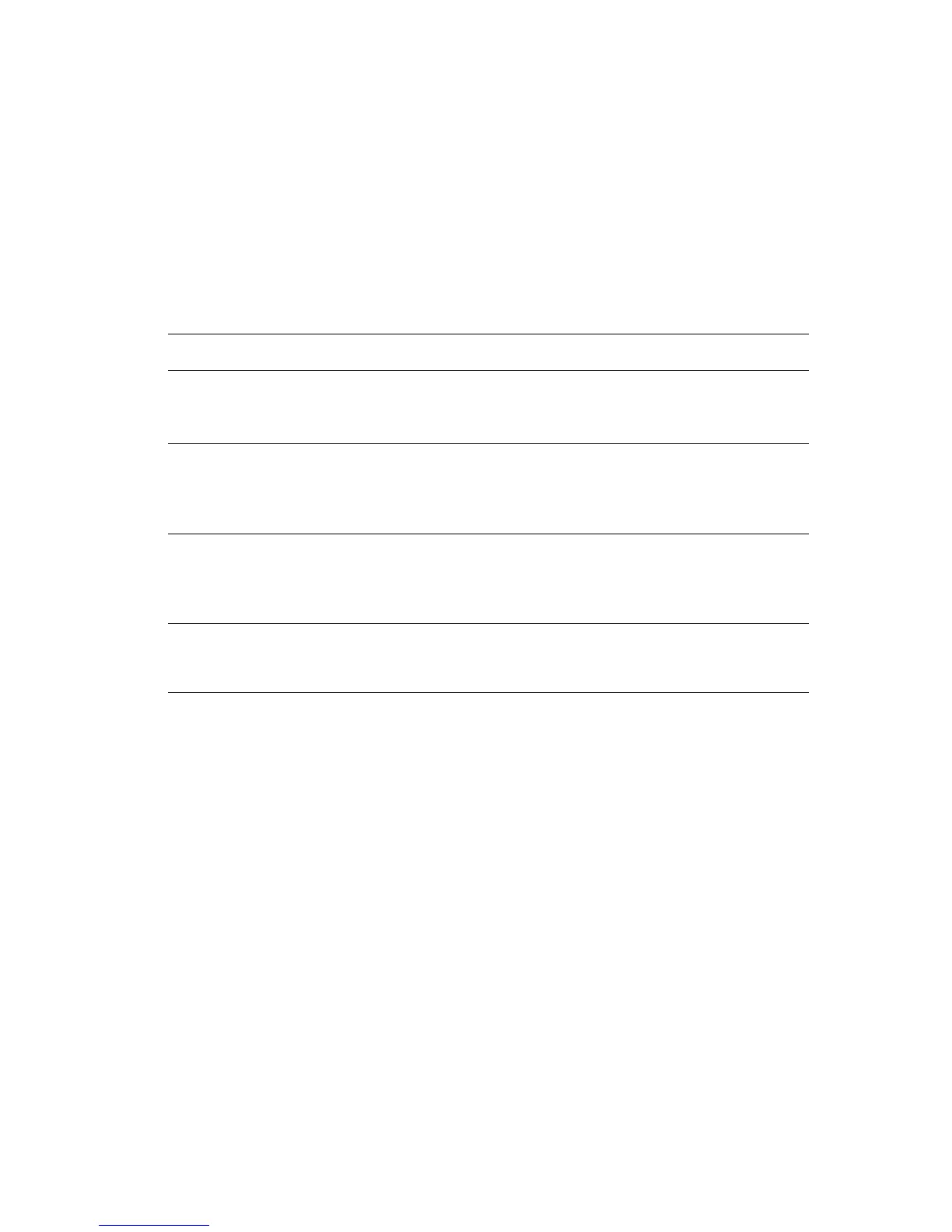Image Smoothing
Phaser® 7760 Color Laser Printer
1-20
Image Smoothing
Image smoothing blends adjacent colors in low-resolution images for smoother color
transitions. For example, use image smoothing to improve the appearance of a 72 dpi image
downloaded from the web. Image smoothing is not recommended for images with resolutions
of 300 dpi or higher.
Print processing is slower when this option is selected.
To select image smoothing in a supported driver:
Operating System Steps
Windows 98 SE
PostScript driver
1. Select the Setup tab.
2. Click the More Layout Options button.
3. Select Image Smoothing.
Windows 2000,
Windows XP,
Windows Server 2003
PostScript driver
1. Select the Layout tab.
2. Click the Advanced button.
3. Under Document Options and Printer Features, select On for
Image Smoothing.
Mac OS 9 driver 1. In the Print dialog box, select Print Quality from the drop-down list.
2. In the Print Quality dialog box, select Color 1 from the drop-down
list.
3. Select On for Image Smoothing.
Mac OS X (version 10.2
and higher) driver
1. In the Print dialog box, select Image Quality from the drop-down
list.
2. Select Image Smoothing.