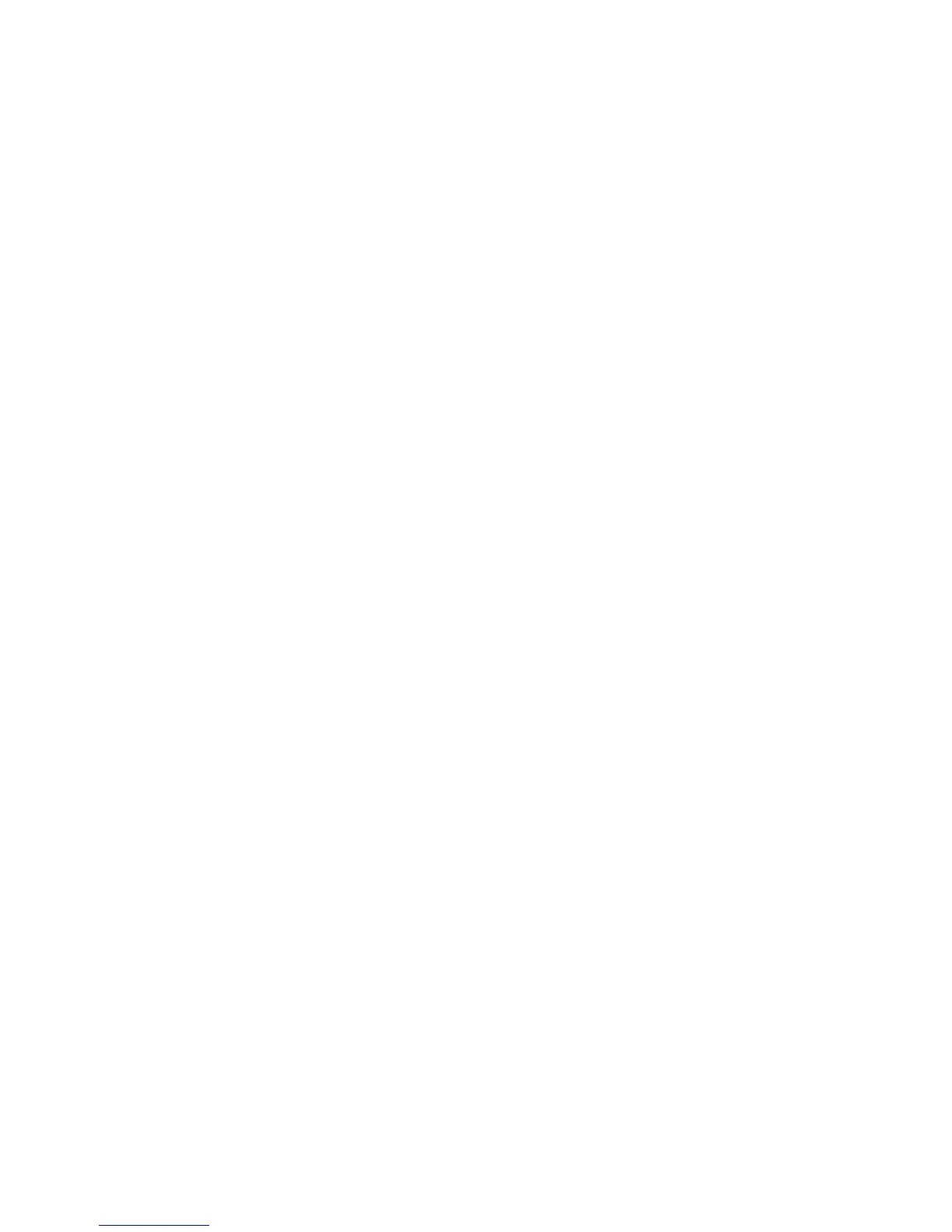Printer Security
Phaser® 7760 Color Laser Printer
4-19
Selecting Printing Security Settings
Printing security settings enable you to:
■ Remove unprinted secure, personal, and proof jobs.
■ Overwrite hard drive security options.
■ Select jam recovery options.
To set printing security settings:
1. Launch your web browser.
2. Enter your printer’s IP address in the browser’s Address field (http://xxx.xxx.xxx.xxx).
3. Click Properties.
4. Select the Security folder on the left sidebar, and then select Printing Security Settings.
5. Select the appropriate options.
6. Click the Save Changes button at the bottom of the screen.
Selecting the Secure Socket Layer (SSL) Settings
To configure a secure connection between the printer and the server:
1. Launch your web browser.
2. Enter your printer’s IP address in the browser’s Address field (http://xxx.xxx.xxx.xxx).
3. Click Properties.
4. Select the Security folder on the left sidebar, and then select SSL.
5. Select the appropriate options.
6. Click the Save Changes button at the bottom of the screen.
Locking the Control Panel Menus
Lock the control panel menus to prevent others from changing settings in the printer setup
menus. To lock or unlock the printer’s control panel menus:
1. Launch your web browser.
2. Enter your printer’s IP address in the browser’s Address field (http://xxx.xxx.xxx.xxx).
3. Click Properties.
4. Select the Security folder on the left sidebar, and then select Control Panel Lockout.
5. Click the checkbox for each control panel menu item you want to lock.
6. Click the Save Changes button at the bottom of the page.