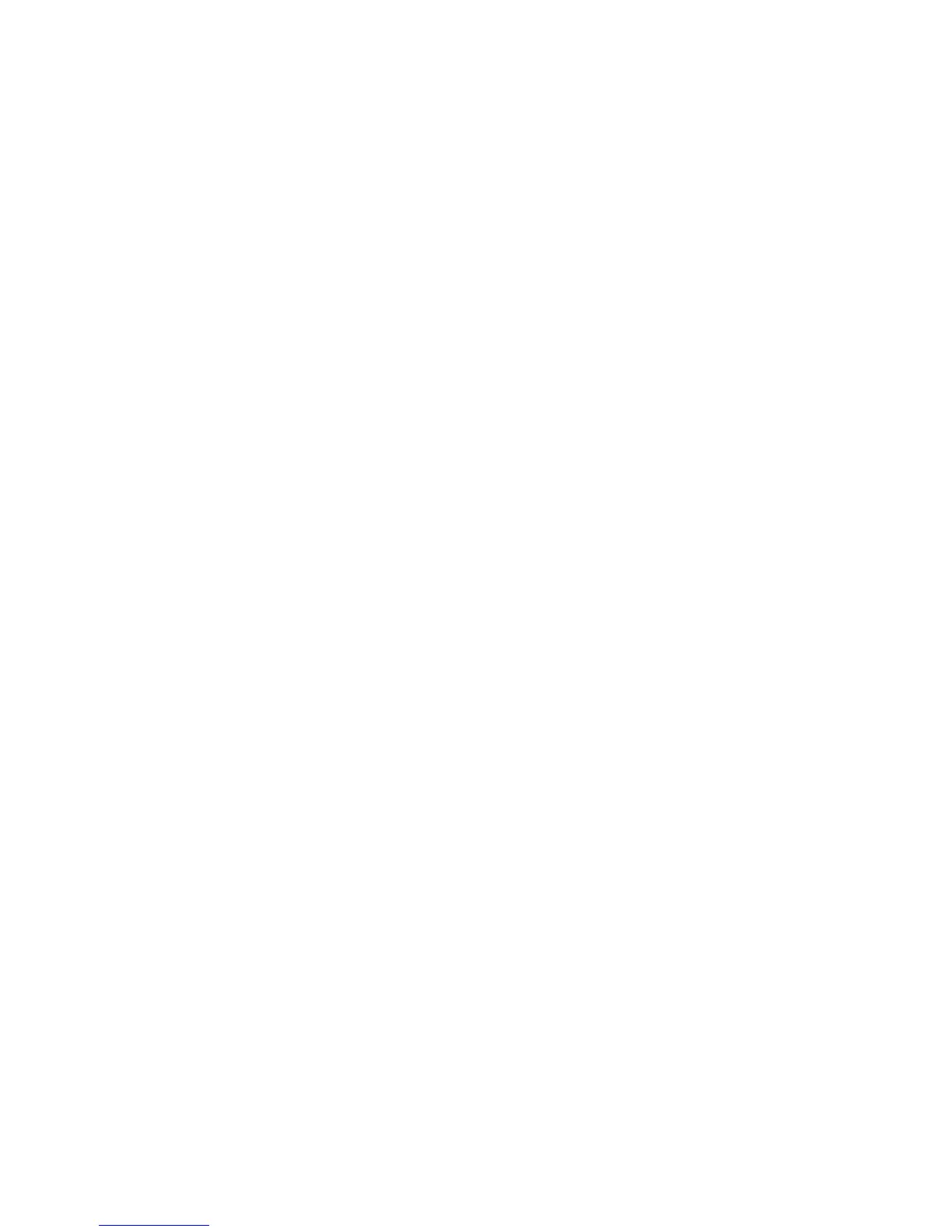Windows 98 SE
Phaser® 7760 Color Laser Printer
3-11
Windows 98 SE
This section includes:
■ Preliminary Steps on page 3-11
■ Quick CD-ROM Install Steps on page 3-12
■ Other Methods of Installation on page 3-12
■ Windows 98 SE Troubleshooting on page 3-14
Preliminary Steps
Follow these preliminary steps:
1. Verify that the printer is plugged in, turned on, and connected to an active network.
2. Verify that the printer is receiving network information by monitoring the LEDs on the
back of the device or on the CentreDirect External Print Server. When the printer is
connected to a functioning network and receiving traffic, its link LED is green, and its
amber traffic LED is flashing rapidly.
3. Print a Configuration page and verify that the desired protocol is enabled, and then follow
one of these options:
■ Proceed to Step 4 if you do not have a TCP/IP address configured for your printer.
■ Proceed to Step 5 if you do have a TCP/IP address configured for your printer.
4. Do one of the following if you do not have a TCP/IP address configured for your
computer:
■ Contact your system administrator to ensure that configuration is made according to
your company guidelines.
■ Configure your PC with a unique address such as 192.1.1.1.
5. If you have a TCP/IP address, follow these steps to verify the IP address for your PC:
a. Click Start, and then click Run.
b. Enter winipcfg in the Open field. (If the file is not found, TCP/IP may not be
installed.)
c. Click OK.
d. Select your network adapter from the list. The IP address is listed in the IP Address
field.
Note: For more information about installing and configuring TCP/IP in Windows
environments, go to your Microsoft Windows documentation.
6. Proceed to Quick CD-ROM Install Steps or Other Methods of Installation for the
installation method desired.
See also:
Quick CD-ROM Install Steps on page 3-12
Other Methods of Installation on page 3-12