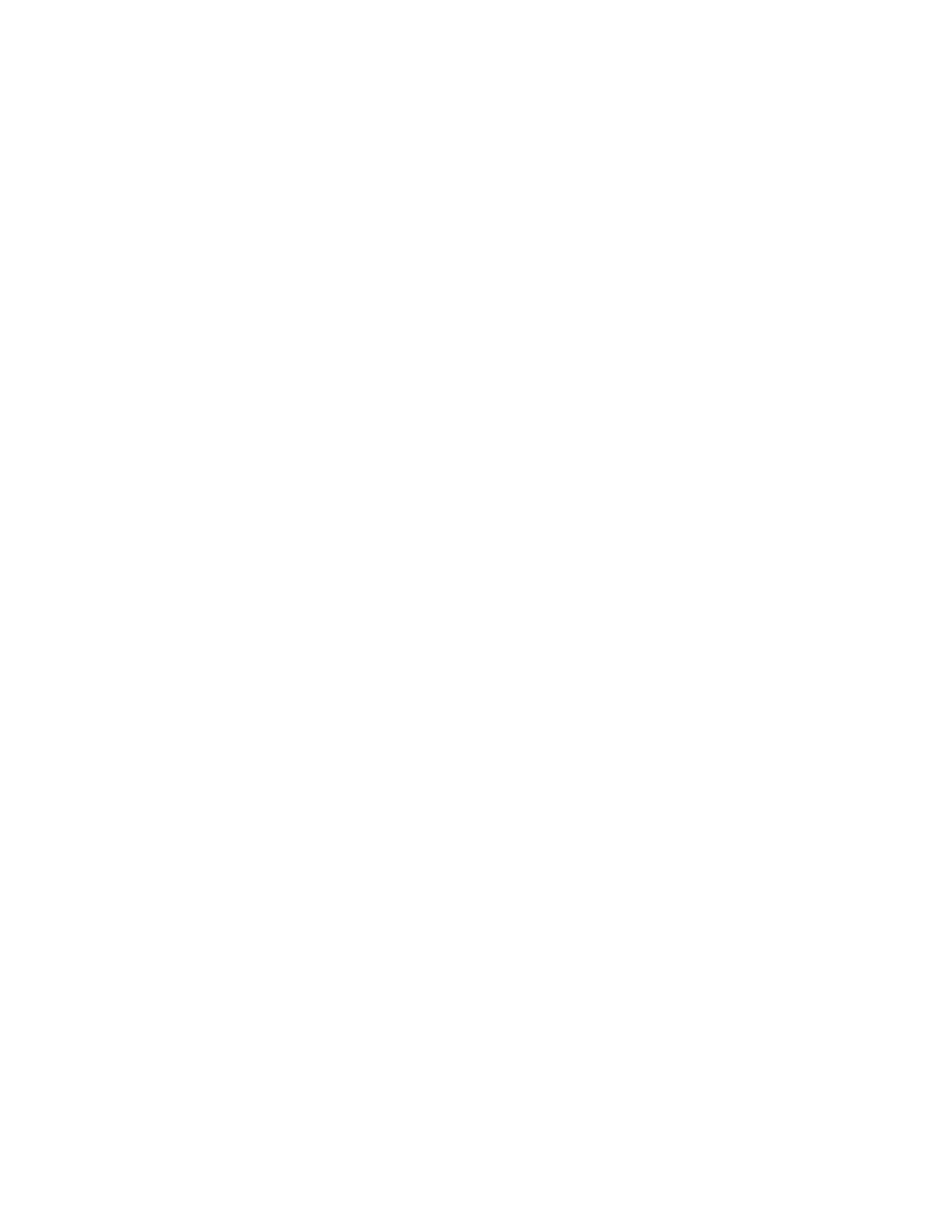Getting Started
36 Xerox
®
VersaLink
®
B405 Multifunction Printer
User Guide
Connecting the Printer
This section includes:
• Selecting a Connection Method ................................................................................................................................. 36
• Connecting to a Computer Using USB..................................................................................................................... 37
• Connecting to a Wired Network ................................................................................................................................. 37
• Connecting to a Wireless Network ............................................................................................................................ 37
• Connecting to a Telephone Line ................................................................................................................................ 43
• Initial Printer Setup ......................................................................................................................................................... 43
• Configuring AirPrint ........................................................................................................................................................ 43
• Configuring Google Cloud Print .................................................................................................................................. 44
• Installing the Software .................................................................................................................................................. 46
Selecting a Connection Method
You can connect the printer to your computer using a USB cable, Ethernet cable, or wireless connection.
The method that you select depends on how your computer is connected to the network. A USB
connection is a direct connection and is the easiest to set up. An Ethernet connection is used to connect
to a network. If you are using a network connection, it is important to understand how your computer is
connected to the network.
Note: Hardware and cabling requirements vary for the different connection methods. Routers, network
hubs, network switches, modems, Ethernet cables, and USB cables are not included with your printer and
must be purchased separately.
• USB: If you connect the printer to one computer and do not have a network, use a USB connection.
A USB connection offers fast data speeds, but typically not as fast as a network connection.
Note: To access the Embedded Web Server, a network connection is required.
• Network: If your computer is connected to an office network or home network, use an Ethernet
cable to connect the printer to the network. You cannot connect the printer directly to the computer.
A connection through a router or network switch is required. An Ethernet network can be used for
one or more computers and supports many printers and systems simultaneously. An Ethernet
connection is typically faster than USB and allows you direct access to the settings of the printer
using the Embedded Web Server.
• Wireless Network: If your environment includes a wireless router or wireless access point, you can
connect the printer to the network with a wireless connection. A wireless network connection
provides the same access and services as a wired connection provides. A wireless network
connection is typically faster than USB and allows direct access to the settings of the printer using
the Embedded Web Server.
• Telephone: To send and receive faxes, the multifunction printer must be connected to a dedicated
telephone line.
