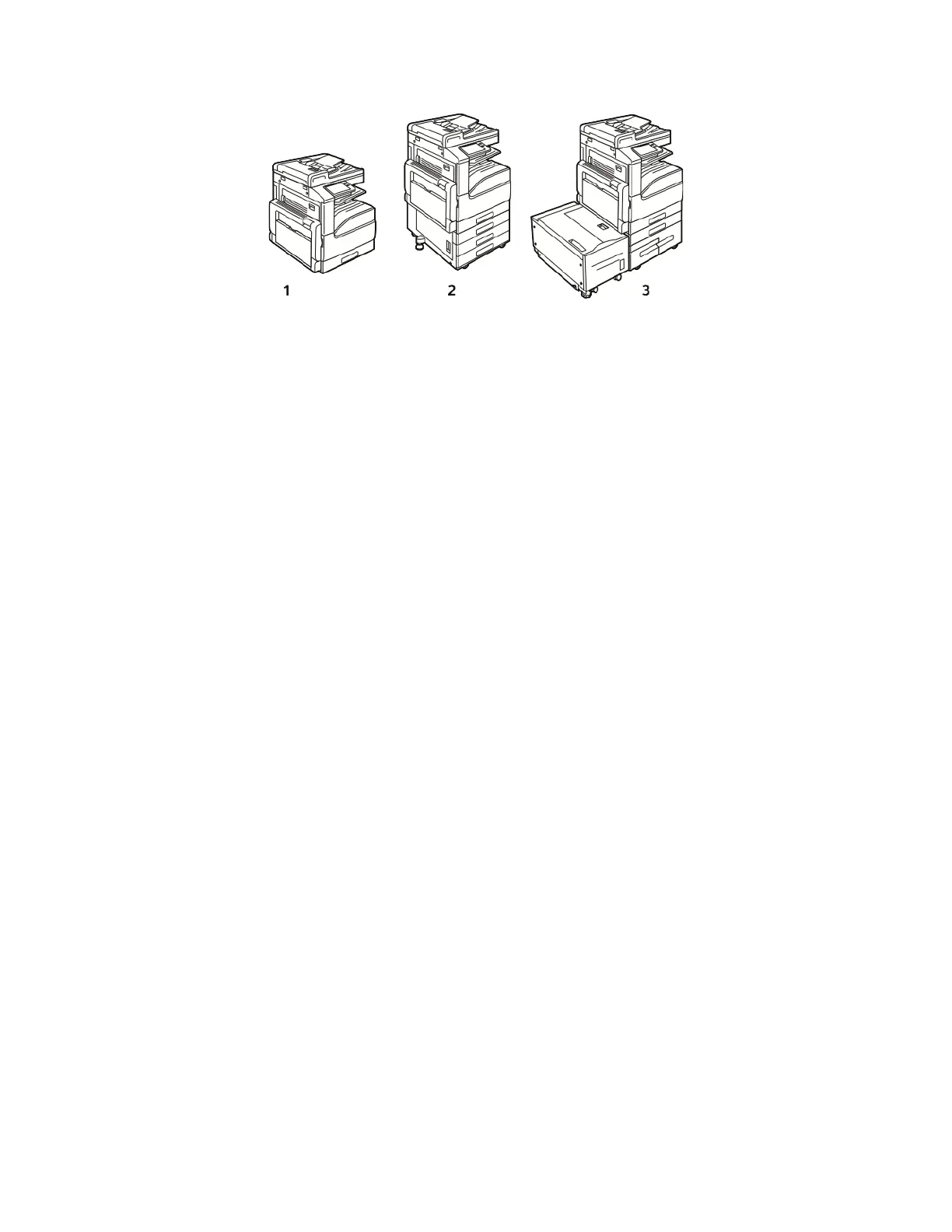1. Base Model
2. Configuration with 3-Tray Module
3. Configuration with High-Capacity Tandem
Tray Module and High-Capacity Feeder
• For all configurations, Tray 1 is an adjustable paper tray for loading a range of paper sizes.
• For the 3-Tray configuration, Trays 2–4 are adjustable trays, similar to Tray 1.
• For the Tandem Tray configuration, Tray 2 is an adjustable paper tray, similar to Tray 1. Trays 3–4
are high-capacity trays that can hold A4, Letter, and Executive-size paper.
• The Bypass Tray is designed for loading small amounts of special paper.
– The optional Envelope Tray can replace Tray 1.
– Tray 6 is an optional external high-capacity paper tray that can hold A4, Letter, or Executive-
size paper.
The printer can use various media types, such as plain, recycled, or colored paper, letterhead, pre-
printed, cardstock, labels, and envelopes. Ensure that you use the correct media for the tray that you
are loading.
Labels are affixed inside each tray to show the correct orientation for loading certain types of media.
The MAX label shows the maximum fill line for the tray.
SSuuppppoorrtteedd PPaappeerr
Your printer is designed to use various paper and other media types. To ensure the best print quality
and to avoid jams, follow the guidelines in this section.
For best results, use Xerox paper and media recommended for your printer.
Ordering Paper
To order paper or other media, contact your local reseller or visit www.xerox.com/office/
VLB71XXsupplies.
General Paper Loading Guidelines
• Do not overfill the paper trays. Do not load paper above the maximum fill line in the tray.
• Adjust the paper guides to fit the paper size.
• Fan paper before loading it in the paper tray.
• If excessive jams occur, use paper or other approved media from a new package.
150
