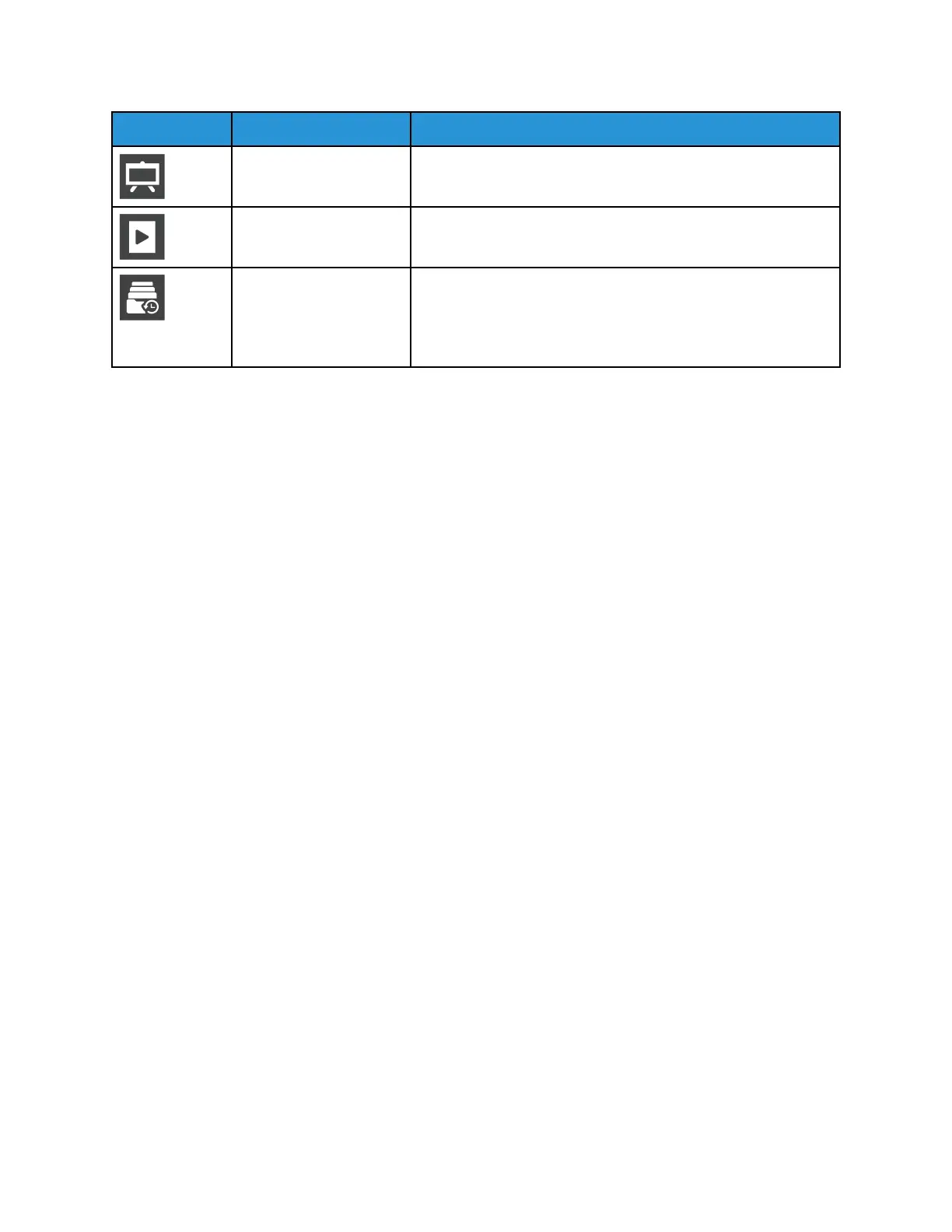Name Name
Description
Demonstration Print Demonstration Print provides a demonstration of the current
print quality.
Startup Page The Startup Page provides basic printer configuration and
network information.
Job History Report The printer retains information on previous print jobs, including
the date, time, job type, document name, output color (for
color devices only), paper size, number of pages, and results.
The status of a maximum of 200 jobs prints on the Job History
Report.
Printing Information Pages
1. At the printer control panel, press the Home button.
2. Touch Device > About > Information Pages.
3. To print an information page, touch the needed page.
4. To return to the Home screen, press the Home button.
Configuration Report
The Configuration Report provides product information including installed options, network settings,
port setup, tray information, and more.
Printing the Configuration Report
1. At the printer control panel, press the Home button.
2. Touch Device > About > Information Pages.
3. Touch Configuration Report.
4. To return to the Home screen, press the Home button.
TThhee EEmmbbeeddddeedd WWeebb SSeerrvveerr
The Embedded Web Server is the administration and configuration software that is installed in the
printer. It allows you to configure and administer the printer from a Web browser.
The Embedded Web Server requires:
• A TCP/IP connection between the printer and the network in Windows, Macintosh, UNIX, or Linux
environments.
• TCP/IP and HTTP enabled in the printer.
• A network-connected computer with a Web browser that supports JavaScript.
Accessing the Embedded Web Server
At your computer, open a Web browser. In the address field, type the IP address of the printer, then
press Enter or Return.
19
