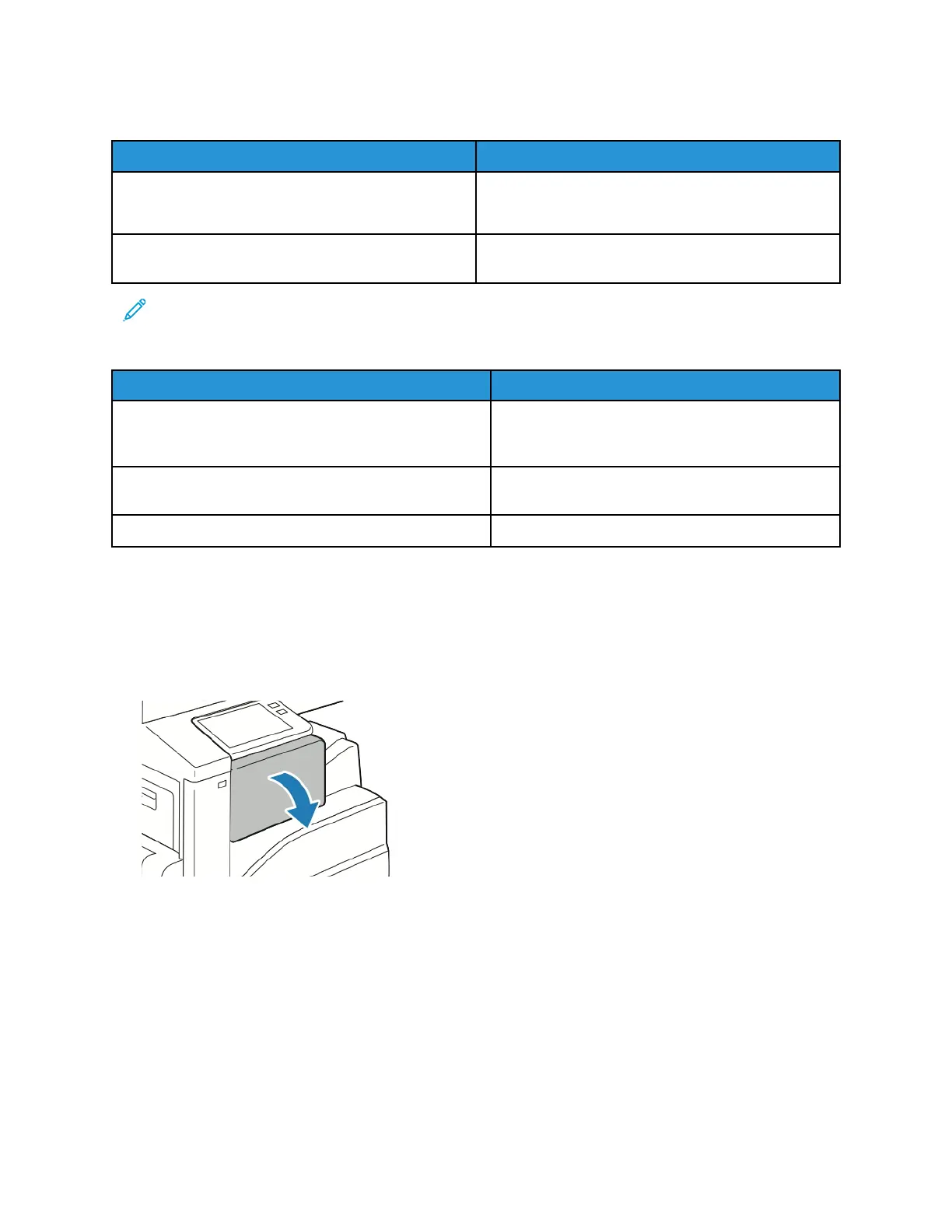Paper Jam Message Stays On
Probable Causes Solutions
Paper remains jammed in the printer or finisher. Recheck the paper path and ensure that you have
removed all of the jammed paper from the printer
and finisher areas.
One of the printer doors is open. Check the doors on the printer. Close any door that is
open.
Note: Check for, and remove, torn pieces of paper in the paper path.
Jams During Automatic 2-Sided Printing
Probable Causes Solutions
Using paper of the wrong size, thickness, or type. Use paper of the correct size, thickness, or type. For
details, refer to Supported Standard Paper Sizes for
Automatic 2-Sided Printing.
Paper is loaded in the wrong tray. Ensure that paper is loaded into the correct tray.
For details, refer to Supported Paper.
Tray is loaded with mixed paper. Load the tray with only one type and size of paper.
CClleeaarriinngg FFiinniisshheerr JJaammss
CClleeaarriinngg PPaappeerr JJaammss iinn tthhee IInntteeggrraatteedd OOffffiiccee FFiinniisshheerr
1. Open the finisher front door.
216
