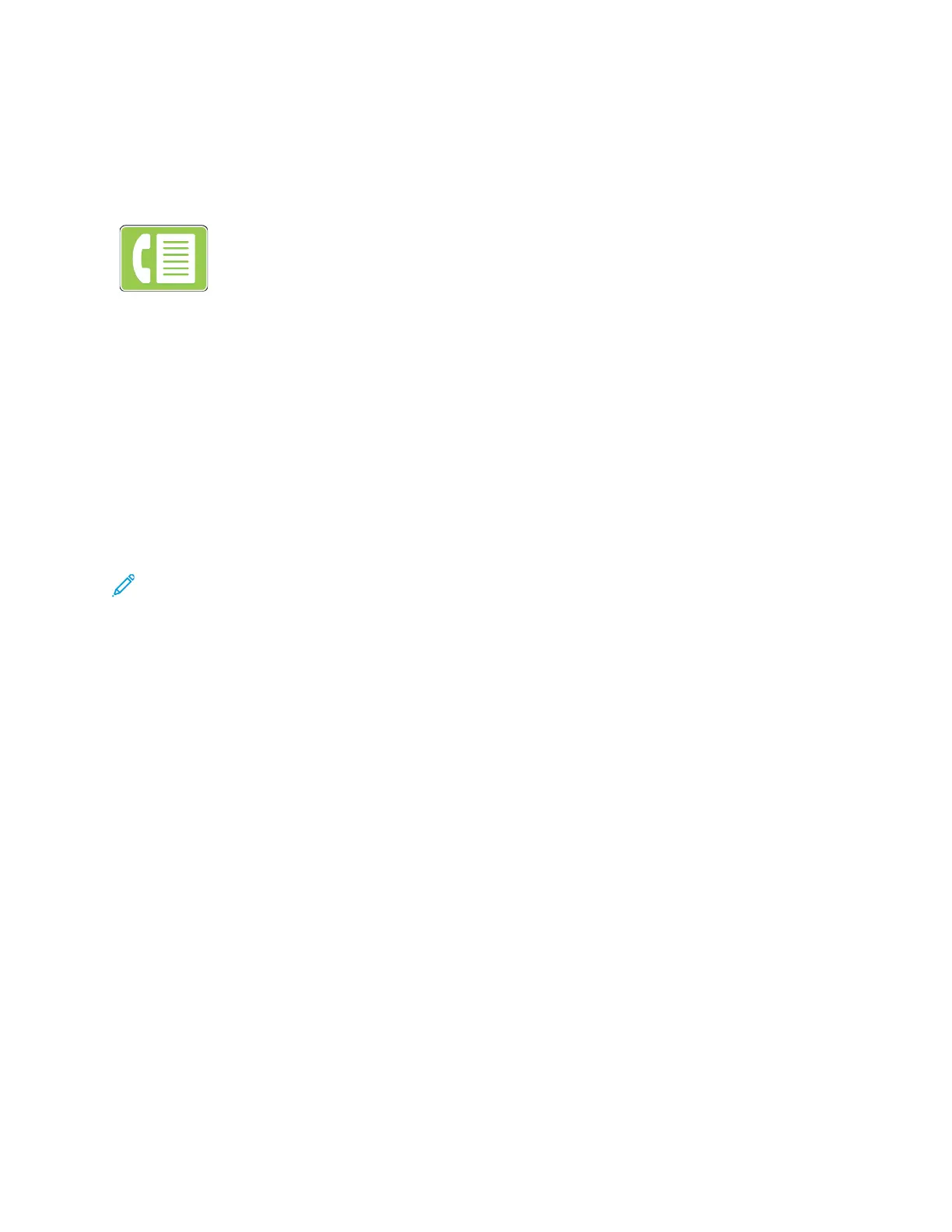Fax
FFaaxx OOvveerrvviieeww
When you send a fax from the printer control panel, the document is
scanned and transmitted to a fax machine, using a dedicated telephone
line. You can use the Fax feature to fax documents to a fax number, an
individual contact, or to a group of contacts.
You can use the Fax feature to do the following tasks.
• Delay the send of your fax job for up to 24 hours.
• Send a fax from your computer.
• Forward fax documents to an email address.
• Print a fax from a secure folder.
The fax function works with analog phone lines. The printer supports faxing on Voice Over Internet
Protocol (VoIP) network phone systems when you use an optional Fax Kit. Before you send a fax,
configure the Fax Settings to ensure that the settings are compatible with your local fax connection
and regulations. The Fax Settings include optional features you can use to configure the printer for
faxing.
Note: Not all options listed are supported on all printers. Some options apply only to a specific
printer model, configuration, operating system, or print driver type.
For details, refer to the System Administrator Guide at www.xerox.com/office/VLC70XXdocs.
You can adjust settings for individual fax jobs, save settings as Presets for future jobs, and customize
fax features. Some features are hidden from view when the app is installed. To view all available
features and to find out more about customizing the Fax App, refer to Customize and Personalize.
For information about all the app features and available settings, refer to Apps Features.
SSeennddiinngg aa FFaaxx
To send a fax:
1. At the printer control panel, press the Home button.
2. To clear previous app settings, touch Reset.
Xerox
®
VersaLink
®
C70XX Color Multifunction Printer
User Guide
115
Xerox
®
Apps
