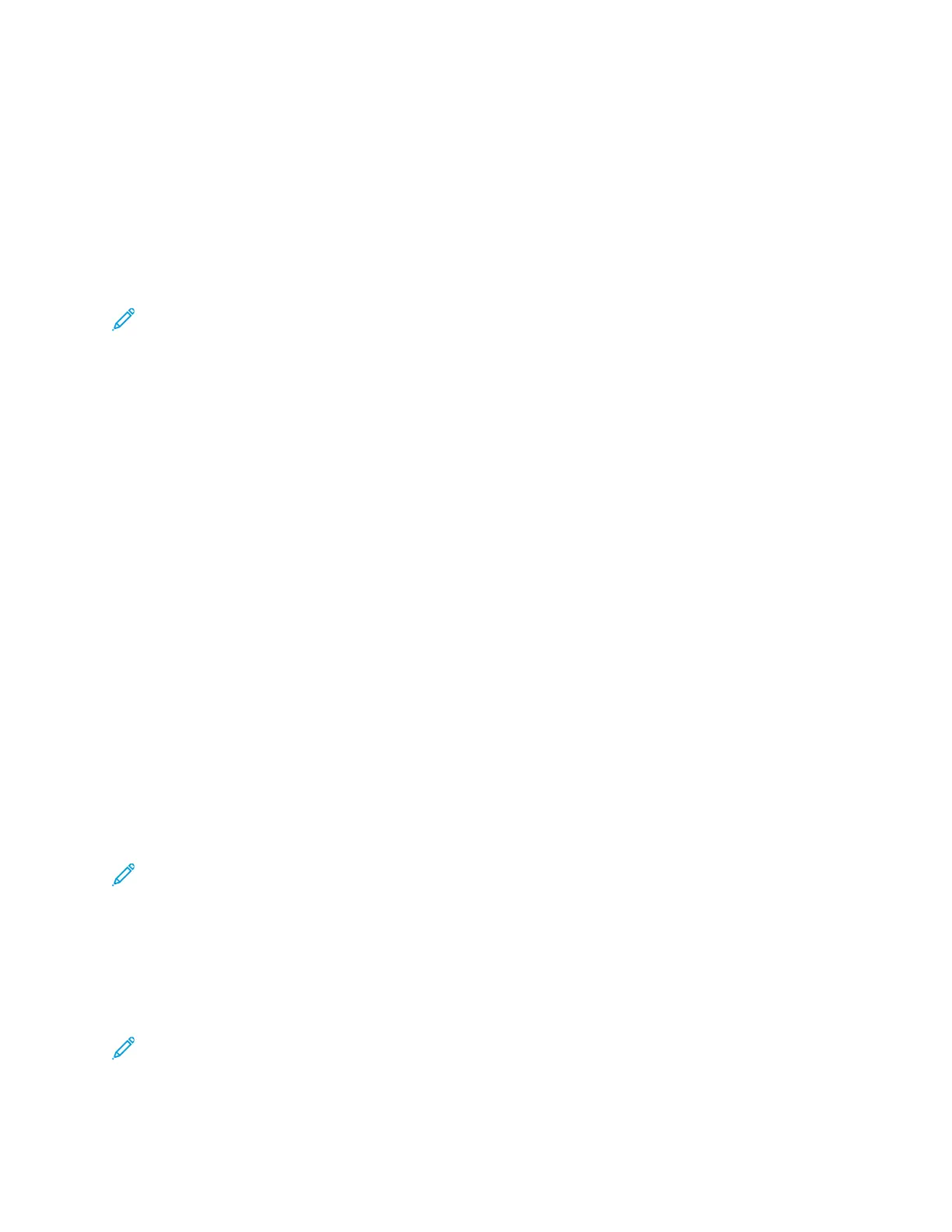Paper Tray Settings
CCoonnffiigguurriinngg TTrraayy SSeettttiinnggss
The system administrator can set Trays 1–4 of all configurations to Fully Adjustable mode or
Dedicated mode. When a paper tray is set to Fully Adjustable mode, you can change paper settings
each time that you load the tray. When a paper tray is set to Dedicated mode, the control panel
prompts you to load a specific paper size, type, and color.
Note: To configure tray settings, log in as the system administrator. For details, refer to the
System Administrator Guide at www.xerox.com/office/VLC70XXdocs.
To configure the tray settings:
1. At the printer control panel, touch Device.
2. Touch Paper Trays, then select the required tray.
• To set the mode, touch Tray Mode, then select an option.
• To specify the paper settings for a dedicated tray, ensure that Tray Mode is set to Dedicated,
then set the paper size, type, and color.
• To configure the printer to select the tray automatically, touch the Auto Select toggle button.
• To set the priority for each tray, touch the Plus icon (+) or the Minus icon ( -). The printer uses
paper from the Priority 1 tray first. If that tray is empty, the printer uses paper from the
Priority 2 tray.
3. Touch OK.
4. To return to the home screen, press the Home button.
CCoonnffiigguurriinngg TTrraayyss 33 aanndd 44 ooff tthhee TTaannddeemm TTrraayy
MMoodduullee
Trays 3 and 4 in the Tandem Tray Module are high-capacity paper trays. Configure Trays 3 and 4 to
support the paper in use.
If you are configuring the trays for the first time, configure them for the paper size that you need. If
you change the paper size, reconfigure the tray for the new paper size. For details on supported paper
sizes, refer to Supported Standard Paper Sizes.
To configure Trays 3 and 4 in the Tandem Tray Module:
Note: Before you make any tray adjustments, compare the paper size to the current Tray 3 and
4 configurations. If the paper size matches the tray configuration, no tray adjustment is
needed.
1. Remove any paper from the tray.
2. Pinch the guide lock on the front paper guide, then slide the paper guide to the required paper
size.
3. To lock the paper guides into place, release the guide lock.
Note: The paper guides lock into place only at the designated standard paper sizes.
164
Xerox
®
VersaLink
®
C70XX Color Multifunction Printer
User Guide
Paper and Media
